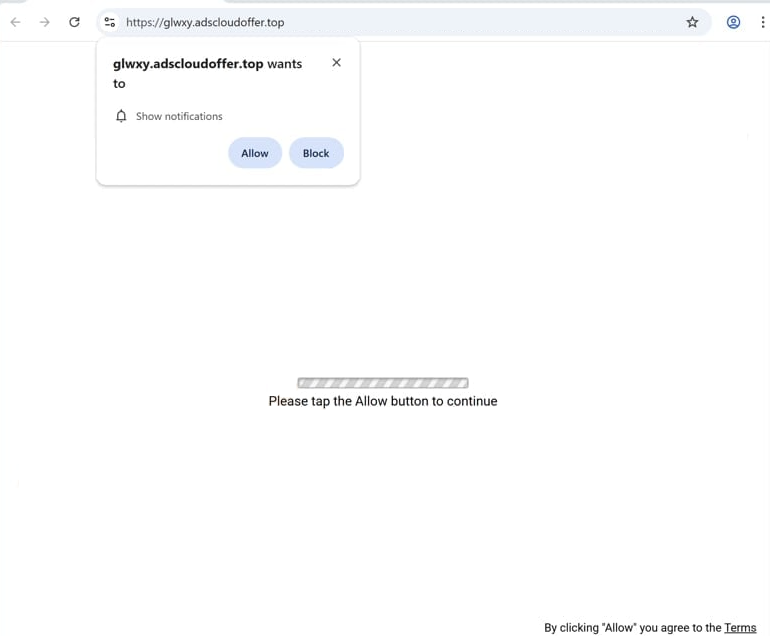Remove adscloudoffer.top pop-up ads
adscloudoffer.top is a generic scam website that tries to trick users into allowing desktop ads. When you get redirected to the site, you will immediately get a browser alert saying “adscloudoffer.top wants to show notifications”. If you click “Allow”, you will authorize the site to show ads on your desktop. The site is misusing a legitimate browser feature that allows sites with permission to show notifications on users’ desktops. However, instead of showing interesting content in notifications, adscloudoffer.top shows ads. What’s more, those ads could expose you to potentially dangerous content, such as scams and malware.
The website in question only has an image of a loading bar and a message prompting you to click “Allow” to continue, presumably to the site. Upon entering the site, a browser alert immediately appears, saying “adscloudoffer.top wants to show notifications”. If you click “Allow”, you will inadvertently give the site permission to bombard your desktop with ads. These advertisements appear on the right side of the screen, closely resembling legitimate notifications. Engaging with these ads could direct you to potentially harmful websites that may contain malware or scams. If you have granted permission for adscloudoffer.top to display notifications, you need to revoke it through your browser’s settings.
While many questionable sites abuse this notification feature, it is legitimate. If it’s a reputable website, you can choose to receive its notifications. For example, if you frequently visit a news outlet, you can give it authorization to stay informed about important news.
What triggers random redirects to adscloudoffer.top?
Users often find themselves redirected to sites like adscloudoffer.top when visiting potentially unsafe, ad-heavy websites. Such sites frequently bombard dubious advertisements, and clicking on anything can lead to unwanted redirects. This is particularly true for websites featuring adult or pirated content. Fortunately, using a reliable adblocker can help address this issue.
Another reason for unexpected redirects could be adware, a type of minor malware designed to spam users with advertisements. Adware is often installed through software bundling, where additional unwanted programs are packaged with free software as optional offers. If users aren’t careful to opt out, these offers are set to install automatically. They can be easily missed, as they’re hidden in specific settings, which makes software bundling a controversial installation method. Many anti-virus programs recognize programs that use this technique as potential threats.
To avoid installing junk, it’s essential to pay attention when installing free programs. During installation, you typically have the option to choose between Default or Advanced (Custom) settings. Default settings will authorize all bundled offers to be installed automatically. In contrast, selecting Advanced settings will display all offers, enabling you to uncheck any that you don’t want. We highly recommend deselecting all offers to keep your computer free from unnecessary programs that could be hard to remove later.
How to stop adscloudoffer.top notifications?
If you’re getting randomly redirected, it might be due to adware on your computer. To identify and eliminate adware, use anti-virus software like WiperSoft, which can automatically remove any detected adware with no further action needed from you. Additionally, installing an ad blocker can help reduce ads and redirects, particularly on sites that are heavy on advertisements.
If you’ve allowed adscloudoffer.top to send you notifications, you’ll need to revoke this permission through your browser settings. If you require help with this, you can find instructions below. It’s also advisable to remove any unfamiliar sites from your notifications list as well.
- For Mozilla Firefox: Open Menu (the three bars top-right corner) -> Options -> Privacy & Security. Scroll down to Permissions, press Settings next to Notifications, and remove adscloudoffer.top and any other questionable websites. You can permanently turn off these notification requests by checking the “Block new requests asking to allow notifications” box in the same Notifications settings.
- For Google Chrome: Open Menu (the three dots top-right corner) -> Settings -> Privacy and security -> Site Settings. Click on Notifications under Permissions, and remove adscloudoffer.top and any other questionable websites. You can stop these notification requests permanently by toggling off “Sites can ask to send notifications”.
- For Microsoft Edge: Open Menu (the three dots top-right corner) -> Settings -> Cookies and site permissions -> Notifications. Review which sites have permission and remove adscloudoffer.top and any other questionable websites. You can permanently turn off these notification requests by toggling off “Ask before sending”.
Site Disclaimer
WiperSoft.com is not sponsored, affiliated, linked to or owned by malware developers or distributors that are referred to in this article. The article does NOT endorse or promote malicious programs. The intention behind it is to present useful information that will help users to detect and eliminate malware from their computer by using WiperSoft and/or the manual removal guide.
The article should only be used for educational purposes. If you follow the instructions provided in the article, you agree to be bound by this disclaimer. We do not guarantee that the article will aid you in completely removing the malware from your PC. Malicious programs are constantly developing, which is why it is not always easy or possible to clean the computer by using only the manual removal guide.