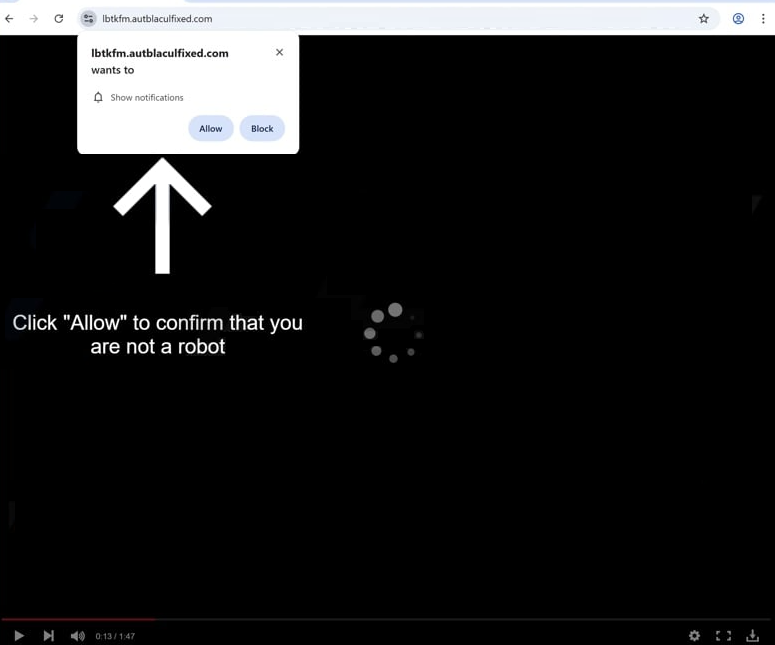Remove autblaculfixed.com pop-up ads
autblaculfixed.com is a scam site designed to trick users into enabling ads. It’s identical to thousands of other sites that all do the same thing. autblaculfixed.com exploits a legitimate browser feature for showing desktop notifications, but instead of showing interesting content, it bombards users’ desktops with potentially harmful ads. Clicking “Allow” on the “autblaculfixed.com wants to show notifications” alert could even expose you to malware-laden ads or scams. If you’ve granted the site permission, it’s crucial to revoke it immediately.
autblaculfixed.com’s whole purpose is to mislead users into enabling desktop advertisements, as the site itself contains no content. The only thing it has is a message instructing users to click “Allow” to watch a video. When visiting the site, a browser alert appears saying “autblaculfixed.com wants to show notifications”. If users click “Allow”, advertisements will start appearing on their desktop. These ads are particularly problematic as some may mimic legitimate system notifications to cause confusion and encourage users to interact with them. Such ads could expose users to malicious content, including malware or scams. If permission has already been granted to this site, it is essential to avoid interacting with these notifications and immediately revoke the site’s permissions. Detailed instructions on how to revoke a site’s permission are included at the end of this report.
It’s possible that adware is responsible for these redirects, so a scan using WiperSoft is recommended. If adware is detected, WiperSoft will remove it. Furthermore, it is important to revoke autblaculfixed.com’s notification permission if it’s been granted. Step-by-step instructions for navigating browser settings are provided at the end of this report for those who need assistance. Installing an ad blocker program is also recommended.
What triggers redirects to sites like autblaculfixed.com
Certain websites, particularly those with adult or pirated content, tend to bombard users with ads and redirect to random sites like autblaculfixed.com. These sites generate revenue by bombarding users with ads, but using a reliable ad blocker can effectively stop both ads and redirects.
Frequent redirects could also signal adware on your device. Adware and browser hijackers often sneak onto computers via software bundling, where unwanted programs are added to free programs as extra offers. These offers are technically optional, but they are set to be installed alongside the main program. To prevent these offers from installing, users need to manually deselect them. Unfortunately, these offers are often hidden in settings that many users do not check, making it tricky to opt out.
To avoid installing unnecessary programs, always select the correct settings when installing free software. Default settings install all bundled offers automatically, while Advanced settings let you view and reject additional offers. Letting these junk programs install will clutter your computer. What’s more, many antivirus programs flag programs that use software bundling as potential threats.
Remove autblaculfixed.com notifications
To identify potential adware infections, use WiperSoft to conduct a thorough system scan. If adware is causing the redirects, using a reputable anti-virus program will provide the most effective removal method. Additionally, installing an adblocker is recommended to prevent both advertisements and redirects, especially when browsing ad-heavy sites.
If you have given autblaculfixed.com notification permission, it can be easily revoked through your browser settings. Detailed instructions for navigating these settings are provided below. Moreover, if you wish to avoid receiving notification requests in the future, you can disable this feature entirely through your browser settings.
- For Mozilla Firefox: Open Menu (the three bars top-right corner) -> Options -> Privacy & Security. Scroll down to Permissions, press Settings next to Notifications, and remove autblaculfixed.com and any other questionable websites. You can permanently turn off these notification requests by checking the “Block new requests asking to allow notifications” box in the same Notifications settings.
- For Google Chrome: Open Menu (the three dots top-right corner) -> Settings -> Privacy and security -> Site Settings. Click on Notifications under Permissions, and remove autblaculfixed.com and any other questionable websites. You can stop these notification requests permanently by toggling off “Sites can ask to send notifications”.
- For Microsoft Edge: Open Menu (the three dots top-right corner) -> Settings -> Cookies and site permissions -> Notifications. Review which sites have permission and remove autblaculfixed.com and any other questionable websites. You can permanently turn off these notification requests by toggling off “Ask before sending”.
Site Disclaimer
WiperSoft.com is not sponsored, affiliated, linked to or owned by malware developers or distributors that are referred to in this article. The article does NOT endorse or promote malicious programs. The intention behind it is to present useful information that will help users to detect and eliminate malware from their computer by using WiperSoft and/or the manual removal guide.
The article should only be used for educational purposes. If you follow the instructions provided in the article, you agree to be bound by this disclaimer. We do not guarantee that the article will aid you in completely removing the malware from your PC. Malicious programs are constantly developing, which is why it is not always easy or possible to clean the computer by using only the manual removal guide.