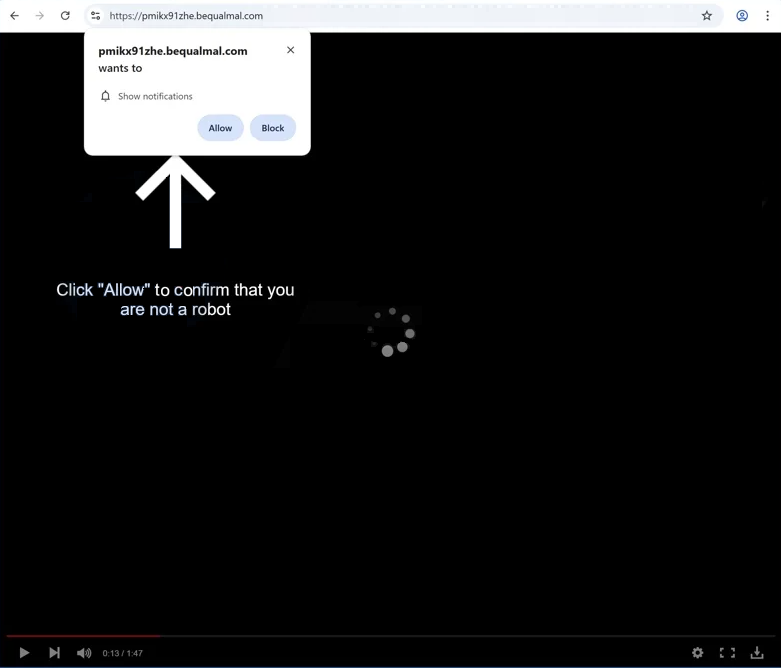Remove bequalmal.com ads
bequalmal.com is a deceptive website that has no content on it. Its sole purpose is to trick users into allowing desktop ads. It does that by misusing a legitimate browser feature that allows sites to show notifications on users’ desktops. Legitimate sites show their new content in these notifications, while sites like bequalmal.com simply spam ads. It’s also worth mentioning that these ads could expose you to potentially dangerous content, so interacting with them is not a good idea. Fortunately, it’s not difficult to revoke a site’s permission to show notifications.
When you are redirected to bequalmal.com, you will immediately see a browser alert that says “bequalmal.com wants to show notifications”. If you click “Allow”, the site will start flooding your desktop with ads. It’s important not to click on these ad notifications, as they might lead you to scams or trick you into downloading unwanted or even malicious software. If you have granted the site permission to send notifications, you have to revoke that permission as soon as possible. Instructions to help you will be included at the end of this report.
Although sites like bequalmal.com misuse the notification feature, the feature itself is safe and legitimate when used correctly. You can safely allow notifications from legitimate sites, and if you decide you no longer want to see them, you can revoke their permissions anytime in your browser settings.
Since adware might be causing these redirects, run a virus scan using software like WiperSoft. If no malware is found, the websites you are visiting could be the problem. Consider avoiding high-risk sites or installing an ad blocker.
Redirects may be caused by an adware infection
There are two main reasons you might be redirected to sites like bequalmal.com. The first is that your computer may have adware installed, and the second is that you might be visiting ad-heavy websites, which tend to trigger these redirects. Specifically, sites that have adult or pirated content often spam ads, no matter what users click. It’s recommended to steer clear of these high-risk sites, or at the very least, use an ad blocker to minimize redirects and intrusive ads. Installing an anti-virus program is also strongly recommended.
If you find yourself being redirected to random websites while browsing safe sites, you could be dealing with an adware infection. While adware isn’t typically dangerous, focusing mainly on bombarding you with ads rather than damaging your system, it can be quite frustrating as it disrupts your browsing experience. Adware, along with browser hijackers and potentially unwanted programs, often gets installed through a method called software bundling. They come bundled with free programs that you download, and they can install alongside without needing additional permission. Although these added offers are optional, users often miss the option to deselect them, as they’re hidden. Most free programs, especially those downloaded from unofficial sources, tend to have these hidden offers.
To avoid filling your computer with junk like adware, choose Advanced or Custom settings when installing free programs. While installation prompts often recommend using Default settings, following this advice allows added offers to be installed without your consent. In contrast, Advanced settings will reveal these offers, allowing you to uncheck them. Even if some seem beneficial, it’s a good idea to deselect them, as legitimate programs don’t use such deceptive installation methods. Programs that do are flagged as potential threats by anti-virus software.
How to remove bequalmal.com ads
If you’ve granted permission for the site to send notifications to your desktop, revoke that access as soon as possible. You can easily do this through your browser’s settings. If you’re unsure how to proceed, follow the instructions below. Besides bequalmal.com, make sure to remove any other unfamiliar websites from the list as well.
- For Mozilla Firefox: Open menu (the three bars top-right corner) -> Options -> Privacy & Security. Scroll down to Permissions, press on Settings next to Notifications, and remove bequalmal.com and any other questionable website. You can permanently turn off these notification requests by checking the “Block new requests asking to allow notifications” box in the same Notifications settings.
- For Google Chrome: Open menu (the three dots top-right corner) -> Settings -> Privacy and security -> Site Settings. Click on Notifications under Permissions, and remove bequalmal.com and any other questionable website. You can stop these notification requests permanently by toggling off “Sites can ask to send notifications”.
- For Microsoft Edge: Open menu (the three dots top-right corner) -> Settings -> Cookies and site permissions -> Notifications. Review which sites have permission and remove bequalmal.com and any other questionable website. You can permanently turn off these notification requests by toggling off “Ask before sending”.
Site Disclaimer
WiperSoft.com is not sponsored, affiliated, linked to or owned by malware developers or distributors that are referred to in this article. The article does NOT endorse or promote malicious programs. The intention behind it is to present useful information that will help users to detect and eliminate malware from their computer by using WiperSoft and/or the manual removal guide.
The article should only be used for educational purposes. If you follow the instructions provided in the article, you agree to be bound by this disclaimer. We do not guarantee that the article will aid you in completely removing the malware from your PC. Malicious programs are constantly developing, which is why it is not always easy or possible to clean the computer by using only the manual removal guide.