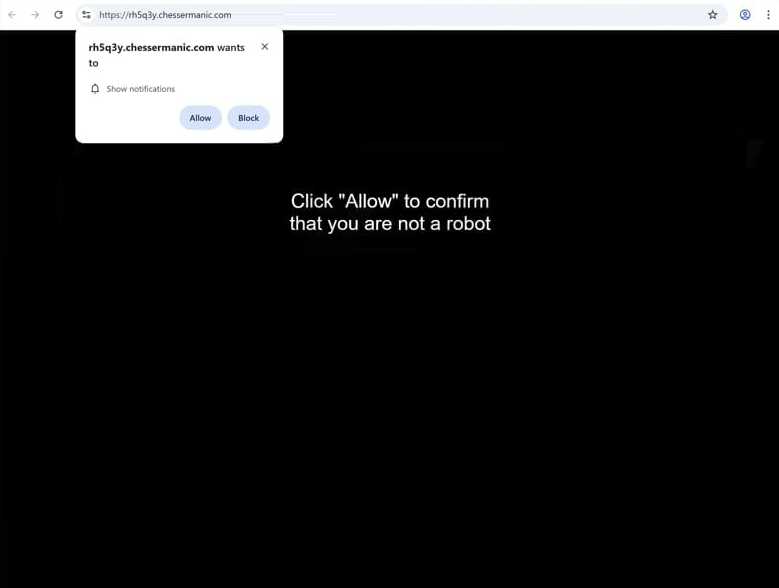Remove chessermanic.com pop-up ads
chessermanic.com is a scam website that tricks visitors into enabling desktop ads. The site prompts the browser to show the “chessermanic.com wants to show notifications” alert, and clicking “Allow” will result in ads on the desktop. This “show notifications” feature is legitimate, and granting a site permission allows the site to display notifications on your desktop. However, when permission is given to sites like chessermanic.com, the notifications are ads, some of which could be harmful by exposing you to malware or scams. If chessermanic.com has permission, it’s important to revoke it immediately through your browser’s settings. Instructions can be found at the end of the report in case you need help.
Like all sites with the same goal, chessermanic.com has nothing on it, except for a prompt asking users to click “Allow” to confirm they are not a robot. If you click “Allow” on the “chessermanic.com wants to show notifications” alert, you will immediately notice ads appearing on your desktop. The biggest issue with these ads is that they may be made to appear like system alerts, with the intention to deceive users into interacting with them, which could expose them to malware and scams.
We should mention that even if the “show notifications” feature is commonly misused by sites like chessermanic.com, it is legitimate. Notifications from trustworthy sites, such as reputable news outlets, can be useful if the site is safe. To stop receiving notifications, you can disable them through your browser settings.
We recommend scanning your computer with an anti-virus program like WiperSoft to check for an adware infection. Removing adware using an anti-virus program is easiest. If notification permission has been granted to chessermanic.com, you also need to revoke it. Detailed instructions for revoking the permissions are provided at the end of this report.
What triggers redirects to sites like chessermanic.com?
Two things usually trigger random redirects to sites like chessermanic.com. Your computer may have an adware infection, or you are browsing ad-heavy websites without an ad blocker. Certain websites, specifically those hosting pirated or adult content, often bombard users with advertisements and trigger frequent redirects no matter what they click on. But a reliable ad blocker can effectively prevent both ads and redirects.
If adware infections are the root cause of redirects, you may also notice an increase in regular advertisements. These infections are commonly spread through software bundling, a method in which additional offers are included with free programs as extra offers. These additional offers are set to install automatically unless manually deselected during the installation process. However, offers are hidden within settings that users usually don’t use, which is why many users simply do not notice them. This makes software bundling a controversial method of installation.
To prevent these unwanted installations, you just need to choose Advanced (Custom) settings instead of Default when installing free programs. Advanced settings make all bundled offers visible, allowing you to deselect them. Reputable programs do not use software bundling, so it is important to decline all bundled offers, even if they appear beneficial.
How to stop chessermanic.com notifications?
Use the anti-virus software WiperSoft to scan your computer to check for any adware that might be causing redirects. Adware is generally easy to remove with an anti-virus program. You might also want to install an ad blocker to stop all ads, including redirects.
If you’ve allowed chessermanic.com to show notifications on your desktop, be sure to revoke this permission in your browser settings. If you need assistance navigating these settings, check the instructions below.
- For Mozilla Firefox: Open Menu (the three bars top-right corner) -> Options -> Privacy & Security. Scroll down to Permissions, press Settings next to Notifications, and remove chessermanic.com and any other questionable websites. You can permanently turn off these notification requests by checking the “Block new requests asking to allow notifications” box in the same Notifications settings.
- For Google Chrome: Open Menu (the three dots top-right corner) -> Settings -> Privacy and security -> Site Settings. Click on Notifications under Permissions, and remove chessermanic.com and any other questionable websites. You can stop these notification requests permanently by toggling off “Sites can ask to send notifications”.
- For Microsoft Edge: Open Menu (the three dots top-right corner) -> Settings -> Cookies and site permissions -> Notifications. Review which sites have permission and remove chessermanic.com and any other questionable websites. You can permanently turn off these notification requests by toggling off “Ask before sending”.
Site Disclaimer
WiperSoft.com is not sponsored, affiliated, linked to or owned by malware developers or distributors that are referred to in this article. The article does NOT endorse or promote malicious programs. The intention behind it is to present useful information that will help users to detect and eliminate malware from their computer by using WiperSoft and/or the manual removal guide.
The article should only be used for educational purposes. If you follow the instructions provided in the article, you agree to be bound by this disclaimer. We do not guarantee that the article will aid you in completely removing the malware from your PC. Malicious programs are constantly developing, which is why it is not always easy or possible to clean the computer by using only the manual removal guide.