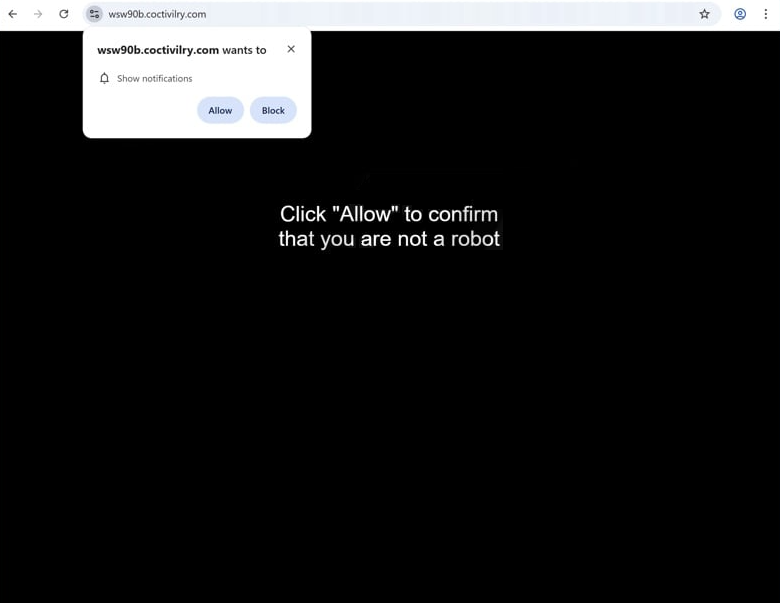Remove coctivilry.com pop-up ads
coctivilry.com is identical to thousands of other scam websites that all misuse a legitimate browser feature to spam users’ desktops with ads. If you click “Allow” on the “coctivilry.com wants to show notifications” alert that appears when you visit the site, you will authorize it to show ads that appear on the desktop. These ads will both be annoying and potentially dangerous. If you interact with them, you could be taken to a site that hosts scams or conceals malware. If you have given coctivilry.com permission to show notifications, you will need to revoke it in your browser’s settings. You can find instructions at the end of this report if you need assistance.
The “show notifications” feature is legitimate, but it’s often abused by scam websites like coctivilry.com to flood users’ desktops with ads. When redirected to coctivilry.com, a pop-up will urge you to allow notifications, claiming it’s necessary to access content or continue watching a video. For instance, it may display a paused video player, suggesting you need to enable notifications to proceed. While this tactic may seem illogical, it can trick less tech-savvy users.
If you grant coctivilry.com permission to send notifications, it will start showing ads on your desktop. These ads may mimic regular notifications to deceive you into clicking on them, potentially leading to dubious software or malware. There’s no valid reason to allow a site like coctivilry.com to display notifications, as it offers no real content. If you’ve already enabled notifications, revoke the permission through your browser settings as soon as possible. Instructions for doing so are included at the end of this report.
To further protect yourself, use WiperSoft anti-malware software to scan and remove any adware that could be causing unwanted redirects. Additionally, consider installing an ad blocker, especially if you often visit ad-heavy websites.
Adware is often responsible for redirects to questionable websites
The timing and frequency of redirects can reveal whether your computer has adware or if you’re just visiting ad-heavy websites. If redirects mainly occur on specific sites, particularly those with adult or pirated content, those sites are likely responsible. Installing an ad blocker can help stop these ads and redirects.
If redirects happen regardless of the websites you visit, your computer may be infected with adware. While frustrating, adware typically doesn’t pose serious harm to your system. Adware and browser hijackers often use software bundling to install without your knowledge. They’re usually included as optional offers alongside free software and set to install automatically.
Many users miss these additional offers because they’re hidden in certain settings. To avoid installing them, always choose Advanced (Custom) settings when installing free programs. Default settings keep these offers hidden and allow automatic installation. By selecting Advanced settings, you can review and uncheck any unwanted offers—it’s best to uncheck them all.
How to remove coctivilry.com pop-up ads
If you find yourself being redirected while browsing an ad-heavy website, either avoid such sites or start using an ad blocker. Additionally, performing a virus scan on your device with WiperSoft is a good idea, as adware may be responsible for these redirects, and adware is easiest to remove using an anti-malware program.
It’s evident that some websites shouldn’t be granted permission to show notifications. If you have accidentally allowed coctivilry.com, make sure to revoke that permission. Below are instructions on how to remove coctivilry.com from the list of sites allowed to send notifications.
- For Mozilla Firefox: Open menu (the three bars top-right corner) -> Options -> Privacy & Security. Scroll down to Permissions, press on Settings next to Notifications, and remove coctivilry.com and any other questionable website. You can permanently turn off these notification requests by checking the “Block new requests asking to allow notifications” box in the same Notifications settings.
- For Google Chrome: Open menu (the three dots top-right corner) -> Settings -> Privacy and security -> Site Settings. Click on Notifications under Permissions, and remove coctivilry.com and any other questionable website. You can stop these notification requests permanently by toggling off “Sites can ask to send notifications”.
- For Microsoft Edge: Open menu (the three dots top-right corner) -> Settings -> Cookies and site permissions -> Notifications. Review which sites have permission and remove coctivilry.com and any other questionable website. You can permanently turn off these notification requests by toggling off “Ask before sending”.
Site Disclaimer
WiperSoft.com is not sponsored, affiliated, linked to or owned by malware developers or distributors that are referred to in this article. The article does NOT endorse or promote malicious programs. The intention behind it is to present useful information that will help users to detect and eliminate malware from their computer by using WiperSoft and/or the manual removal guide.
The article should only be used for educational purposes. If you follow the instructions provided in the article, you agree to be bound by this disclaimer. We do not guarantee that the article will aid you in completely removing the malware from your PC. Malicious programs are constantly developing, which is why it is not always easy or possible to clean the computer by using only the manual removal guide.