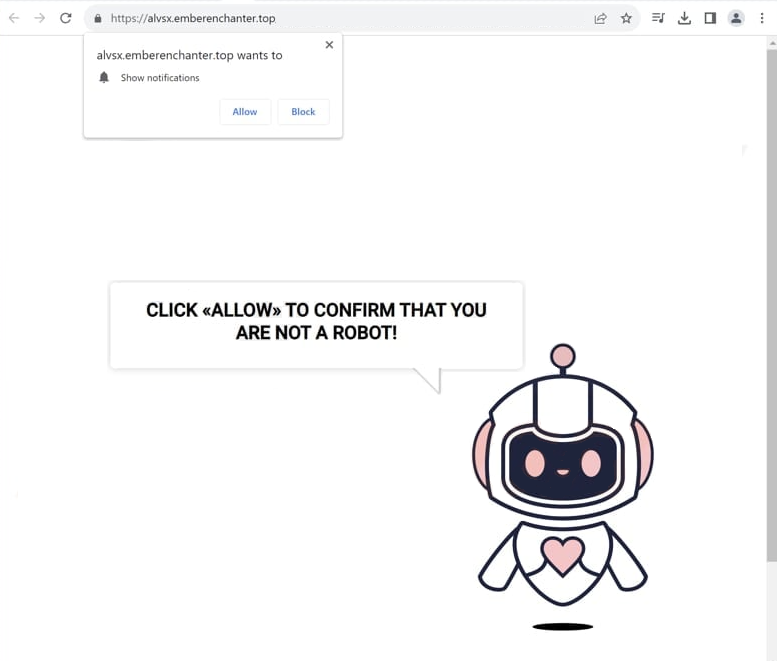Remove emberenchanter.top pop-up ads
emberenchanter.top is a deceptive website designed to trick users into enabling desktop advertisements. If you get redirected to the site, a browser alert pops up saying “emberenchanter.top wants to show notifications”. This site abuses a legitimate feature that lets websites display notifications on your desktop. By clicking “Allow”, you give emberenchanter.top permission to show you notifications, which will be ads. Fortunately, you can easily revoke a site’s notification permissions through your browser settings.
Like many websites that misuse the “show notifications” feature, emberenchanter.top displays nothing more than a message saying users need to confirm they’re not robots by clicking “Allow”. The browser will show an alert saying “emberenchanter.top wants to show notifications”. By clicking “Allow”, users grant the website permission to send desktop advertisements, which can be highly intrusive and even potentially dangerous. These ads often mimic legitimate system notifications to trick users into interacting with them. A common type of advertisement from sites like emberenchanter.top is a fake virus alert that closely resembles real notifications from antivirus programs. If users click on these false alerts, they may be led to untrustworthy websites that promote dubious programs or even malware.
If notifications from emberenchanter.top have been enabled, users can easily revoke this permission through their browser’s settings. Detailed instructions for this are provided at the end of this report. Additionally, since such redirects can indicate the presence of adware on the system, performing a scan with the WiperSoft antivirus program is highly recommended. Installing an ad blocker is also a good idea to prevent future redirects.
Why are you redirected to sites like emberenchanter.top?
When browsing ad-heavy websites, it is common to get randomly redirected regardless of where you click. Such sites often bombard users with ads to generate revenue, with those hosting adult or pirated content being particularly notorious for this behavior. However, a reliable ad blocker can effectively protect against intrusive ads and unwanted redirects.
Adware may also be behind redirects to questionable sites. Adware and browser hijackers typically infect systems through a method known as software bundling. This involves bundling unwanted programs with popular free software as additional offers. While these offers are technically optional, users must manually deselect them to avoid installation. Unfortunately, these options are often concealed within settings that users rarely use, leading many to miss them and inadvertently install the programs. As a result, such programs are frequently flagged as potential threats by antivirus software.
To avoid unnecessary clutter on your computer, select the correct settings when installing free programs. Installers generally offer a choice between Default and Advanced settings. Default settings, often recommended during installation, automatically install all bundled offers without explicit user consent. In contrast, Advanced settings display the offers clearly, allowing users to decline any they do not wish to install. To keep your system free from junk, it is advisable to uncheck all offers, even those that initially appear beneficial.
How to remove emberenchanter.top notifications
Random redirects may indicate a potential adware infection, so we recommend scanning your system with WiperSoft antivirus software. Moreover, if you have not already done so, install an adblocker to significantly reduce ads and redirects, especially when navigating ad-heavy websites.
If you have granted permission to a suspicious website to send notifications, you can revoke it through your browser’s settings. Detailed instructions are provided below. Alternatively, you have the option to completely disable notification requests.
- For Mozilla Firefox: Open Menu (the three bars top-right corner) -> Options -> Privacy & Security. Scroll down to Permissions, press Settings next to Notifications, and remove emberenchanter.top and any other questionable websites. You can permanently turn off these notification requests by checking the “Block new requests asking to allow notifications” box in the same Notifications settings.
- For Google Chrome: Open Menu (the three dots top-right corner) -> Settings -> Privacy and security -> Site Settings. Click on Notifications under Permissions, and remove emberenchanter.top and any other questionable websites. You can stop these notification requests permanently by toggling off “Sites can ask to send notifications”.
- For Microsoft Edge: Open Menu (the three dots top-right corner) -> Settings -> Cookies and site permissions -> Notifications. Review which sites have permission and remove emberenchanter.top and any other questionable websites. You can permanently turn off these notification requests by toggling off “Ask before sending”.
Site Disclaimer
WiperSoft.com is not sponsored, affiliated, linked to or owned by malware developers or distributors that are referred to in this article. The article does NOT endorse or promote malicious programs. The intention behind it is to present useful information that will help users to detect and eliminate malware from their computer by using WiperSoft and/or the manual removal guide.
The article should only be used for educational purposes. If you follow the instructions provided in the article, you agree to be bound by this disclaimer. We do not guarantee that the article will aid you in completely removing the malware from your PC. Malicious programs are constantly developing, which is why it is not always easy or possible to clean the computer by using only the manual removal guide.