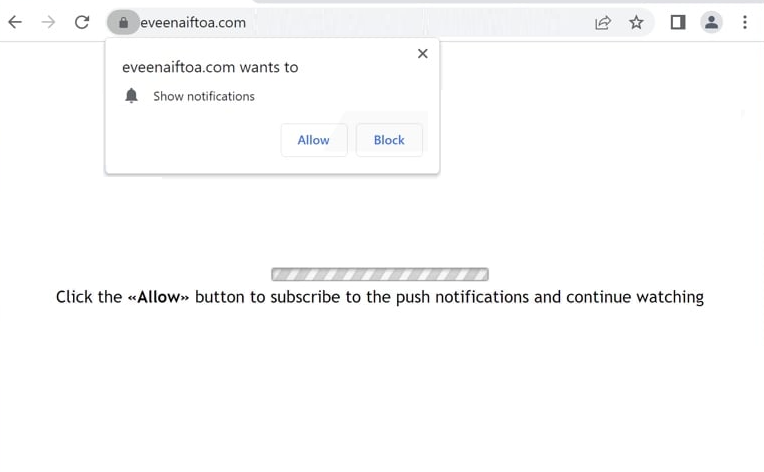Remove eveenaiftoa.com pop-ups
eveenaiftoa.com is one of thousands of websites that try to trick users into allowing desktop ads. This is done by misusing a legitimate browser feature that allows sites to request permission to show notifications on users’ desktops. Legitimate sites may use this feature to show users interesting new content, but sites like eveenaiftoa.com use it to show ads. These ads may be purposely made to resemble legitimate system notifications to trick users into interacting with them. This can be dangerous as those ads could promote malicious and/or scam content. Thus, if you have given eveenaiftoa.com permission to show notifications, you need to revoke it right away. You can find instructions at the end of the report.
There is a feature that enables websites to display notifications directly on users’ desktops, provided users grant permission. A news website, for example, would show important news in these notifications, allowing users to stay informed without needing to visit the site frequently. Clicking on the notification would take users directly to the content.
It is crucial, however, to carefully consider which websites can be granted this permission to show notifications. For example, granting the permission to sites like eveenaiftoa.com will result in intrusive desktop advertisements. This particular site is highly suspicious, as it offers no content beyond prompting users to click “Allow” to continue watching. Giving permission to such a site will likely lead to persistent advertisements on your desktop. These notifications can also be easily mistaken for legitimate system alerts, increasing the chances of inadvertently interacting with harmful ads, potentially leading to malware. There is no legitimate reason to allow notifications from a site like eveenaiftoa.com. If permission has been granted, it can be easily revoked via your browser settings, with instructions provided at the end of this report.
If your computer is infected with adware, and that is what causes the redirects, you will need to remove it. Using WiperSoft to scan your computer is recommended. Regardless of whether adware is present or not, you also need an adblocker program.
Redirects to eveenaiftoa.com may indicate an adware infection
Frequent redirects to sites like eveenaiftoa.com can happen for a couple of reasons. One common cause is visiting ad-heavy websites that display questionable advertisements, particularly if you are not using an ad blocker. Websites featuring adult or pirated content often bombard users with ads, and clicking on any of these can result in unwanted redirects. Installing an ad blocker can effectively block these ads and reduce the likelihood of being redirected.
If redirects happen frequently, even on trusted websites, it could be a sign of adware on your computer. Adware typically infiltrates systems through software bundling, which allows it to be installed without users’ knowing about it. Unwanted applications like adware and browser hijackers often come bundled with free software as optional offers and are set to install automatically unless users actively opt out during installation. To avoid such issues, always use the correct installation settings when installing free programs. Select Advanced (Custom) settings whenever available, as this option displays all additional offers and allows you to deselect any that are unnecessary, which are all added offers.
Remove eveenaiftoa.com notifications
To identify and remove adware from your computer, use WiperSoft anti-virus software to do a full scan. This tool will help you eliminate any detected adware, which will stop unwanted redirects. If adware isn’t the issue, the redirects might be linked to the websites you browse. In such instances, installing an ad blocker will resolve the issue.
If you have allowed eveenaiftoa.com to send you notifications, you can undo this permission by following these steps:
- For Mozilla Firefox: Open menu (the three bars top-right corner) -> Options -> Privacy & Security. Scroll down to Permissions, press on Settings next to Notifications, and remove eveenaiftoa.com and any other questionable website. You can permanently turn off these notification requests by checking the “Block new requests asking to allow notifications” box in the same Notifications settings.
- For Google Chrome: Open menu (the three dots top-right corner) -> Settings -> Privacy and security -> Site Settings. Click on Notifications under Permissions, and remove eveenaiftoa.com and any other questionable website. You can stop these notification requests permanently by toggling off “Sites can ask to send notifications”.
- For Microsoft Edge: Open menu (the three dots top-right corner) -> Settings -> Cookies and site permissions -> Notifications. Review which sites have permission and remove eveenaiftoa.com and any other questionable website. You can permanently turn off these notification requests by toggling off “Ask before sending”.
Site Disclaimer
WiperSoft.com is not sponsored, affiliated, linked to or owned by malware developers or distributors that are referred to in this article. The article does NOT endorse or promote malicious programs. The intention behind it is to present useful information that will help users to detect and eliminate malware from their computer by using WiperSoft and/or the manual removal guide.
The article should only be used for educational purposes. If you follow the instructions provided in the article, you agree to be bound by this disclaimer. We do not guarantee that the article will aid you in completely removing the malware from your PC. Malicious programs are constantly developing, which is why it is not always easy or possible to clean the computer by using only the manual removal guide.