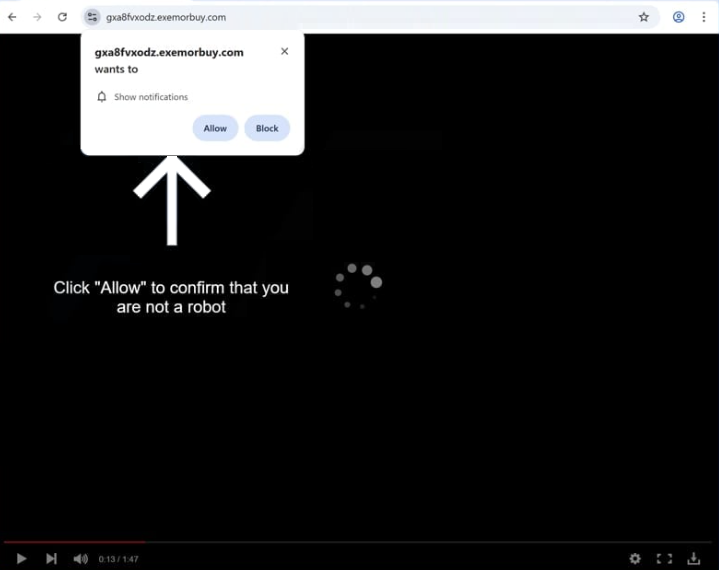Remove exemorbuy.com pop-up notifications
exemorbuy.com is a generic scam website. It’s one of thousands of sites that misuse a legitimate browser feature that allows sites to show notifications on users’ desktops. The feature allows sites to request permission from users to show notifications on their desktops. The content of those notifications depends on what the site usually posts. However, sites like exemorbuy.com show ads instead of interesting notifications. What’s more, the ads will not only be intrusive but also expose you to potentially malicious content, including malware. Thus, you should never give questionable sites permission. If you have already, you need to revoke it sooner rather than later. You can find instructions at the end of the report if you need help with that.
exemorbuy.com exploits the notification feature to bombard users’ desktops with advertisements. It’s identical to thousands of other sites that all do the same thing. While these sites may appear legitimate, they usually have nothing on them besides prompts asking users to permit notifications to prove they’re not robots. If you get redirected to exemorbuy.com, a prompt will appear in your browser saying “exemorbuy.com wants to show notifications”. Clicking “Allow” will enable the site to show ads on your desktop. The biggest issue with this is that the ads may mimic legitimate system notifications. Interacting with these ads poses risks, as they may lead to harmful content, including scams and malware. If you have already granted this permission, you will need to revoke it.
Use WiperSoft to scan your computer and check for any adware infections that could be triggering redirects. Furthermore, if you don’t already have an adblocker, you need to get one, especially if you frequently visit ad-heavy websites.
Why are you being redirected to exemorbuy.com?
If you are being redirected to random websites like exemorbuy.com, it could be caused by adware installed on your computer or by you visiting ad-heavy sites without an ad blocker. If the sites are responsible, installing an ad blocker can effectively prevent these redirects. High-risk websites often spam users with non-stop ads, with sites featuring adult or pirated content being particularly notorious for this behavior.
Regular redirects may indicate the presence of adware on your computer. Although adware is typically not a serious threat, it tends to bombard users with ads. You may not realize it was even installed, as it is often bundled with free programs as an optional offer that is set to install without your explicit consent.
The added offers are optional, but you must manually deselect them when installing free programs to prevent their installation. Oftentimes, users don’t even notice these offers and are thus unable to deselect them. Always choose Advanced or Custom settings instead of Default when installing programs. While Default settings are recommended by the installation window, they conceal additional offers and allow them to install automatically. Advanced settings, on the other hand, display all extra offers and allow you to deselect them. It is recommended to uncheck all optional offers, as they are unlikely to be useful in any way. No legitimate program will use this installation method, and those that do will be detected as potential threats by anti-virus programs.
How to remove exemorbuy.com notifications
Ensure that you only give notification permissions to reputable websites, and exemorbuy.com is not one. If you have allowed this site to show push notifications to your desktop, follow the instructions provided below to revoke that permission.
- For Mozilla Firefox: Open menu (the three bars top-right corner) -> Options -> Privacy & Security. Scroll down to Permissions, press on Settings next to Notifications, and remove exemorbuy.com and any other questionable website. You can permanently turn off these notification requests by checking the “Block new requests asking to allow notifications” box in the same Notifications settings.
- For Google Chrome: Open menu (the three dots top-right corner) -> Settings -> Privacy and security -> Site Settings. Click on Notifications under Permissions, and remove exemorbuy.com and any other questionable website. You can stop these notification requests permanently by toggling off “Sites can ask to send notifications”.
- For Microsoft Edge: Open menu (the three dots top-right corner) -> Settings -> Cookies and site permissions -> Notifications. Review which sites have permission and remove exemorbuy.com and any other questionable website. You can permanently turn off these notification requests by toggling off “Ask before sending”.
Scan your computer using antivirus software such as WiperSoft to check for any adware infections that could be causing the redirects to exemorbuy.com. If adware is detected, removing it will stop the unwanted redirects. Moreover, install an ad blocker to minimize intrusive ads and prevent future redirects, particularly when visiting ad-heavy websites.
Site Disclaimer
WiperSoft.com is not sponsored, affiliated, linked to or owned by malware developers or distributors that are referred to in this article. The article does NOT endorse or promote malicious programs. The intention behind it is to present useful information that will help users to detect and eliminate malware from their computer by using WiperSoft and/or the manual removal guide.
The article should only be used for educational purposes. If you follow the instructions provided in the article, you agree to be bound by this disclaimer. We do not guarantee that the article will aid you in completely removing the malware from your PC. Malicious programs are constantly developing, which is why it is not always easy or possible to clean the computer by using only the manual removal guide.