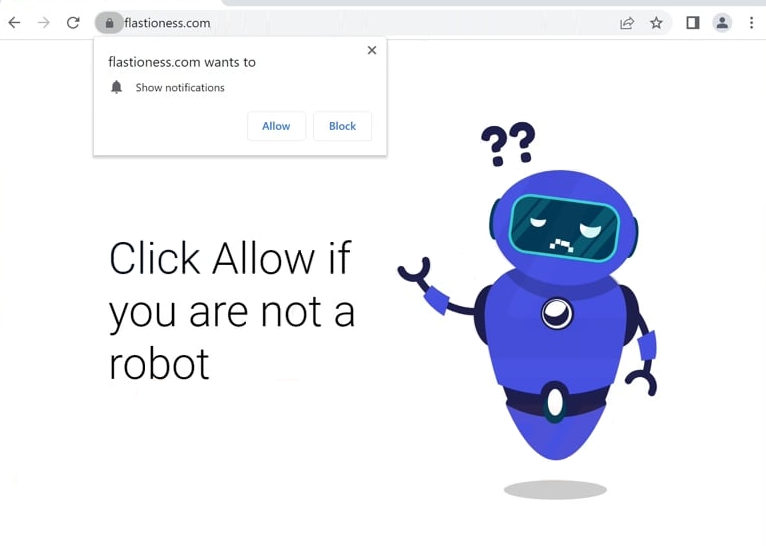Remove flastioness.com ads
flastioness.com is a deceptive website whose sole purpose is to spam ads by tricking users into agreeing to see them on their desktops. The flastioness.com website is misusing a legitimate browser feature that allows sites to request permission to show notifications on the desktop. Legitimate sites use this feature to show interesting content to users, while flastioness.com uses it to spam desktop ads. When you get redirected to this site, you will immediately get a browser alert saying “flastioness.com wants to show notifications”. If you click “Allow”, you will start seeing ads on your desktop. Fortunately, it’s not difficult to revoke this permission via your browser’s settings.
The “show notifications” feature is often exploited by scam websites like flastioness.com to bombard users with advertisements. Upon being redirected to flastioness.com, a pop-up will appear, requesting permission to allow notifications from the site. The website may attempt to deceive users into granting this permission by pretending it is necessary to access its content. For instance, it might display a video player that abruptly stops playing and claim that enabling notifications is required to continue watching.
Granting flastioness.com permission will result in receiving advertisements directly on your desktop. It is important not to interact with these notifications, as they may be unsafe. These ads could imitate regular system notifications, causing confusion, and potentially trick users into downloading dubious software or malware. There is no valid reason to allow a site like flastioness.com to show notifications. If you have already provided this permission, it is essential to revoke it immediately. Instructions to assist with this process will be included at the end of this report.
It is strongly advised to use WiperSoft anti-malware software to scan your computer for adware. If adware is detected, the software will remove it, helping to prevent further unwanted redirects. Additionally, installing an ad blocker is recommended, especially if you frequently visit high-risk or advertisement-heavy websites.
Adware is often responsible for redirects to questionable websites
The frequency and timing of redirects on your computer can indicate whether you are dealing with adware or simply visiting websites with a high volume of ads. If these redirects occur mainly on certain sites, especially those hosting adult or pirated content, those sites are likely the source of the issue. Installing an ad blocker program can effectively block such ads and redirects.
If redirects occur consistently across all websites, it is possible that your computer is infected with adware. Adware is typically not harmful to your system. Adware and browser hijackers frequently use software bundling to install themselves without explicit consent. They can be included as optional offers with free programs, set to install automatically alongside the main program.
Many users remain unaware of these additional offers because they are hidden in settings that users rarely use. To prevent their installation, always select Advanced (Custom) settings when installing free programs. A common mistake is using Default settings, which conceal these offers and allow them to install automatically. By choosing Advanced settings, you can review and deselect any unwanted additional offers. It is recommended to uncheck all such offers to avoid potential issues.
How to remove flastioness.com pop-up ads
If you find yourself being redirected while browsing certain sites, it’s best to either steer clear of said sites or use an ad blocker. Additionally, running a virus scan on your computer with WiperSoft is a good idea, as adware could be causing these redirects. And adware is easiest to remove using an anti-virus program.
It’s also clear that certain websites shouldn’t be allowed to show notifications. If you’ve inadvertently granted permission to flastioness.com, revoke it. Below are instructions on how to take flastioness.com off your list of permitted sites.
- For Mozilla Firefox: Open menu (the three bars top-right corner) -> Options -> Privacy & Security. Scroll down to Permissions, press on Settings next to Notifications, and remove flastioness.com and any other questionable website. You can permanently turn off these notification requests by checking the “Block new requests asking to allow notifications” box in the same Notifications settings.
- For Google Chrome: Open menu (the three dots top-right corner) -> Settings -> Privacy and security -> Site Settings. Click on Notifications under Permissions, and remove flastioness.com and any other questionable website. You can stop these notification requests permanently by toggling off “Sites can ask to send notifications”.
- For Microsoft Edge: Open menu (the three dots top-right corner) -> Settings -> Cookies and site permissions -> Notifications. Review which sites have permission and remove flastioness.com and any other questionable website. You can permanently turn off these notification requests by toggling off “Ask before sending”.
Site Disclaimer
WiperSoft.com is not sponsored, affiliated, linked to or owned by malware developers or distributors that are referred to in this article. The article does NOT endorse or promote malicious programs. The intention behind it is to present useful information that will help users to detect and eliminate malware from their computer by using WiperSoft and/or the manual removal guide.
The article should only be used for educational purposes. If you follow the instructions provided in the article, you agree to be bound by this disclaimer. We do not guarantee that the article will aid you in completely removing the malware from your PC. Malicious programs are constantly developing, which is why it is not always easy or possible to clean the computer by using only the manual removal guide.