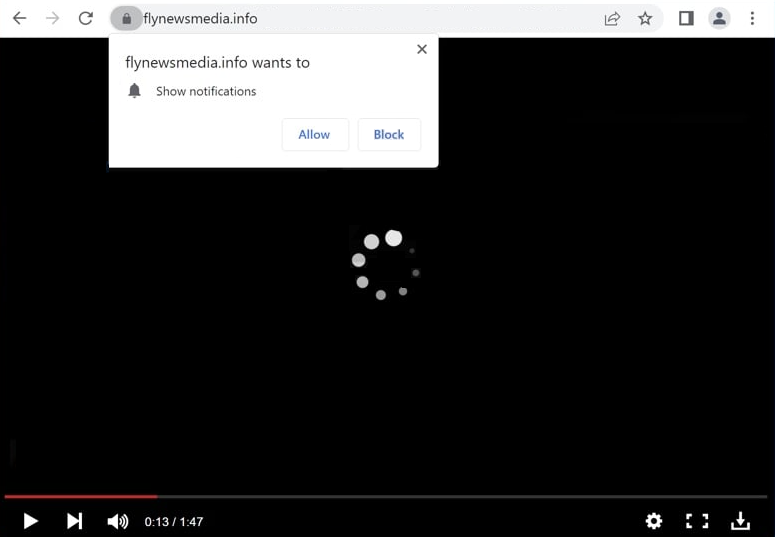Remove flynewsmedia.info pop-ups
flynewsmedia.info is a deceptive website that tries to trick users into allowing desktop ads. When you get redirected to the site, you will immediately get a browser alert saying “flynewsmedia.info wants to show notifications”. The site is misusing a legitimate browser feature, so if you click “Allow”, you will authorize flynewsmedia.info to show notifications on your desktop. Because flynewsmedia.info is a deceptive website, its notifications will be ads. Those ads could also be dangerous and expose you to potentially dangerous content, such as malware and/or scams. So if you have given flynewsmedia.info permission, you need to revoke it right away. If you need assistance, you can use the instructions provided at the end of the report.
The “show notifications” feature is legitimate when used by safe sites. But not all sites should be given the permission to show them, and flynewsmedia.info is not one of them. Sites like flynewsmedia.info often misuse this feature to spam users with advertisements. Upon being redirected to flynewsmedia.info, you will immediately get a browser prompt saying “flynewsmedia.info wants to show notifications”. Although the site will display a video player, it has nothing on it. If permission is granted, the site will show ads directly on your desktop. Interacting with these ads poses risks, including potential exposure to scams or malware. You should also keep in mind that some ads may mimic legitimate system notifications, increasing the likelihood of you interacting with them. It is advisable to revoke notification permissions for such sites immediately.
To address unwanted redirects to sites like flynewsmedia.info, scan your computer with the WiperSoft antivirus program. If adware is detected, remove it promptly to stop these redirects. Whether adware is found or not, install an ad blocker to block pop-ups and redirects when browsing potentially unsafe websites.
Random redirects can be a sign of adware
If you frequently find yourself redirected to random websites, it could be a sign that your computer is infected with adware. However, such redirects are more commonly caused by visiting high-risk, ad-heavy websites. Sites hosting explicit or pirated content often spam potentially dangerous ads and trigger unwanted redirects. An effective solution to this problem is installing an ad blocker to prevent intrusive ads and redirects.
Frequent redirects may indicate the presence of adware on your system. Although less severe than other types of malware, adware can be highly irritating as it subjects users to unwanted advertising. Adware, browser hijackers, and potentially unwanted programs are often bundled with free programs as additional offers. These offers are set to be installed alongside the main program without needing explicit user consent. This is known as software bundling. This method is widely criticized and considered to be controversial for enabling unwanted programs to infiltrate systems without users’ knowledge.
Although bundled offers are technically optional, they require manual deselection to prevent installation. To be able to do this, you need to opt for Advanced or Custom settings when installing free programs. These settings clearly display the bundled offers, allowing you to deselect any unwanted ones. Regardless of how appealing an offer may seem, it is advisable to deselect it, as legitimate programs do not rely on deceptive practices like bundling. Failing to deselect all offers can lead to a cluttered system filled with difficult-to-remove unwanted programs.
Remove flynewsmedia.info ads
If you get redirected to flynewsmedia.info and similar sites on a regular basis, use WiperSoft to run a scan of your computer, as this could indicate adware presence. If the scan reveals any adware, removing it will stop the redirects. However, if adware isn’t the culprit, the websites you’re visiting may be the cause. To block intrusive ads and redirects when browsing high-risk sites, simply install an ad blocker.
If you’ve granted flynewsmedia.info permission to show notifications, it’s best to revoke that permission immediately. It’s also a good idea to remove any other questionable websites from this list.
- For Mozilla Firefox: Open menu (the three bars top-right corner) -> Options -> Privacy & Security. Scroll down to Permissions, press on Settings next to Notifications, and remove flynewsmedia.info and any other questionable website. You can permanently turn off these notification requests by checking the “Block new requests asking to allow notifications” box in the same Notifications settings.
- For Google Chrome: Open menu (the three dots top-right corner) -> Settings -> Privacy and security -> Site Settings. Click on Notifications under Permissions, and remove flynewsmedia.info and any other questionable website. You can stop these notification requests permanently by toggling off “Sites can ask to send notifications”.
- For Microsoft Edge: Open menu (the three dots top-right corner) -> Settings -> Cookies and site permissions -> Notifications. Review which sites have permission and remove flynewsmedia.info and any other questionable website. You can permanently turn off these notification requests by toggling off “Ask before sending”.
Site Disclaimer
WiperSoft.com is not sponsored, affiliated, linked to or owned by malware developers or distributors that are referred to in this article. The article does NOT endorse or promote malicious programs. The intention behind it is to present useful information that will help users to detect and eliminate malware from their computer by using WiperSoft and/or the manual removal guide.
The article should only be used for educational purposes. If you follow the instructions provided in the article, you agree to be bound by this disclaimer. We do not guarantee that the article will aid you in completely removing the malware from your PC. Malicious programs are constantly developing, which is why it is not always easy or possible to clean the computer by using only the manual removal guide.