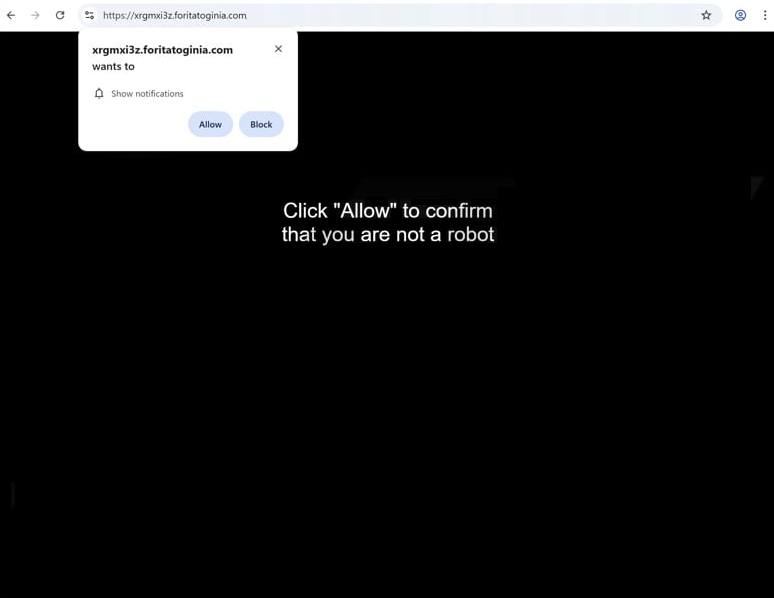Remove foritatoginia.com pop-up notifications
foritatoginia.com is a deceptive website that tries to trick users into allowing desktop ads. To do this, it misuses a legitimate browser feature that allows sites to request permission from users to show notifications on users’ desktops. The notifications are usually new content the sites post. However, foritatoginia.com is a deceptive website and its notifications will be ads. Thus, if you click “Allow” on the “foritatoginia.com wants to show notifications” alert, you will authorize the site to show ads on your desktop. Some of those ads could also expose you to potentially dangerous content, such as scams and malware. Fortunately, it’s not difficult to revoke a site’s permission.
The feature that allows websites to display notifications is legitimate and can be safely used if the site in question is trustworthy. The contents of those notifications are usually new content the site posts. However, this feature is often misused by sites like foritatoginia.com to bombard users with advertisements. This particular site has no content and merely displays a message prompting users to click “Allow” to verify they are not a robot. There is no valid reason to grant notification permissions to such random websites. But if you have already given permission and are now seeing ads on your desktop, do not click on them. As foritatoginia.com is not a safe site, its notifications could expose you to scams or malware. Additionally, the presence of ads on your desktop is likely unwelcome, so it is best to revoke the permission as soon as possible.
If you find yourself redirected to such sites without a clear cause, it may indicate an adware infection on your computer. Alternatively, the redirects could stem from visiting questionable websites, in which case installing an adblocker would help resolve the issue. If adware is the cause, removing it entirely is the only way to stop the redirects.
What is triggering redirects to random websites
Random redirects usually happen when users visit high-risk websites. If it happens once or twice while browsing a specific site, the site is likely at fault. Websites with pirated or adult content are often considered high-risk due to their questionable ads. Clicking on anything on these sites can trigger a redirect. However, using an adblocker program and having it enabled while browsing such sites can help prevent this issue.
If redirects occur more frequently and without a clear trigger, your computer might be infected with adware. While adware is not a serious threat, it is very annoying, often bombarding users with advertisements that can sometimes be harmful. Adware typically gets installed through software bundling, where it comes attached to free programs as additional offers. These offers can be installed alongside the main program without requiring explicit permission.
Although optional, these offers are often hidden, making it hard for users to opt out. To avoid unwanted installations, pay close attention when installing free programs. Always select Advanced (Custom) settings instead of Default. Default settings allow all added offers to install automatically, but Advanced settings reveal these offers, allowing you to decline them.
How to remove foritatoginia.com pop-ups
If you’ve granted the site permission, it’s best to revoke it immediately. It’s easy to do, but if you’re unsure how to proceed, you can follow the instructions provided below. Remember to not only remove foritatoginia.com but also any other suspicious websites you don’t recognize.
- For Mozilla Firefox: Open menu (the three bars top-right corner) -> Options -> Privacy & Security. Scroll down to Permissions, press on Settings next to Notifications, and remove foritatoginia.com and any other questionable website. You can permanently turn off these notification requests by checking the “Block new requests asking to allow notifications” box in the same Notifications settings.
- For Google Chrome: Open menu (the three dots top-right corner) -> Settings -> Privacy and security -> Site Settings. Click on Notifications under Permissions, and remove foritatoginia.com and any other questionable website. You can stop these notification requests permanently by toggling off “Sites can ask to send notifications”.
- For Microsoft Edge: Open menu (the three dots top-right corner) -> Settings -> Cookies and site permissions -> Notifications. Review which sites have permission and remove foritatoginia.com and any other questionable website. You can permanently turn off these notification requests by toggling off “Ask before sending”.
Scanning your computer with an antivirus program like WiperSoft is strongly recommended in case there’s an adware infection. If adware isn’t the issue, consider installing an ad blocker to keep intrusive ads and pop-ups at bay, especially when visiting questionable websites.
Site Disclaimer
WiperSoft.com is not sponsored, affiliated, linked to or owned by malware developers or distributors that are referred to in this article. The article does NOT endorse or promote malicious programs. The intention behind it is to present useful information that will help users to detect and eliminate malware from their computer by using WiperSoft and/or the manual removal guide.
The article should only be used for educational purposes. If you follow the instructions provided in the article, you agree to be bound by this disclaimer. We do not guarantee that the article will aid you in completely removing the malware from your PC. Malicious programs are constantly developing, which is why it is not always easy or possible to clean the computer by using only the manual removal guide.