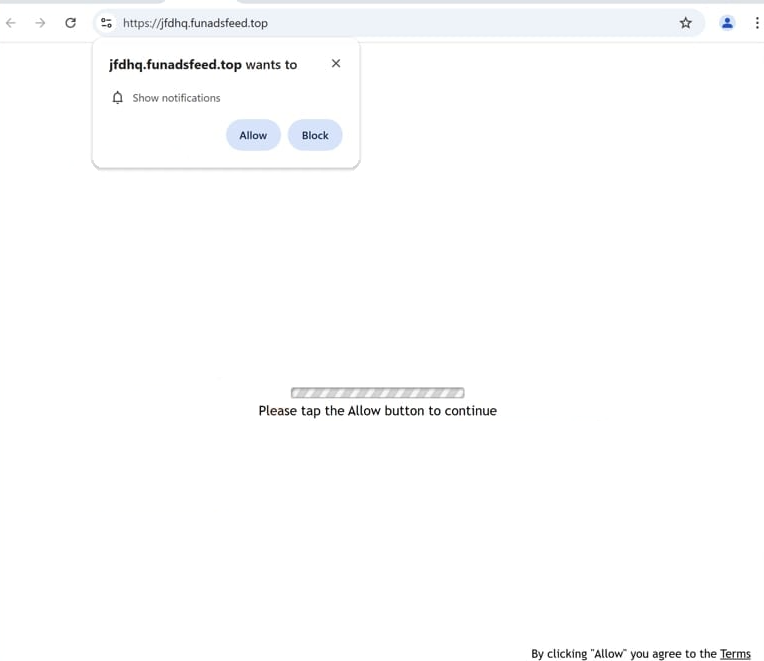Remove funadsfeed.top pop-ups
funadsfeed.top is a deceptive website that tries to trick users into allowing desktop ads. It’s one of thousands of sites that misuse a legitimate browser feature that allows sites with permission to show notifications on users’ desktops. Thus, when you get redirected to this site, you will immediately get a browser alert saying “funadsfeed.top wants to show notifications”. If you click “Allow”, you will authorize the site to show ads on your desktop. These ads will not only be annoying but may also expose you to potentially dangerous content, including scams and malware. Fortunately, you can easily revoke this permission via your browser’s settings.
Not all sites should be trusted with the permission to show notifications on the desktop. For instance, sites like funadsfeed.top exploit it to flood users’ desktops with ads. When you visit funadsfeed.top, a browser alert will appear saying “funadsfeed.top wants to show notifications”. Given the questionable nature of this site, any notifications you allow are likely harmful and could expose you to malicious content. These ads will appear in the same space as legitimate system notifications, making it easy to confuse the two. They could even mimic real notifications. If you’ve allowed notifications from this site, avoid interacting with them to reduce risks, and promptly revoke the site’s permission.
It’s strongly recommended to run a scan with anti-virus software like WiperSoft to check for adware, which could be triggering the redirects. If adware is detected, removing it will stop the redirects. Otherwise, if the issue arises from the sites you visit, installing an ad blocker should resolve it.
Random redirects can be triggered by adware
In many cases, being redirected to sites like funadsfeed.top happens when you visit high-risk websites. Examples of such sites include those featuring adult or pirated content, as they often bombard users with suspicious advertisements. Clicking on anything while on these sites can easily trigger a redirect. To minimize these intrusive ads and redirects, use an ad blocker.
Additionally, these redirects may stem from adware infections. Minor infections like adware, browser hijackers, and potentially unwanted programs (PUPs) often use a method called software bundling, allowing them to attach themselves to free programs as optional offers. These offers are set to install automatically, without your explicit permission. Even though these offers are meant to be optional, you need to manually deselect them to prevent installation.
To avoid unwanted offers when installing free programs, always choose Advanced or Custom installation settings. While the installation window may suggest using Default settings, which hide these offers, selecting Advanced settings will show all additional offers, letting you uncheck any you don’t wish to install.
Though some of these offers might seem appealing initially, do not install them. Once they are installed, removing them can be complicated, so it’s much easier to prevent their installation by simply unchecking a few boxes during the installation process.
How to remove funadsfeed.top pop-up ads
If you found yourself redirected while browsing a certain site, it’s likely that the site itself is the cause. To prevent redirects in the future, use an ad blocker. Running an antivirus scan on your computer is also a good idea to check for any adware that may be triggering these redirects.
If you’ve given funadsfeed.top permission to show notifications on your desktop, you’ll need to revoke it. Just follow the steps provided below. Be sure to remove funadsfeed.top and any other questionable sites from your list of allowed sites.
- For Mozilla Firefox: Open menu (the three bars top-right corner) -> Options -> Privacy & Security. Scroll down to Permissions, press on Settings next to Notifications, and remove funadsfeed.top and any other questionable websites. You can permanently turn off these notification requests by checking the “Block new requests asking to allow notifications” box in the same Notifications settings.
- For Google Chrome: Open menu (the three dots top-right corner) -> Settings -> Privacy and security -> Site Settings. Click on Notifications under Permissions, and remove funadsfeed.top and any other questionable websites. You can stop these notification requests permanently by toggling off “Sites can ask to send notifications”.
- For Microsoft Edge: Open menu (the three dots top-right corner) -> Settings -> Cookies and site permissions -> Notifications. Review which sites have permission and remove funadsfeed.top and any other questionable websites. You can permanently turn off these notification requests by toggling off “Ask before sending”.
Site Disclaimer
WiperSoft.com is not sponsored, affiliated, linked to or owned by malware developers or distributors that are referred to in this article. The article does NOT endorse or promote malicious programs. The intention behind it is to present useful information that will help users to detect and eliminate malware from their computer by using WiperSoft and/or the manual removal guide.
The article should only be used for educational purposes. If you follow the instructions provided in the article, you agree to be bound by this disclaimer. We do not guarantee that the article will aid you in completely removing the malware from your PC. Malicious programs are constantly developing, which is why it is not always easy or possible to clean the computer by using only the manual removal guide.