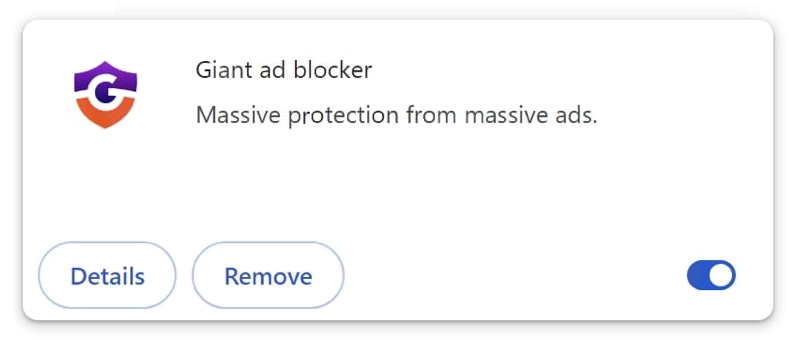Remove Giant ad blocker adware
Giant Ad Blocker is an adware program disguised as a helpful extension that will block ads, when in reality, it does the opposite. It’s promoted on various third-party download stores as an adblocker extension, but instead of doing that, it will bombard your screen with ads. Though not a serious infection that causes direct harm to a device, adware is frustrating and can expose you to malicious content, including scams and malware. If you have downloaded it or notice it among your installed extensions, remove Giant Ad Blocker adware as soon as possible to return to usual browsing.
Adware infections, as the name implies, are essentially programs that display ads to generate revenue. They are often disguised as useful extensions to trick users into downloading/installing them. In this case, the adware is disguised as an adblocker extension. However, instead of blocking ads, the Giant ad blocker adware will display even more of them.
Adware is generally not a dangerous infection because it does not directly harm the computer. However, its shown ads may be a different story. It will bombard your screen with a variety of different types of ads, including pop-ups and banners. You may also be redirected to questionable sites and exposed to both malicious and scam content. What’s more, it’s very doubtful you enjoy being bombarded with ads all the time.
We should also mention that, in addition to showing ads and triggering redirects, adware engages in intrusive data collection. The Giant ad blocker hijacker may monitor search queries, visited websites, IP addresses, and other data, potentially sharing this information with third parties for advertising purposes.
It is recommended to remove the Giant ad blocker adware as soon as possible using WiperSoft. Using an anti-virus program is the most efficient way to handle the removal, as hijackers can be troublesome to get rid of manually.
How do adware infections install on a computer?
It is important to note that third-party download websites are often rife with browser hijackers and adware, typically disguised as legitimate and useful software. This is why you need to research any program before installing it. Even a quick search using a search engine like Google can usually provide enough information to determine whether a program is safe to download and install.
Software bundling is how infections like browser hijackers and adware install on users’ computers. These hijackers are usually added as additional offers to popular free programs and are configured to install automatically without requiring explicit user consent. While these extra offers are technically optional, they are concealed in settings that users often do not check, and this prevents them from deselecting the offers and blocking their installation. This deceptiveness makes software bundling a controversial installation method, and programs using it are often flagged as potential threats by antivirus software.
These additional offers are always optional, and as long as you choose the correct settings when installing free programs, you should have no issues preventing these unwanted installations. When you install a free program, choose Advanced (Custom) settings instead of Default (Basic). Advanced settings reveal all included offers, allowing users to accept or decline them. The installation window often recommends using Default settings, but choosing those settings results in all bundled offers being installed without explicit permission. By opting for Advanced settings, users can view and deselect unwanted offers. It is worth noting that legitimate programs do not use such deceptive methods, so there is no benefit in allowing these installations.
Some bundled offers may initially appear useful, but keep in mind that permitting their installation will lead to junk on your device. Additionally, once these unwanted programs are installed, they can be difficult to remove. Taking a few moments to uncheck a couple of boxes when installing free programs is far easier than dealing with fully installed infections like adware and browser hijackers.
Remove Giant ad blocker adware
Adware may not be the most serious infection, but it’s still much easier to use an antivirus program like WiperSoft to remove Giant Ad Blocker adware. These infections can be pretty stubborn, so automatic removal is usually the method that requires the least effort and time. Once the hijacker is gone, you’ll be able to change your browser settings as usual.
Site Disclaimer
WiperSoft.com is not sponsored, affiliated, linked to or owned by malware developers or distributors that are referred to in this article. The article does NOT endorse or promote malicious programs. The intention behind it is to present useful information that will help users to detect and eliminate malware from their computer by using WiperSoft and/or the manual removal guide.
The article should only be used for educational purposes. If you follow the instructions provided in the article, you agree to be bound by this disclaimer. We do not guarantee that the article will aid you in completely removing the malware from your PC. Malicious programs are constantly developing, which is why it is not always easy or possible to clean the computer by using only the manual removal guide.