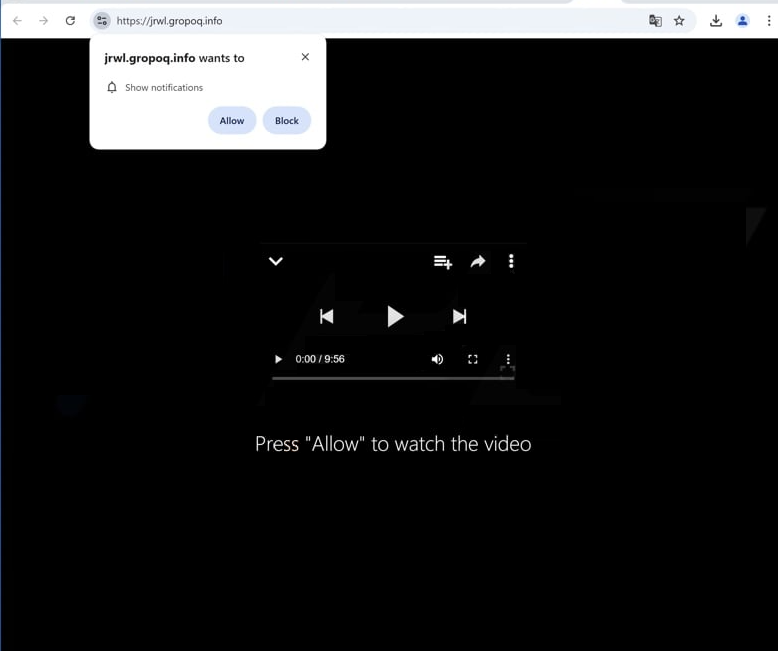Remove gropoq.info pop-up alerts
gropoq.info is a deceptive website that misuses a legitimate browser feature to display spam ads on the desktop. Immediately upon being redirected to the site, your browser will immediately show a browser alert saying “gropoq.info wants to show notifications”. Because this is a legitimate feature, if you click “Allow”, you will authorize the site to show you ads. What’s more, those ads could expose you to potentially dangerous content, including malware and scams. If you have given the site permission, you can easily revoke it via your browser’s settings.
Despite being legitimate, the “show notifications” feature is often exploited by scam websites like gropoq.info to flood users with unwanted ads. If you happen to be redirected to gropoq.info, you will see a pop-up asking whether you want to allow notifications from the site. It may attempt to persuade you to grant this permission by suggesting you need it to access content on the site. For instance, it might display a video player that halts unexpectedly and claim you must enable notifications to continue watching.
If you do allow gropoq.info to show notifications, you will start seeing ads on your desktop. Do not engage with these notifications, as they can pose security risks. The ads may resemble your regular computer notifications, leading to potential confusion. They could also mislead you into downloading dubious software or malware. There is no valid reason to permit a site like gropoq.info to show notifications, but if you have already granted permission, revoke it as soon as possible. Details on how to do this will be provided at the end of this report.
Scan your computer with WiperSoft anti-malware software to check for adware. If detected, WiperSoft will remove it, thereby stopping the unwanted redirects. Additionally, consider installing an ad blocker, especially if you frequently visit high-risk, ad-heavy websites.
Adware is often responsible for redirects to questionable websites
If you get redirected frequently while browsing, it could be due to adware on your computer or the websites you are visiting. If these redirects mostly happen on certain sites, particularly those with adult or pirated content, then those sites are likely responsible for triggering them. To stop these ads and redirects, simply install an ad blocker. However, if the redirects happen across various websites, your computer might have adware. While adware can be annoying, it typically doesn’t pose a significant threat to your system. Both adware and browser hijackers often use software bundling to install themselves without your explicit consent, usually coming bundled with free programs as optional offers.
Many users may not even realize these additional offers exist, as they are hidden in certain settings. To prevent these unwanted installations, always opt for Advanced (Custom) settings when installing free programs. A frequent mistake is using Default settings, which conceal these offers and permit automatic installation. By selecting Advanced settings, you can see all additional options and uncheck any that you don’t want. It’s a good idea to unselect all extra offers.
How to remove gropoq.info pop-up ads
If you’re experiencing redirects while browsing ad-heavy websites, either steer clear of those sites or install an ad blocker. Additionally, running a virus scan on your computer is a good idea, as adware could be causing these redirects. A tool like WiperSoft can effectively remove gropoq.info adware.
Some websites shouldn’t be allowed to send notifications, and gropoq.info is one of them. If you’ve inadvertently permitted gropoq.info, be sure to revoke that permission. Below, you’ll find instructions on how to remove gropoq.info from your list of allowed sites.
- For Mozilla Firefox: Open menu (the three bars top-right corner) -> Options -> Privacy & Security. Scroll down to Permissions, press on Settings next to Notifications, and remove gropoq.info and any other questionable website. You can permanently turn off these notification requests by checking the “Block new requests asking to allow notifications” box in the same Notifications settings.
- For Google Chrome: Open menu (the three dots top-right corner) -> Settings -> Privacy and security -> Site Settings. Click on Notifications under Permissions, and remove gropoq.info and any other questionable website. You can stop these notification requests permanently by toggling off “Sites can ask to send notifications”.
- For Microsoft Edge: Open menu (the three dots top-right corner) -> Settings -> Cookies and site permissions -> Notifications. Review which sites have permission and remove gropoq.info and any other questionable website. You can permanently turn off these notification requests by toggling off “Ask before sending”.
Site Disclaimer
WiperSoft.com is not sponsored, affiliated, linked to or owned by malware developers or distributors that are referred to in this article. The article does NOT endorse or promote malicious programs. The intention behind it is to present useful information that will help users to detect and eliminate malware from their computer by using WiperSoft and/or the manual removal guide.
The article should only be used for educational purposes. If you follow the instructions provided in the article, you agree to be bound by this disclaimer. We do not guarantee that the article will aid you in completely removing the malware from your PC. Malicious programs are constantly developing, which is why it is not always easy or possible to clean the computer by using only the manual removal guide.