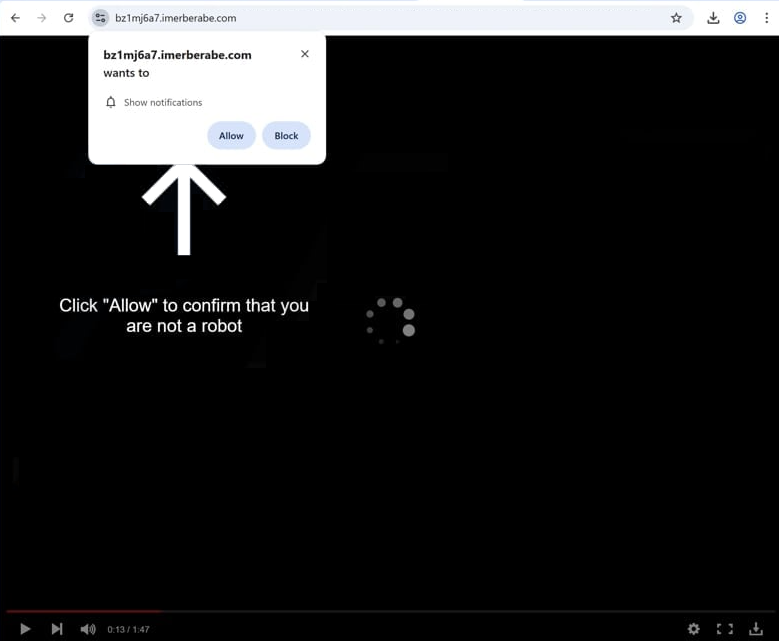Remove imerberabe.com notifications
imerberabe.com is a generic scam website that tries to trick users into allowing desktop ads. To do this, it misuses a legitimate browser feature that permits sites to show notifications on users’ desktops. Legitimate sites show previews of their content in these notifications, but sites like imerberabe.com simply spam ads. Thus, if you click “Allow” on the “imerberabe.com wants to show notifications” notification, you will authorize the site to show ads. These ads could be very annoying, but they may also expose you to potentially dangerous content, including various scams and malware.
imerberabe.com has no content apart from a video player that begins to play upon you entering the site, but stops abruptly after around 10 seconds. Once the video stops, a browser notification appears saying “imerberabe.com wants to show notifications”. The site also displays a message saying you need to click “Allow” to confirm you are not a robot, implying that allowing notifications will trigger the video to continue playing. It’s likely that this could work on users who get redirected to imerberabe.com when trying to watch copyrighted content, such as TV series or movies, illegally.
By clicking “Allow”, you will enable the site to flood your desktop with ads, which will start appearing typically on the right side, mimicking the position of legitimate system alerts. Engaging with these notifications could lead you to potentially harmful websites that may contain malware or promote scams. If you’ve granted imerberabe.com permission to show notifications, you can revoke this permission in your browser settings.
Despite being misused by various dubious sites, the notification feature itself is legitimate. If a website is trustworthy, it can be given permission to show notifications. For instance, if you regularly visit a specific news site and it prompts you to allow notifications, you can do so to receive important news updates directly on your screen. Clicking on these notifications would take you directly to the relevant content.
What triggers random redirects to imerberabe.com?
Users are often redirected to sites like imerberabe.com when browsing high-risk websites with questionable ads. Many such websites bombard users with ads, and clicking on anything on those sites can trigger a redirect. Sites featuring pornography or pirated content are particularly guilty of doing this. Fortunately, using any decent adblocker extension can easily resolve this issue.
Random redirects may also be caused by adware, a minor infection designed to bombard users with ads. Adware is often installed through software bundling, where unwanted junk is added as extra offers to popular free programs. These offers are set to install automatically unless manually deselected. Though technically optional, they are typically hidden in settings most users do not check, making this method problematic. Anti-virus programs frequently flag programs using bundling as a potential threat.
Preventing these installations is straightforward if you pay attention when installing free programs. Installation windows usually recommend Default settings, but you need to use Advanced. While Default settings allow all offers to install automatically, Advanced settings display these offers and let you deselect them. It’s highly recommended to uncheck all additional offers to avoid cluttering your computer with unnecessary programs that are hard to remove once installed.
How to stop imerberabe.com notifications?
Adware on your computer might be the reason for random redirects. To check for it, scan your computer with antivirus software like WiperSoft, which will automatically remove detected adware. Furthermore, install an ad blocker if you don’t already have one, as it will block ads and redirects, especially on high-risk websites.
If you’ve allowed imerberabe.com to show notifications, you’ll need to revoke that permission in your browser settings. Instructions are provided below to help you navigate these settings. Additionally, remove any other unfamiliar sites from the list along with imerberabe.com.
- For Mozilla Firefox: Open Menu (the three bars top-right corner) -> Options -> Privacy & Security. Scroll down to Permissions, press Settings next to Notifications, and remove imerberabe.com and any other questionable websites. You can permanently turn off these notification requests by checking the “Block new requests asking to allow notifications” box in the same Notifications settings.
- For Google Chrome: Open Menu (the three dots top-right corner) -> Settings -> Privacy and security -> Site Settings. Click on Notifications under Permissions, and remove imerberabe.com and any other questionable websites. You can stop these notification requests permanently by toggling off “Sites can ask to send notifications”.
- For Microsoft Edge: Open Menu (the three dots top-right corner) -> Settings -> Cookies and site permissions -> Notifications. Review which sites have permission and remove imerberabe.com and any other questionable websites. You can permanently turn off these notification requests by toggling off “Ask before sending”.
Site Disclaimer
WiperSoft.com is not sponsored, affiliated, linked to or owned by malware developers or distributors that are referred to in this article. The article does NOT endorse or promote malicious programs. The intention behind it is to present useful information that will help users to detect and eliminate malware from their computer by using WiperSoft and/or the manual removal guide.
The article should only be used for educational purposes. If you follow the instructions provided in the article, you agree to be bound by this disclaimer. We do not guarantee that the article will aid you in completely removing the malware from your PC. Malicious programs are constantly developing, which is why it is not always easy or possible to clean the computer by using only the manual removal guide.