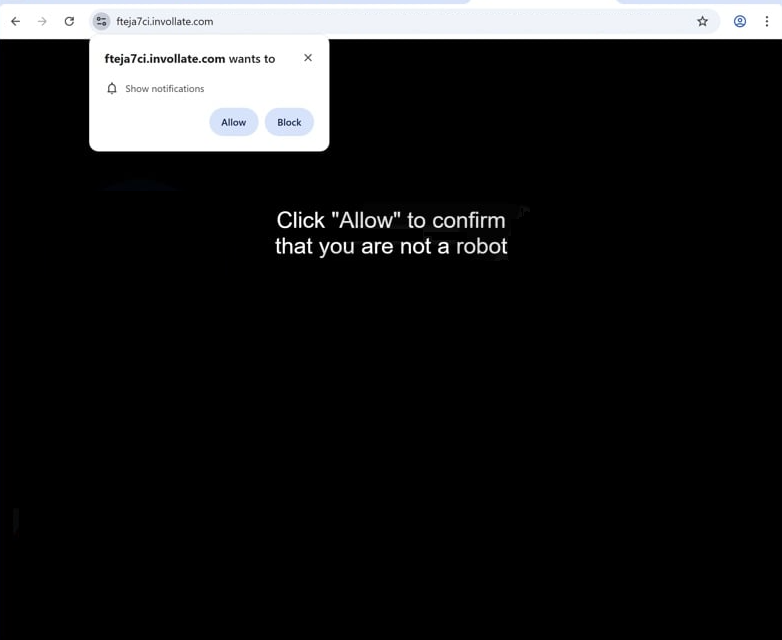Remove invollate.com ads
invollate.com is a highly deceptive website that tries to trick users into allowing desktop ads. This is done by misusing a legitimate browser feature that allows sites to request permission to show notifications. The notifications appear on the desktop and contain the content the site posts. However, the sole purpose of invollate.com and similar sites is to generate ad revenue, and their generated notifications will be ads. What’s more, those ads could expose users to potentially dangerous content, such as scams and malware. If you have given the site permission to show notifications, you can revoke it via your browser’s settings.
There are several reasons why you might be redirected to invollate.com. The site itself doesn’t contain any content; it simply shows a black screen with a message prompting you to click “Allow” to verify that you’re not a robot. Your browser will also show an alert saying “invollate.com wants to show notifications”. If you click “Allow”, the site will bombard your desktop with ads that resemble legitimate system notifications. This can easily mislead you into engaging with them, which is dangerous as it exposes you to potential malware and scams.
While the “show notifications” feature is a legitimate browser function, invollate.com and thousands of other sites exploit it. You can allow notifications from trustworthy sites to conveniently view their content on your desktop. For example, if you want to see important updates from a news site, granting notification permissions is fine, as long as the site is safe. If you decide you no longer want to receive these notifications, you can easily revoke the permissions in your browser settings.
Since redirects can also be caused by adware infections, it’s recommended to scan your computer using the anti-virus software WiperSoft. Adware can be rather difficult to eliminate manually, so using an anti-virus program is much easier. If you have given invollate.com permission to show notifications, you need to revoke that permission. If you’re unsure how to do this, instructions can be found at the end of the report.
What triggers redirects to sites like invollate.com?
Random redirects usually happen for two main reasons: adware infections or browsing questionable websites without an adblocker. Some sites, especially those with pirated or adult content, bombard users with ads and trigger redirects when anything is clicked. Fortunately, a decent adblocker program can block both ads and redirects.
If redirects stem from adware infections, you may notice additional ads appearing as well. While adware and similar infections like browser hijackers are relatively minor, they can quickly become annoying. These infections often spread through software bundling, where they are attached to free programs as extra offers. These offers are automatically installed unless manually deselected during installation. Deselecting them is difficult, however, because they are hidden in settings users rarely check, making them easy to miss. This is why software bundling is a rather controversial installation method.
If you want to prevent these unwanted installations, always choose Advanced (Custom) settings when installing free programs instead of Default. Advanced settings reveal all added offers, allowing you to deselect them. Legitimate programs don’t use the software bundling method, so it’s best to avoid all bundled offers, even if they seem useful. And programs that do use software bundling are often flagged as potential threats by antivirus software.
How to stop invollate.com notifications?
We suggest running a scan on your computer with the anti-virus program WiperSoft to detect and remove any adware infections, which could be triggering the redirects. Adware can typically be removed easily with an anti-virus program. Additionally, you should install an adblocker program to block all ads, including redirects.
If you’ve allowed invollate.com to show notifications on your desktop, be sure to disable this permission in your browser settings. If you require assistance with navigating these settings, follow the instructions provided below.
- For Mozilla Firefox: Open Menu (the three bars top-right corner) -> Options -> Privacy & Security. Scroll down to Permissions, press Settings next to Notifications, and remove invollate.com and any other questionable websites. You can permanently turn off these notification requests by checking the “Block new requests asking to allow notifications” box in the same Notifications settings.
- For Google Chrome: Open Menu (the three dots top-right corner) -> Settings -> Privacy and security -> Site Settings. Click on Notifications under Permissions, and remove invollate.com and any other questionable websites. You can stop these notification requests permanently by toggling off “Sites can ask to send notifications”.
- For Microsoft Edge: Open Menu (the three dots top-right corner) -> Settings -> Cookies and site permissions -> Notifications. Review which sites have permission and remove invollate.com and any other questionable websites. You can permanently turn off these notification requests by toggling off “Ask before sending”.
Site Disclaimer
WiperSoft.com is not sponsored, affiliated, linked to or owned by malware developers or distributors that are referred to in this article. The article does NOT endorse or promote malicious programs. The intention behind it is to present useful information that will help users to detect and eliminate malware from their computer by using WiperSoft and/or the manual removal guide.
The article should only be used for educational purposes. If you follow the instructions provided in the article, you agree to be bound by this disclaimer. We do not guarantee that the article will aid you in completely removing the malware from your PC. Malicious programs are constantly developing, which is why it is not always easy or possible to clean the computer by using only the manual removal guide.