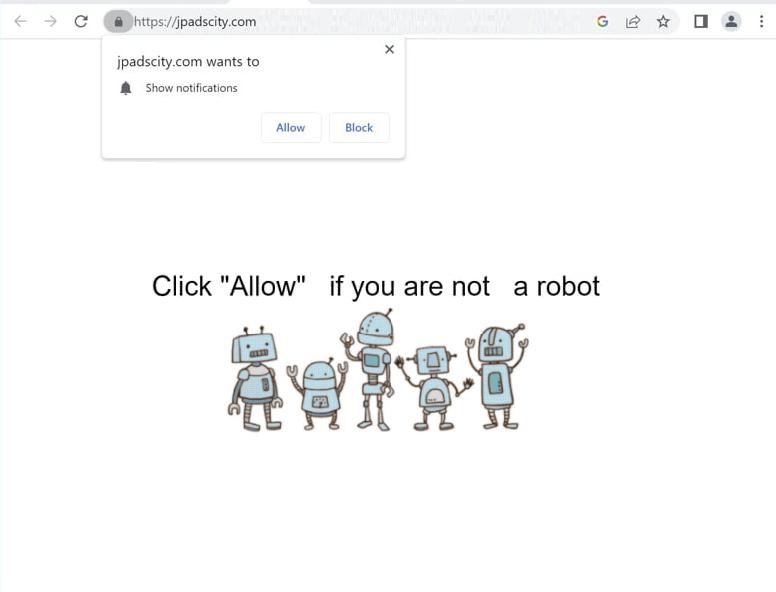Remove jpadscity.com pop-ups
jpadscity.com is a scam website, identical to thousands of other sites that try to trick users into allowing desktop ads. As soon as you get redirected to the site, you will immediately get a browser alert saying “jpadscity.com wants to show notifications”. Because this is a legitimate browser feature, you will authorize the site to show ads on your desktop if you click “Allow”. It should also be mentioned that ads could expose you to potentially dangerous content, such as scams and malware. If you have given the site permission to show notifications, you can easily revoke it via your browser’s settings. Instructions are also provided at the end of the report if you need assistance.
jpadscity.com is an empty website with no content on it, besides an image and a message prompting users to click “Allow” to confirm they are not a robot, implying that allowing these notifications will give access to the site. A browser notification will also appear saying “jpadscity.com wants to show notifications”. Granting this permission enables the site to start spamming your desktop with advertisements, which appear on the right side to resemble legitimate notifications. If you interact with these ads, they may lead you to potentially harmful websites that could contain malware or promote scams. If you have already allowed jpadscity.com to show notifications, you can revoke this permission through your browser’s settings. We will also provide instructions if you need assistance.
Although this notification feature is frequently exploited by untrustworthy websites, it does have legitimate uses. Legitimate sites can be given permission. This permission can also be easily revoked at any time through your browser’s settings.
Why are you redirected to jpadscity.com
You may get redirected to websites like jpadscity.com if you don’t have an adblocker and browse questionable, ad-heavy sites. Ad-heavy websites tend to bombard users with dubious advertisements, and sites featuring pornographic or pirated content are especially guilty of doing this. Fortunately, using any decent ad blocker will block both redirects and intrusive ads.
Another trigger for unexpected redirects could be adware, a type of minor malware designed to bombard users with ads. Infections like adware and browser hijackers often get installed through software bundling, where additional, unwanted programs are bundled with free programs as optional offers. These offers are set to install automatically unless the user manually opts out, which is made difficult because the offers are hidden in settings users rarely check. We should also mention that programs using this controversial installation method frequently get flagged by antivirus software as potential threats.
If you don’t want to install junk on your computer, choose the correct settings when installing free programs. When given the option, select Advanced (Custom) settings. Default settings, while recommended by the installation window, will install all bundled offers. Choosing Advanced settings lets you review all offers and opt out of any that you don’t want. Always uncheck all offers to keep your computer free from unnecessary programs that may be hard to remove later.
How to stop jpadscity.com notifications
Regular random redirects may indicate the presence of adware on your computer. To check, scan using anti-virus software such as WiperSoft, which will automatically detect and remove any adware. An adblocker is also a good tool to have installed, especially if you frequent ad-heavy websites.
If you have permitted jpadscity.com to display notifications, revoke this permission through your browser’s settings. Detailed instructions for navigating these settings are provided below.
- For Mozilla Firefox: Open Menu (the three bars top-right corner) -> Options -> Privacy & Security. Scroll down to Permissions, press Settings next to Notifications, and remove jpadscity.com and any other questionable websites. You can permanently turn off these notification requests by checking the “Block new requests asking to allow notifications” box in the same Notifications settings.
- For Google Chrome: Open Menu (the three dots top-right corner) -> Settings -> Privacy and security -> Site Settings. Click on Notifications under Permissions, and remove jpadscity.com and any other questionable websites. You can stop these notification requests permanently by toggling off “Sites can ask to send notifications”.
- For Microsoft Edge: Open Menu (the three dots top-right corner) -> Settings -> Cookies and site permissions -> Notifications. Review which sites have permission and remove jpadscity.com and any other questionable websites. You can permanently turn off these notification requests by toggling off “Ask before sending”.
Site Disclaimer
WiperSoft.com is not sponsored, affiliated, linked to or owned by malware developers or distributors that are referred to in this article. The article does NOT endorse or promote malicious programs. The intention behind it is to present useful information that will help users to detect and eliminate malware from their computer by using WiperSoft and/or the manual removal guide.
The article should only be used for educational purposes. If you follow the instructions provided in the article, you agree to be bound by this disclaimer. We do not guarantee that the article will aid you in completely removing the malware from your PC. Malicious programs are constantly developing, which is why it is not always easy or possible to clean the computer by using only the manual removal guide.