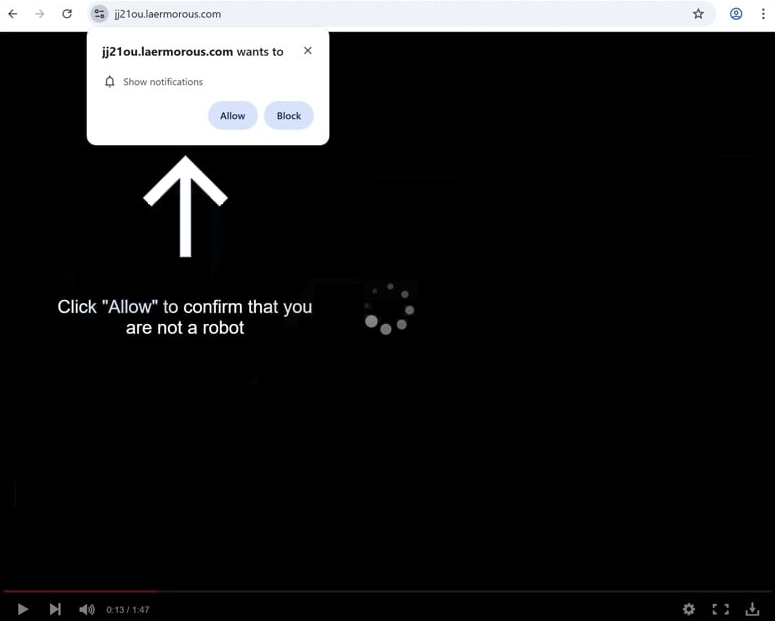Remove laermorous.com pop-up ads
laermorous.com is a deceptive website that will try to trick you into allowing desktop notifications if you get redirected to it. The site is misusing a legitimate browser feature that allows sites to request permission to show notifications on users’ desktops. Notifications from legitimate sites show recently-posted content, but the ones from sites like laermorous.com contain only ads. What’s more, those ads could expose you to potentially dangerous content, including malware and scams. Fortunately, you can easily revoke a site’s permission to show notifications via your browser’s settings.
Websites that misuse the notifications feature often use deceptive tactics to trick users into clicking “Allow” to enable desktop advertisements. laermorous.com is no exception. When you get redirected to the site, a video will start playing and suddenly stop after around 10 seconds. A message will then appear saying you need to click “Allow” to confirm you’re not a robot, implying that if you agree to the notifications, the video will continue playing. However, if you click “Allow” on the “laermorous.com wants to show notifications” alert, you will start seeing ads on your desktop. The ads may expose you to potentially dangerous content, including malware.
On the other hand, granting notification permissions to reliable websites is generally safe. If you regularly visit a site and wish to receive updates directly on your desktop, you can enable notifications. These notifications will display the site’s content. For example, a travel website may provide updates on new posts, destinations, or discounts, while a news site may show important news alerts. You can revoke this permission at any time, and instructions to help are included at the end of the report.
If you are experiencing random redirects, it is recommended to run an anti-virus scan using a program like WiperSoft, as this may indicate an adware infection. The security program will automatically detect and remove the infection. You should also install an adblocker.
Adware can cause random redirects to laermorous.com or similar sites
Random redirects to websites like laermorous.com are typically triggered by one of two things. The first is that you may have visited an ad-heavy website without an adblocker program. Certain sites tend to bombard users with all kinds of advertisement content, including redirects. Sites that have pornographic or pirated content are particularly likely to spam ad content. To minimize the risk of future redirects, it is recommended to install an adblocker program. The second potential cause is that your computer may be infected with adware, which is designed to spam users with sponsored content.
Frequent redirects, even when visiting reputable websites, strongly suggest the presence of adware on your system. Adware is often bundled with free programs, added as an extra offer, and authorized to install without your explicit permission. To prevent such installations in the future, always use Advanced (Custom) settings when installing free programs. These settings display additional offers and allow you to deselect them. It is advisable to always deselect all such offers because legitimate programs do not use this type of deceptive installation method.
How to remove laermorous.com ads
If you have allowed the site to show you notifications, it’s crucial to revoke that permission right away. If you need help with this, follow the instructions provided below.
- For Mozilla Firefox: Open Menu (the three bars top-right corner) -> Options -> Privacy & Security. Scroll down to Permissions, press Settings next to Notifications, and remove laermorous.com and any other questionable websites. You can permanently turn off these notification requests by checking the “Block new requests asking to allow notifications” box in the same Notifications settings.
- For Google Chrome: Open Menu (the three dots top-right corner) -> Settings -> Privacy and security -> Site Settings. Click on Notifications under Permissions, and remove laermorous.com and any other questionable websites. You can stop these notification requests permanently by toggling off “Sites can ask to send notifications”.
- For Microsoft Edge: Open Menu (the three dots top-right corner) -> Settings -> Cookies and site permissions -> Notifications. Review which sites have permission and remove laermorous.com and any other questionable websites. You can permanently turn off these notification requests by toggling off “Ask before sending”.
It’s important to not only revoke permission but also to check why you’re being redirected to random websites in the first place. Run a scan on your computer with antivirus software to check for any adware. If adware is identified, removing it will stop the redirects. Whether adware is detected or not, you also need to install an adblocker program.
Site Disclaimer
WiperSoft.com is not sponsored, affiliated, linked to or owned by malware developers or distributors that are referred to in this article. The article does NOT endorse or promote malicious programs. The intention behind it is to present useful information that will help users to detect and eliminate malware from their computer by using WiperSoft and/or the manual removal guide.
The article should only be used for educational purposes. If you follow the instructions provided in the article, you agree to be bound by this disclaimer. We do not guarantee that the article will aid you in completely removing the malware from your PC. Malicious programs are constantly developing, which is why it is not always easy or possible to clean the computer by using only the manual removal guide.