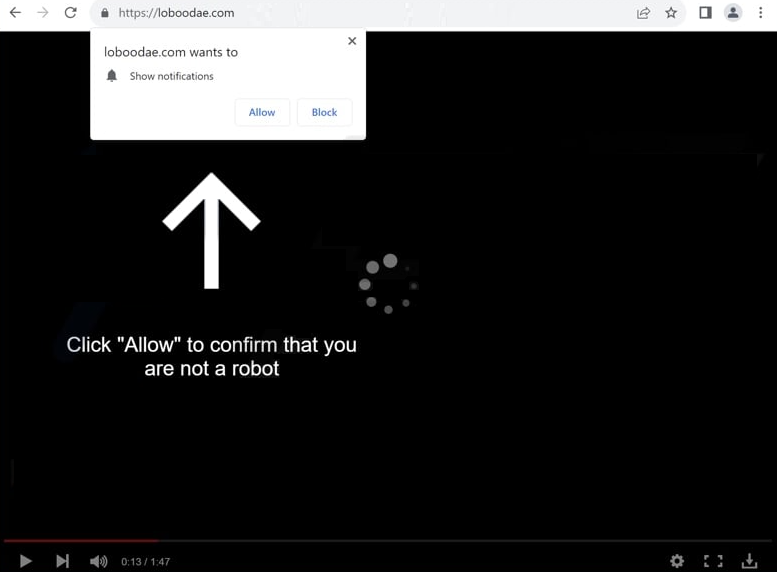Remove loboodae.com ads
loboodae.com is a scam site created specifically to trick users into enabling desktop ads. It abuses a legitimate browser feature that lets websites show notifications on users’ desktops. Instead of interesting notifications, loboodae.com displays ads, which can be potentially dangerous. Thus, clicking “Allow” on the “loboodae.com wants to show notifications” prompt could expose users to ads that hide malware or promote scams. If users have granted this site permission, it’s important to revoke it immediately. Users can find instructions to help them at the end of the report.
loboodae.com’s main goal is to trick users into allowing desktop advertisements. The site itself has nothing on it. It merely displays a message prompting users to click “Allow” to continue watching a video. If users get redirected to the site, a browser alert appears saying “loboodae.com wants to show notifications”. If the user clicks “Allow”, advertisements will begin appearing on their desktop. These ads are particularly problematic as some may mimic legitimate system notifications, potentially leading to users interacting with them. This could expose users to harmful content, including malware or scams. For those who have already granted permission to this site, it is important not to engage with these notifications and immediately revoke the site’s permissions. Instructions are provided at the end of this report.
Adware might be the cause of these redirects, which is why we recommend scanning the computer with WiperSoft. WiperSoft can effectively remove all detected infections, thus stopping the redirects. Installing an adblocker program is also a good idea, especially for users who frequent ad-heavy sites.
What triggers redirects to sites like loboodae.com
When visiting certain websites, particularly those hosting adult or pirated content, users may get redirected to random sites like loboodae.com. These sites often generate revenue by bombarding visitors with advertisements, but any decent ad blocker can effectively block all ads, including redirects.
Frequent redirects can be a sign of adware on a computer. Adware and browser hijackers commonly install on systems through software bundling, a method where unwanted programs are installed alongside legitimate software without explicit user consent. These infections come bundled with popular free programs as optional offers. To avoid installing them, users must manually deselect these offers during installation. Unfortunately, these offers are hidden in settings that many users do not check, making it challenging to opt out of them.
To prevent the installation of unwanted programs, all users need to do is select the correct settings when installing free programs. Default settings automatically install all bundled offers, whereas choosing Advanced settings allows users to review additional offers and decline those they do not want. Failing to deselect the added offers can clutter a computer with unnecessary junk, which is why many antivirus tools categorize programs using the bundling method as potential threats.
Remove loboodae.com notifications
To check for potential adware infections, we recommend running a system scan using WiperSoft. If the redirects are caused by adware, using a trusted anti-virus program is the most effective way to remove it. Users should also install an adblocker program to block ads and prevent redirects, particularly if they frequent ad-heavy sites.
If users have given notification permission to loboodae.com or any other unfamiliar site, they can revoke it easily in their browser settings. Instructions for navigating these settings are provided below. To avoid receiving notification requests in the future, users can completely disable this feature.
- For Mozilla Firefox: Open Menu (the three bars top-right corner) -> Options -> Privacy & Security. Scroll down to Permissions, press Settings next to Notifications, and remove loboodae.com and any other questionable websites. You can permanently turn off these notification requests by checking the “Block new requests asking to allow notifications” box in the same Notifications settings.
- For Google Chrome: Open Menu (the three dots top-right corner) -> Settings -> Privacy and security -> Site Settings. Click on Notifications under Permissions, and remove loboodae.com and any other questionable websites. You can stop these notification requests permanently by toggling off “Sites can ask to send notifications”.
- For Microsoft Edge: Open Menu (the three dots top-right corner) -> Settings -> Cookies and site permissions -> Notifications. Review which sites have permission and remove loboodae.com and any other questionable websites. You can permanently turn off these notification requests by toggling off “Ask before sending”.
Site Disclaimer
WiperSoft.com is not sponsored, affiliated, linked to or owned by malware developers or distributors that are referred to in this article. The article does NOT endorse or promote malicious programs. The intention behind it is to present useful information that will help users to detect and eliminate malware from their computer by using WiperSoft and/or the manual removal guide.
The article should only be used for educational purposes. If you follow the instructions provided in the article, you agree to be bound by this disclaimer. We do not guarantee that the article will aid you in completely removing the malware from your PC. Malicious programs are constantly developing, which is why it is not always easy or possible to clean the computer by using only the manual removal guide.