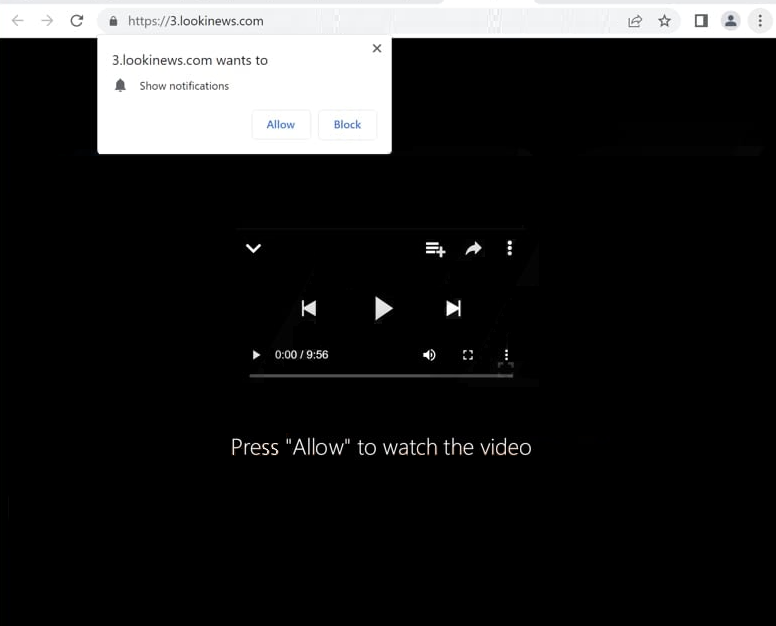Remove lookinews.com pop-up notification ads
lookinews.com is a scam site with no actual content. Its main goal is to trick users into allowing ads on their desktops. When redirected to this site, you’ll see a browser alert saying “lookinews.com wants to show notifications”. The site exploits a legitimate browser feature, which results in desktop ads if you click “Allow”. While legitimate sites use notifications to share their content, sites like lookinews.com flood you with spam ads, some of which might lead to potentially harmful content. Thus, if you have given the site permission, you need to revoke it.
Like many other completely identical websites, lookinews.com displays a prompt requesting you to click “Allow” to continue watching the video. This prompt refers to a browser notification saying “lookinews.com wants to show notifications”. By clicking “Allow”, you grant the site permission to display advertisements on your desktop. These ads, which will appear on the right side of your screen, may mimic legitimate system alerts to deceive you into clicking on them. It is crucial to avoid interacting with these ads, as they could redirect you to malicious websites.
If you have already allowed this site to show notifications, steps to revoke the permission can be found at the end of this report. Furthermore, it is strongly advised to perform a scan using an anti-virus program, such as WiperSoft, to detect any adware. Installing an ad blocker is also highly recommended to prevent ads from appearing when browsing ad-heavy websites.
What triggers redirects to sites like lookinews.com?
If you are being randomly redirected to lookinews.com, there could be several triggers. One possible cause is adware, while another is the ad-heavy sites you visit. Most often, redirects are triggered by ad-heavy websites when browsing without an ad blocker. Websites offering adult or pirated content frequently expose users to dubious ads to generate revenue. To minimize intrusive ads and unwanted redirects, it is advisable to use an ad blocker.
If adware is the issue, you may notice frequent redirects and an increase in advertisements in general. Adware infections often spread through a method called software bundling, where unwanted programs like adware are included as additional offers with popular free programs. Users inadvertently install these offers when installing free programs, as they are set to install automatically unless manually deselected. Unfortunately, these bundled offers are often concealed, which makes it difficult for users to deselect them.
To prevent unwanted installations, it is essential to select the correct settings when installing free programs. Opt for Advanced (Custom) settings whenever possible, as Default settings allow additional offers to install without your explicit consent. By choosing Advanced, you can review all bundled offers and deselect any you do not wish to install. It is generally recommended to decline all additional offers, as legitimate software does not typically use such methods.
Remove lookinews.com notifications
Using anti-virus software, such as WiperSoft, is highly recommended to scan your computer for potential adware infections. Adware can usually be removed more effectively with an anti-virus program. If no adware is detected, the issue may stem from the websites you are visiting. To minimize future redirects and intrusive advertisements, use an adblocker.
If you have granted lookinews.com permission to show you notifications, revoke it sooner rather than later. This can be done easily through your browser settings. Locate the list of websites that have notification permissions and remove any that appear unfamiliar or suspicious. Alternatively, you may choose to disable this notification feature entirely.
- For Mozilla Firefox: Open Menu (the three bars top-right corner) -> Options -> Privacy & Security. Scroll down to Permissions, press Settings next to Notifications, and remove lookinews.com and any other questionable websites. You can permanently turn off these notification requests by checking the “Block new requests asking to allow notifications” box in the same Notifications settings.
- For Google Chrome: Open Menu (the three dots top-right corner) -> Settings -> Privacy and security -> Site Settings. Click on Notifications under Permissions, and remove lookinews.com and any other questionable websites. You can stop these notification requests permanently by toggling off “Sites can ask to send notifications”.
- For Microsoft Edge: Open Menu (the three dots top-right corner) -> Settings -> Cookies and site permissions -> Notifications. Review which sites have permission and remove lookinews.com and any other questionable websites. You can permanently turn off these notification requests by toggling off “Ask before sending”.
Site Disclaimer
WiperSoft.com is not sponsored, affiliated, linked to or owned by malware developers or distributors that are referred to in this article. The article does NOT endorse or promote malicious programs. The intention behind it is to present useful information that will help users to detect and eliminate malware from their computer by using WiperSoft and/or the manual removal guide.
The article should only be used for educational purposes. If you follow the instructions provided in the article, you agree to be bound by this disclaimer. We do not guarantee that the article will aid you in completely removing the malware from your PC. Malicious programs are constantly developing, which is why it is not always easy or possible to clean the computer by using only the manual removal guide.