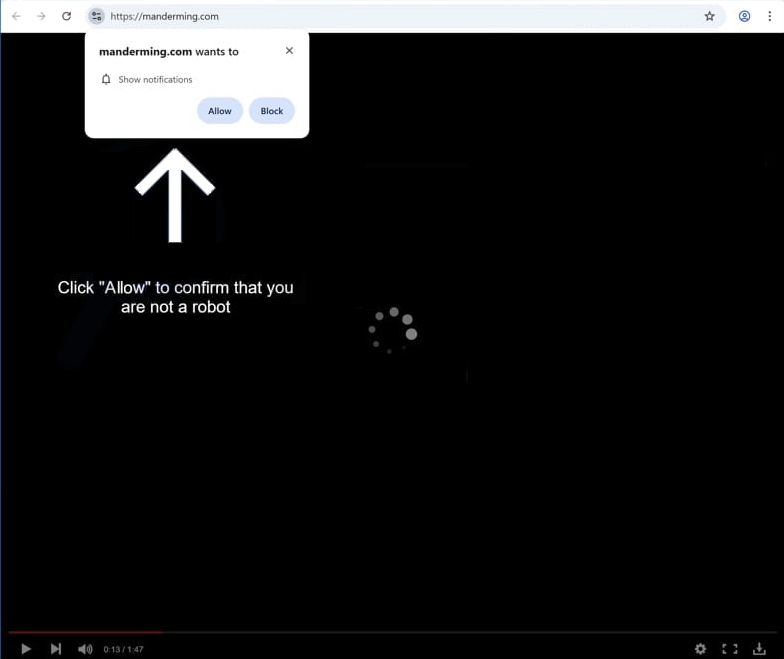Remove manderming.com pop-ups
manderming.com is a scam website whose sole purpose is to trick users into allowing desktop ads. To do this, it misuses a legitimate browser website that allows sites to request permission to show notifications. But instead of legitimate notifications, sites like manderming.com show deceptive ads. Thus, you should not click “Allow” on the “manderming.com wants to show notifications” browser alert. If you do, you may be exposed to potentially dangerous ads, such as ones promoting scams or concealing malware. Fortunately, it’s not difficult to revoke this permission via your browser’s settings.
Websites such as manderming.com are designed to mislead users into consenting to receive desktop advertisements. They often masquerade as trustworthy websites that offer news, sports, or entertainment. However, the only thing they contain is a request for users to click “Allow” to prove they are not robots. These sites exploit a legitimate browser feature that enables sites to show notifications on users’ desktops. While some sites use this feature appropriately, sites like manderming.com take advantage of it to bombard users with intrusive ads.
The notifications from these sites appear on your desktop and can easily be confused with genuine system alerts. Allowing such websites to send notifications can result in significant problems. For example, you might receive alerts suggesting you download an update or install antivirus software, but what you actually download could be malware.
Users often find themselves on sites like manderming.com either due to redirections from other websites or adware infections. Use WiperSoft to check for infections, install an ad blocker, and if you have granted notifications from manderming.com, make sure to revoke that permission. Detailed instructions on how to do this are provided at the end of the report.
Redirects to random sites can be caused by adware
If you find yourself being redirected often while browsing specific sites, the issue might simply be that you are visiting ad-heavy websites. Certain sites, particularly those featuring adult or pirated content, are considered high risk because they bombard visitors with ads/redirects. To tackle this, consider installing an ad blocker, which can help prevent ads and redirects or at least manage pop-ups as they appear.
However, if you get redirected no matter which sites you browse, it could suggest that adware is installed on your device. Adware and browser hijackers usually use software bundling to sneak into your computer. These unwanted programs frequently come bundled with popular free software as optional offers that are set to install automatically.
In many cases, users do not notice these bundled offers because they are usually hidden. To avoid installing unwanted junk, always select Advanced (Custom) settings when you’re installing free programs. Default settings conceal additional offers and allow for automatic installation. By selecting Advanced settings, you can review all added offers and deselect any that you don’t want installed.
How to stop manderming.com pop-up ads
If you find yourself being unexpectedly redirected to websites such as manderming.com, it could be due to adware or a specific site you’ve visited. If the issue is related to a specific website, installing an ad blocker extension would stop the redirects. However, if adware is causing the redirects, you’ll need to remove it, and we suggest using WiperSoft anti-virus software. Additionally, if you’ve allowed the website to show notifications, you need to revoke that permission. Below are step-by-step instructions to help you navigate your browser settings if you need assistance.
- For Mozilla Firefox: Open menu (the three bars top-right corner) -> Options -> Privacy & Security. Scroll down to Permissions, press on Settings next to Notifications, and remove manderming.com and any other questionable website. You can permanently turn off these notification requests by checking the “Block new requests asking to allow notifications” box in the same Notifications settings.
- For Google Chrome: Open menu (the three dots top-right corner) -> Settings -> Privacy and security -> Site Settings. Click on Notifications under Permissions, and remove manderming.com and any other questionable website. You can stop these notification requests permanently by toggling off “Sites can ask to send notifications”.
- For Microsoft Edge: Open menu (the three dots top-right corner) -> Settings -> Cookies and site permissions -> Notifications. Review which sites have permission and remove manderming.com and any other questionable website. You can permanently turn off these notification requests by toggling off “Ask before sending”.
Site Disclaimer
WiperSoft.com is not sponsored, affiliated, linked to or owned by malware developers or distributors that are referred to in this article. The article does NOT endorse or promote malicious programs. The intention behind it is to present useful information that will help users to detect and eliminate malware from their computer by using WiperSoft and/or the manual removal guide.
The article should only be used for educational purposes. If you follow the instructions provided in the article, you agree to be bound by this disclaimer. We do not guarantee that the article will aid you in completely removing the malware from your PC. Malicious programs are constantly developing, which is why it is not always easy or possible to clean the computer by using only the manual removal guide.