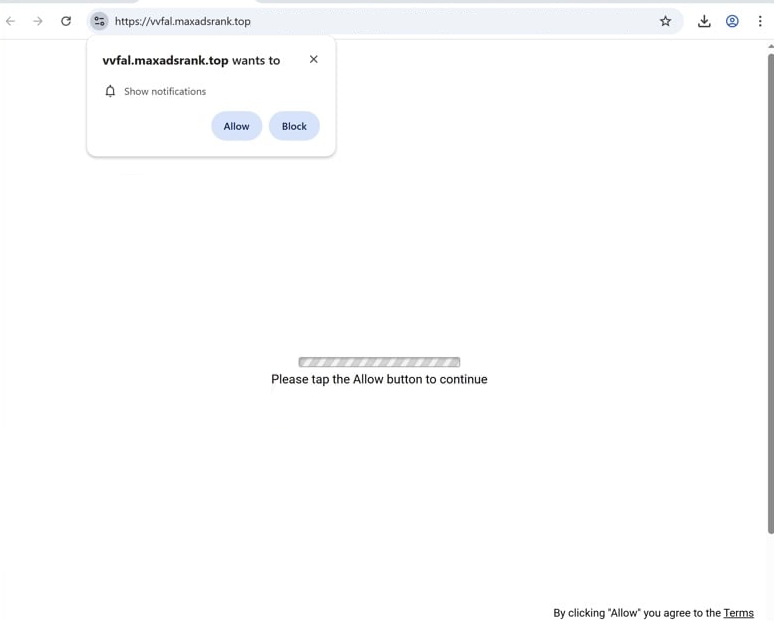Remove maxadsrank.top pop-ups
maxadsrank.top is a scam website that tries to trick users into allowing desktop ads. To do this, it misuses a legitimate browser feature that allows sites with permission to show notifications on users’ desktops. When you get redirected to the site, you will immediately get a browser alert saying “maxadsrank.top wants to show notifications”. If you click “Allow”, you will authorize the site to show ads on your desktop. What’s more, these ads could be malicious and expose you to potentially dangerous content. Fortunately, it’s not difficult to revoke the permission via your browser’s settings.
The website maxadsrank.top has only an image of a loading bar and a message saying you need to click “Allow” to continue. The site also triggers the browser to show an alert saying “maxadsrank.top wants to show notifications”. If you click “Allow”, ads will start appearing on your desktop. These ads will appear on the right side of your screen and may resemble legitimate system alerts. This is done on purpose to mislead users and trick them into clicking on them. It is recommended not to interact with these ads, as they could direct you to sites that hide malware or promote scams. If you have already permitted the site to send notifications, we have provided instructions at the end of this report to help you revoke that permission. We also recommend running a scan for adware using an antivirus program such as WiperSoft to check for adware.
What triggers redirects to sites like maxadsrank.top?
If you get redirected to maxadsrank.top, there could be a few explanations. One common reason might be adware, but it could also stem from the websites you’re visiting. Often, these redirects occur when users browse ad-heavy sites. Sites with adult or pirated content are particularly guilty of spamming questionable ads and triggering redirects. Installing any decent ad blocker can help you block intrusive ads and unwanted redirects, so if you haven’t already, consider getting one.
If adware is at play, you should also notice an increase in regular ads in addition to the redirects. These types of infections often spread via software bundling, where they are bundled with popular free programs as additional offers. Users may inadvertently allow these installations when they install popular free programs, as these offers are usually optional but are set to install alongside. It’s necessary to manually deselect these offers to prevent them from installing. Unfortunately, these offers are hidden in settings that users seldom check, making software bundling a controversial installation method.
To avoid unwanted installations, choose Advanced (Custom) settings over Default when installing free programs. Default settings will allow all additional offers to install automatically, while Advanced settings will disclose all included offers, enabling you to opt out of them. It’s advisable to deselect any extra offers, as legitimate software does not resort to software bundling for installation.
How to stop maxadsrank.top notifications
Use anti-virus software like WiperSoft to scan your computer for any adware infections. Adware is typically easy to remove with such programs, but can be troublesome if you try to remove it manually. If no adware is found, the redirects may be linked to the websites you are visiting. To prevent future redirects and unwanted advertisements, simply install an ad blocker program.
If you have allowed this website to show notifications, revoke that permission right away. You can do this easily through your browser settings. Check the list of sites that have notification permissions and remove any unfamiliar ones. Alternatively, you can choose to disable notifications entirely.
- For Mozilla Firefox: Open Menu (the three bars top-right corner) -> Options -> Privacy & Security. Scroll down to Permissions, press Settings next to Notifications, and remove maxadsrank.top and any other questionable websites. You can permanently turn off these notification requests by checking the “Block new requests asking to allow notifications” box in the same Notifications settings.
- For Google Chrome: Open Menu (the three dots top-right corner) -> Settings -> Privacy and security -> Site Settings. Click on Notifications under Permissions, and remove maxadsrank.top and any other questionable websites. You can stop these notification requests permanently by toggling off “Sites can ask to send notifications”.
- For Microsoft Edge: Open Menu (the three dots top-right corner) -> Settings -> Cookies and site permissions -> Notifications. Review which sites have permission and remove maxadsrank.top and any other questionable websites. You can permanently turn off these notification requests by toggling off “Ask before sending”.
Site Disclaimer
WiperSoft.com is not sponsored, affiliated, linked to or owned by malware developers or distributors that are referred to in this article. The article does NOT endorse or promote malicious programs. The intention behind it is to present useful information that will help users to detect and eliminate malware from their computer by using WiperSoft and/or the manual removal guide.
The article should only be used for educational purposes. If you follow the instructions provided in the article, you agree to be bound by this disclaimer. We do not guarantee that the article will aid you in completely removing the malware from your PC. Malicious programs are constantly developing, which is why it is not always easy or possible to clean the computer by using only the manual removal guide.