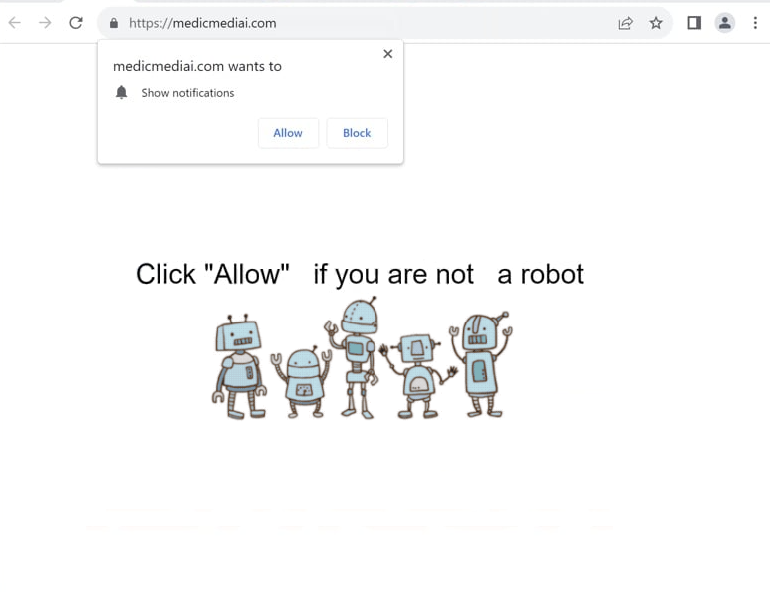Remove medicmediai.com pop-up ads
medicmediai.com is a fraudulent website that exploits a legitimate browser feature to deceive users into permitting desktop ads. Upon being redirected to the site, you will immediately get a browser alert saying “medicmediai.com wants to show notifications”. As this is a legitimate browser feature, clicking “Allow” grants the site permission to display notifications on your desktop. However, since medicmediai.com is a scam site, its notifications will consist of advertisements that may pose risks, potentially exposing you to malware and other scams. Fortunately, even if you inadvertently grant permission, you can easily revoke it through your browser’s settings. Detailed instructions will be provided at the end of this report.
medicmediai.com has no actual content on it, instead displaying a prompt that asks users to click “Allow” to confirm they are not robots. Upon visiting the site, a browser notification appears saying “medicmediai.com wants to show notifications”. Granting this permission allows the site to display ads directly on the desktop, often disguised as system alerts to mislead users into interacting with them. These ads may imitate virus warnings to trick users into downloading suspicious software. It is advisable to avoid engaging with these notifications, as they can redirect to harmful websites promoting scams or containing malware.
If permission has been granted to medicmediai.com, it can be revoked easily. Running a scan with an antivirus program such as WiperSoft is recommended to check for any adware infections, particularly if unwanted redirects occur regularly. Additionally, using an ad blocker can effectively reduce these intrusive redirects if the sites you visit are triggering them.
What triggers redirects to sites like medicmediai.com
Redirects to websites like medicmediai.com should not be unexpected if you browse ad-heavy sites without an adblocker program. While adware can also cause these redirects, the primary trigger tends to be ad-heavy websites. Clicking on anything on such sites, particularly those hosting pirated or adult content, will likely trigger a redirect. Fortunately, using an adblocker can effectively block both ads and redirects.
Adware can also trigger random redirects. Adware and browser hijackers are frequently installed through software bundling. The way it works is that unwanted programs (e.g., adware) are added to popular free programs as optional offers that are set to install automatically. While technically optional, these offers require manual deselection during installation, which can be difficult as they are often hidden in settings most users do not check. This installation method is controversial, leading many antivirus programs to flag programs that use software bundling as potential threats.
To avoid installing unwanted programs, select the correct settings when installing free programs. When given the choice between Default and Advanced settings, always opt for Advanced. Default settings will install all additional offers, whereas Advanced settings show these offers and allow you to deselect unwanted items. It is recommended to deselect all additional offers, even if they appear useful, as allowing these installations will result in junk on your device.
How to stop medicmediai.com redirects
Use WiperSoft anti-virus software to scan your computer, as the redirects you’re experiencing might be caused by adware. Removing it with an anti-virus program is the simplest solution. To prevent future ads and redirects, install an ad blocker as well.
If medicmediai.com is allowed to show notifications, you should revoke its permission through your browser’s settings. Follow the instructions provided if you need help. Additionally, remove any other unfamiliar websites from the list. If you no longer want to receive notifications at all, you can disable the feature entirely.
- For Mozilla Firefox: Open Menu (the three bars top-right corner) -> Options -> Privacy & Security. Scroll down to Permissions, press Settings next to Notifications, and remove medicmediai.com and any other questionable websites. You can permanently turn off these notification requests by checking the “Block new requests asking to allow notifications” box in the same Notifications settings.
- For Google Chrome: Open Menu (the three dots top-right corner) -> Settings -> Privacy and security -> Site Settings. Click on Notifications under Permissions, and remove medicmediai.com and any other questionable websites. You can stop these notification requests permanently by toggling off “Sites can ask to send notifications”.
- For Microsoft Edge: Open Menu (the three dots top-right corner) -> Settings -> Cookies and site permissions -> Notifications. Review which sites have permission and remove medicmediai.com and any other questionable websites. You can permanently turn off these notification requests by toggling off “Ask before sending”.
Site Disclaimer
WiperSoft.com is not sponsored, affiliated, linked to or owned by malware developers or distributors that are referred to in this article. The article does NOT endorse or promote malicious programs. The intention behind it is to present useful information that will help users to detect and eliminate malware from their computer by using WiperSoft and/or the manual removal guide.
The article should only be used for educational purposes. If you follow the instructions provided in the article, you agree to be bound by this disclaimer. We do not guarantee that the article will aid you in completely removing the malware from your PC. Malicious programs are constantly developing, which is why it is not always easy or possible to clean the computer by using only the manual removal guide.