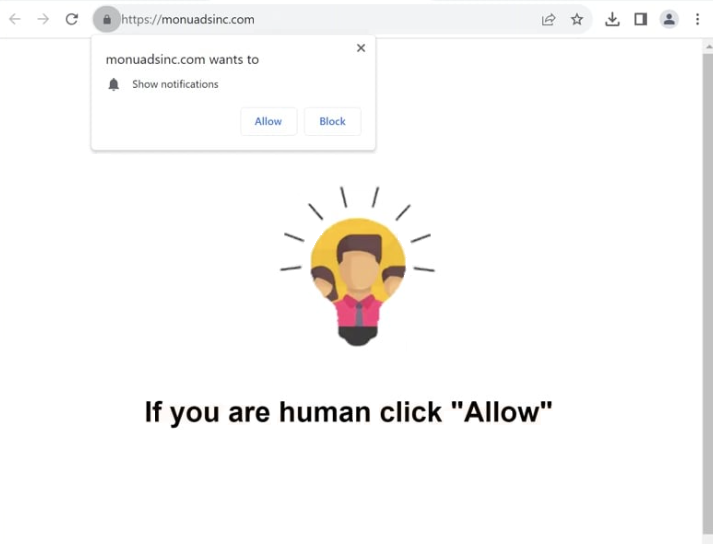Remove monuadsinc.com pop-up notifications
monuadsinc.com is a misleading website whose sole purpose is to trick users into enabling desktop ads. When redirected to the site, a browser alert appears saying “monuadsinc.com wants to show notifications”. This site, like thousands of others, is exploiting a legitimate browser feature, leading to desktop ads if users click “Allow”. Initially, this feature was intended to make accessing site content more convenient, allowing websites to send desktop notifications about new posts. Unfortunately, scam sites like monuadsinc.com have hijacked this feature to flood users’ desktops with spam ads.
The website monuadsinc.com contains no content apart from a robot check. To supposedly prove that you’re a human, you’re asked to click “Allow” on the “monuadsinc.com wants to show notifications” browser alert. However, if you click “Allow”, you will begin seeing a large number of desktop ad notifications. These ads are very problematic, as they may mimic legitimate system notifications, potentially misleading users into interacting with them. If you have given monuadsinc.com permission, do not interact with the notifications, as they could redirect you to harmful sites promoting scams or malware. Fortunately, disabling these notifications is not difficult. You can remove monuadsinc.com from your browser’s list of permitted sites for notifications, and detailed instructions are available at the end of the report.
As a precaution, it is recommended to scan your computer with the WiperSoft anti-malware program to check for adware. Additionally, using an ad blocker can effectively prevent ads and redirects, especially when visiting ad-heavy websites.
What triggers redirects to sites like monuadsinc.com
Redirects to websites like monuadsinc.com may be triggered by adware infections or, more commonly, by ad-heavy websites. Many sites, particularly those hosting adult or pirated content, tend to spam users with advertisements to generate revenue. However, any decent ad blocker can significantly reduce the number of ads and redirects.
If the redirects are triggered by adware, you should also notice an increase in regular ads. Such infections are typically installed through a method called software bundling, where they are bundled with popular free programs as extra offers and set to install automatically. Although these bundled offers are technically optional, users must manually opt out to prevent their installation alongside the main program. This process is made difficult because the offers are concealed within settings that users rarely check. Due to the controversial nature of this method, programs using it are often flagged as potential threats by antivirus software.
To avoid installing unwanted programs, you simply need to use Advanced (Custom) settings rather than Default when installing free programs. While Default settings are typically recommended by installation windows, using them results in the automatic installation of all bundled offers. Advanced settings, on the other hand, clearly display all additional offers, allowing users to uncheck all of them. It is recommended to deselect all offers, even if they initially seem beneficial, because no legitimate program will use this deceptive installation method.
How to stop monuadsinc.com redirects
Use WiperSoft anti-virus software to scan your computer to check for adware. Adware can be persistent, and using an anti-virus tool is the easiest way to remove it effectively. Furthermore, installing an ad blocker can help prevent unwanted advertisements and random redirects in the future.
If you have given monuadsinc.com permission to display notifications, revoke it through your browser settings. If you need instructions, they can be found below. You may choose to disable notification requests entirely if you prefer not to receive them in the future.
- For Mozilla Firefox: Open Menu (the three bars top-right corner) -> Options -> Privacy & Security. Scroll down to Permissions, press Settings next to Notifications, and remove monuadsinc.com and any other questionable websites. You can permanently turn off these notification requests by checking the “Block new requests asking to allow notifications” box in the same Notifications settings.
- For Google Chrome: Open Menu (the three dots top-right corner) -> Settings -> Privacy and security -> Site Settings. Click on Notifications under Permissions, and remove v and any other questionable websites. You can stop these notification requests permanently by toggling off “Sites can ask to send notifications”.
- For Microsoft Edge: Open Menu (the three dots top-right corner) -> Settings -> Cookies and site permissions -> Notifications. Review which sites have permission and remove monuadsinc.com and any other questionable websites. You can permanently turn off these notification requests by toggling off “Ask before sending”.
Site Disclaimer
WiperSoft.com is not sponsored, affiliated, linked to or owned by malware developers or distributors that are referred to in this article. The article does NOT endorse or promote malicious programs. The intention behind it is to present useful information that will help users to detect and eliminate malware from their computer by using WiperSoft and/or the manual removal guide.
The article should only be used for educational purposes. If you follow the instructions provided in the article, you agree to be bound by this disclaimer. We do not guarantee that the article will aid you in completely removing the malware from your PC. Malicious programs are constantly developing, which is why it is not always easy or possible to clean the computer by using only the manual removal guide.