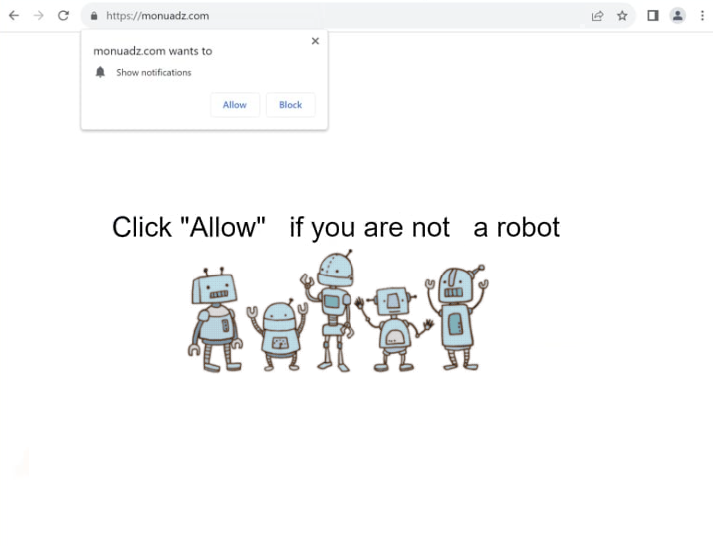Remove monuadz.com pop-up ads
monuadz.com is a scam site designed to trick users into enabling desktop ads. It exploits a legitimate browser feature that lets websites request notification permissions, but instead of useful notifications, it displays misleading ads on the desktop. If you get redirected to this site, do not click “Allow” on the “monuadz.com wants to show notifications” alert, as it could expose you to harmful ads promoting scams or hiding malware. If you have given the site permission, you can easily remove it through your browser settings. If you need assistance, instructions can be found at the end of the report.
monuadz.com is identical to thousands of other sites, and they’re all designed to deceive users into agreeing to receive desktop advertisements. The site may be disguised as a site for news, sports, or entertainment, but that is only a facade, and its primary function is to trick users into clicking “Allow” on the “monuadz.com wants to show notifications” browser alert. The site exploits a legitimate browser feature that allows notifications to appear on desktops. While legitimate websites use this feature for legitimate reasons (e.g., keeping users up-to-date with new content they post), sites like monuadz.com misuse it to spam users with ad content. What’s more, notifications from such sites can easily be mistaken for legitimate system alerts. Thus, permitting such websites to show notifications can lead to various issues, as they could expose you to malware and scams.
There are several reasons why you may be redirected to sites like monuadz.com, including an adware infection. To check for adware, use WiperSoft to do a full scan. What’s more, you should install an ad blocker if you frequently visit ad-heavy sites. If you have given the site permission, you also need to revoke it. Detailed instructions for revoking permissions are provided at the end of the report if you need assistance navigating your browser’s settings.
Adware may trigger random redirects
Redirects while browsing specific websites might be caused by the sites themselves. High-risk websites, such as those featuring adult or pirated content, often bombard users with ads and redirects. Both ads and redirects are easily blockable with any decent adblocker program.
If the redirects happen regardless of what sites you visit, it may indicate that adware is installed on your device. Adware and browser hijackers commonly get into computers through software bundling, a method where unwanted programs are added to popular free programs as optional offers that are pre-selected for automatic installation. The offers are optional, but they need to be manually deselected to stop them from installing.
Many users do not even notice these bundled offers because they are hidden in settings users rarely use. To avoid installing unnecessary junk programs, always choose Advanced (Custom) settings when installing free programs. Default settings conceal additional offers and enable them to install automatically. If you choose Advanced settings, you can review all bundled offers and deselect any that you do not wish to install.
Remove monuadz.com pop-up ads
If you’re being redirected to websites like monuadz.com, it’s likely caused by either adware or the sites you’re visiting. For the latter, installing an ad blocker extension can prevent the redirects. If adware is the source of the problem, you’ll need to remove it, and using WiperSoft anti-virus software is recommended.
If you’ve enabled notifications for the website, make sure to revoke that permission. Below are step-by-step instructions to help you navigate your browser settings if needed.
- For Mozilla Firefox: Open menu (the three bars top-right corner) -> Options -> Privacy & Security. Scroll down to Permissions, press on Settings next to Notifications, and remove monuadz.com and any other questionable website. You can permanently turn off these notification requests by checking the “Block new requests asking to allow notifications” box in the same Notifications settings.
- For Google Chrome: Open menu (the three dots top-right corner) -> Settings -> Privacy and security -> Site Settings. Click on Notifications under Permissions, and remove monuadz.com and any other questionable website. You can stop these notification requests permanently by toggling off “Sites can ask to send notifications”.
- For Microsoft Edge: Open menu (the three dots top-right corner) -> Settings -> Cookies and site permissions -> Notifications. Review which sites have permission and remove monuadz.com and any other questionable website. You can permanently turn off these notification requests by toggling off “Ask before sending”.
Site Disclaimer
WiperSoft.com is not sponsored, affiliated, linked to or owned by malware developers or distributors that are referred to in this article. The article does NOT endorse or promote malicious programs. The intention behind it is to present useful information that will help users to detect and eliminate malware from their computer by using WiperSoft and/or the manual removal guide.
The article should only be used for educational purposes. If you follow the instructions provided in the article, you agree to be bound by this disclaimer. We do not guarantee that the article will aid you in completely removing the malware from your PC. Malicious programs are constantly developing, which is why it is not always easy or possible to clean the computer by using only the manual removal guide.