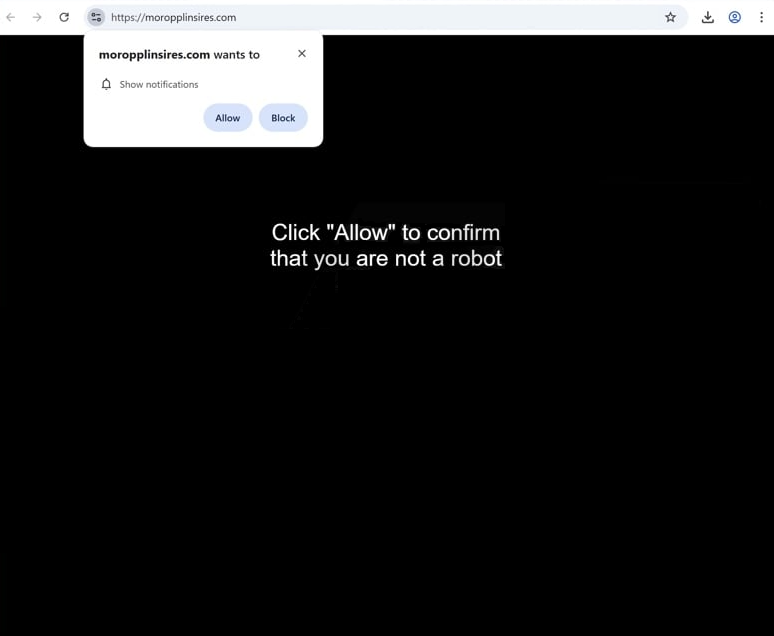Remove moropplinsires.com pop-up alerts
moropplinsires.com is a scam site that will try to trick you into allowing desktop ads. When you get redirected to the site, you will immediately get a browser alert saying “moropplinsires.com wants to show notifications”. This “show notifications” feature is legitimate, so if you give it permission, moropplinsires.com will have authorization to show notifications on your desktop. However, the notifications shown by moropplinsires.com will be ads. What’s more, some of those ads could be dangerous, as they could expose you to malware and scams. If you have given moropplinsires.com permission, you need to revoke it right away. You can do so via your browser’s settings, and instructions will be provided at the end of the report if you need assistance.
moropplinsires.com is blank except for a message asking you to click “Allow” to confirm you’re not a robot, and your browser will display an alert saying “moropplinsires.com wants to show notifications”. Clicking “Allow” results in a flood of ads on your desktop disguised as system alerts, which can trick you into engaging with them and expose you to malware and scams.
Although the “show notifications” feature is a legitimate browser feature, sites like moropplinsires.com exploit it. Notifications from trusted sites, like news outlets, can be helpful if the site is safe. If you no longer want to receive notifications, you can simply disable them in your browser settings.
Redirects may also occur due to adware infections, so it’s a good idea to scan your computer with an anti-virus program like WiperSoft, as adware can be tough to remove manually. If you’ve granted notification permission to moropplinsires.com, make sure to revoke it. Instructions on how to do this are available at the end of this report.
What triggers redirects to sites like moropplinsires.com?
Random redirects typically occur due to two main reasons: adware infections or visiting questionable websites without using an adblocker. Certain sites, especially those hosting pirated or adult content, flood users with ads and trigger redirects all the time. But a good adblocker can block both ads and redirects, significantly improving your browsing experience.
If the redirects are caused by adware infections, you might also notice an increase in ads. These infections are often distributed through software bundling, where they’re included as extra offers with free programs. These offers are installed automatically unless manually deselected during installation. However, they’re usually hidden in settings that users rarely check, making them easy to overlook. This is why software bundling is a controversial installation method.
To avoid these unwanted installations, always select Advanced (Custom) settings instead of Default when installing free programs. Advanced settings reveal all added offers, allowing you to deselect them. Legitimate programs don’t rely on software bundling, so it’s best to avoid all bundled offers, even if they seem useful. We should also mention that programs using software bundling are often flagged as potential threats by antivirus software.
How to stop moropplinsires.com notifications?
We recommend using the anti-virus software WiperSoft to scan your computer for any adware infections that might be causing redirects. Adware is usually straightforward to remove with an anti-virus program. Additionally, consider installing an ad blocker to prevent all ads, including redirects.
If you’ve permitted moropplinsires.com to display notifications on your desktop, make sure to revoke this permission in your browser settings. If you need help finding these settings, follow the instructions outlined below.
- For Mozilla Firefox: Open Menu (the three bars top-right corner) -> Options -> Privacy & Security. Scroll down to Permissions, press Settings next to Notifications, and remove moropplinsires.com and any other questionable websites. You can permanently turn off these notification requests by checking the “Block new requests asking to allow notifications” box in the same Notifications settings.
- For Google Chrome: Open Menu (the three dots top-right corner) -> Settings -> Privacy and security -> Site Settings. Click on Notifications under Permissions, and remove moropplinsires.com and any other questionable websites. You can stop these notification requests permanently by toggling off “Sites can ask to send notifications”.
- For Microsoft Edge: Open Menu (the three dots top-right corner) -> Settings -> Cookies and site permissions -> Notifications. Review which sites have permission and remove moropplinsires.com and any other questionable websites. You can permanently turn off these notification requests by toggling off “Ask before sending”.
Site Disclaimer
WiperSoft.com is not sponsored, affiliated, linked to or owned by malware developers or distributors that are referred to in this article. The article does NOT endorse or promote malicious programs. The intention behind it is to present useful information that will help users to detect and eliminate malware from their computer by using WiperSoft and/or the manual removal guide.
The article should only be used for educational purposes. If you follow the instructions provided in the article, you agree to be bound by this disclaimer. We do not guarantee that the article will aid you in completely removing the malware from your PC. Malicious programs are constantly developing, which is why it is not always easy or possible to clean the computer by using only the manual removal guide.