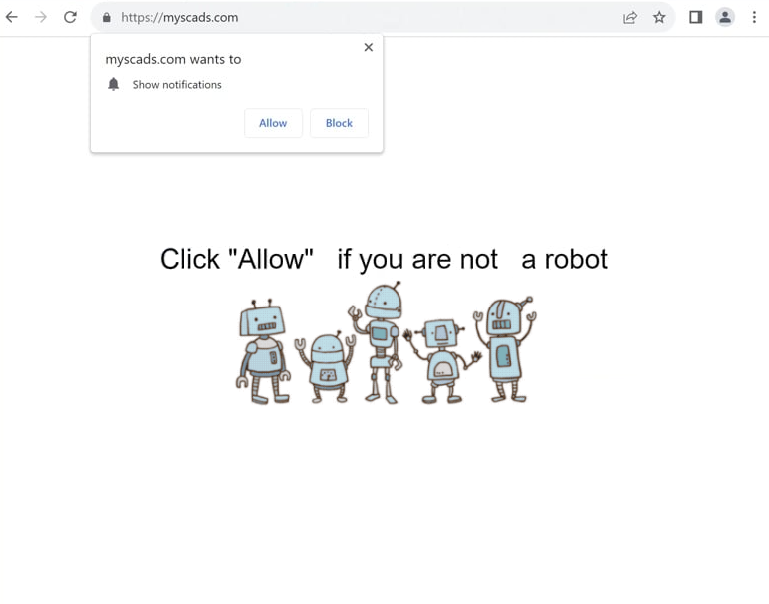Remove myscads.com pop-up ads
myscads.com is a misleading website designed to trick users into enabling desktop ads. When redirected to the site, you’ll see a browser alert saying “myscads.com wants to show notifications”. If you click “Allow”, you will grant permission for the site to display ads on your desktop, which could be harmful and expose you to malware or scams. Luckily, if you’ve already given the site permission, you can easily revoke it through your browser’s settings. We will provide instructions at the end of the report.
myscads.com is an empty website, displaying only an image and a message saying you need to click “Allow” to confirm you are not a robot. The site triggers your browser to show an alert saying “myscads.com wants to show notifications”. By clicking “Allow”, users grant the site permission to display advertisements on their desktops. The thing about these ads is that they may mimic legitimate system alerts and potentially mislead users into clicking on them. It is advisable to avoid interacting with these notifications, as they could redirect to malicious websites promoting scams or distributing malware.
Although the “show notifications” feature is often exploited by sites like myscads.com, it is legitimate. Trusted websites can use this feature to provide convenient content updates. Users who frequently visit a particular website may choose to grant notification permissions and can easily revoke the permission whenever the notifications are no longer desired.
Use WiperSoft anti-virus software to scan your computer and check for an adware infection, as redirects could be an indication of an infection. Additionally, installing an ad blocker can effectively block intrusive ads, especially when browsing potentially unsafe websites.
What triggers redirects to sites like myscads.com
Users usually get redirected to sites like myscads.com when browsing ad-heavy sites without an ad blocker program. Some sites are designed to spam users with advertisements to generate revenue, with pirated or adult content sites being particularly notorious for doing this. Fortunately, most ad blockers can effectively prevent both ads and redirects.
Additionally, redirects may result from an adware infection, browser hijackers, or similar malicious software, often introduced to a device through a method called software bundling. This method involves bundling these threats with free programs as additional offers. While technically optional, these offers need to be manually deselected. However, this is made difficult by the fact that they’re concealed within settings that most users do not check. Programs trying to install through bundling are frequently flagged as a potential threat by antivirus tools, as it’s evidently a controversial method.
To avoid unwanted programs, you need to pay attention when installing free programs and choose Advanced settings when given the choice. Although Default settings are typically recommended by installation windows, they automatically approve all additional offers. By choosing Advanced settings, users can view and deselect all added offers. It is advisable to uncheck all offers, even if they appear beneficial, as they are usually junk programs.
How to stop myscads.com redirects
Use the WiperSoft anti-virus program to scan your computer, as the redirects you’re experiencing might indicate an adware infection. These infections are often best dealt with anti-virus programs, as they can be quite persistent. Additionally, using an ad blocker can prevent redirects and unwanted ads if adware is not what triggers them.
You can revoke a website’s permission to show notifications through your browser settings. If you need help, instructions are provided below. Besides removing myscads.com, make sure to delete any other unfamiliar sites. If you no longer want to receive notifications, you can also disable that feature.
- For Mozilla Firefox: Open Menu (the three bars top-right corner) -> Options -> Privacy & Security. Scroll down to Permissions, press Settings next to Notifications, and remove myscads.com and any other questionable websites. You can permanently turn off these notification requests by checking the “Block new requests asking to allow notifications” box in the same Notifications settings.
- For Google Chrome: Open Menu (the three dots top-right corner) -> Settings -> Privacy and security -> Site Settings. Click on Notifications under Permissions, and remove myscads.com and any other questionable websites. You can stop these notification requests permanently by toggling off “Sites can ask to send notifications”.
- For Microsoft Edge: Open Menu (the three dots top-right corner) -> Settings -> Cookies and site permissions -> Notifications. Review which sites have permission and remove myscads.com and any other questionable websites. You can permanently turn off these notification requests by toggling off “Ask before sending”.
Site Disclaimer
WiperSoft.com is not sponsored, affiliated, linked to or owned by malware developers or distributors that are referred to in this article. The article does NOT endorse or promote malicious programs. The intention behind it is to present useful information that will help users to detect and eliminate malware from their computer by using WiperSoft and/or the manual removal guide.
The article should only be used for educational purposes. If you follow the instructions provided in the article, you agree to be bound by this disclaimer. We do not guarantee that the article will aid you in completely removing the malware from your PC. Malicious programs are constantly developing, which is why it is not always easy or possible to clean the computer by using only the manual removal guide.