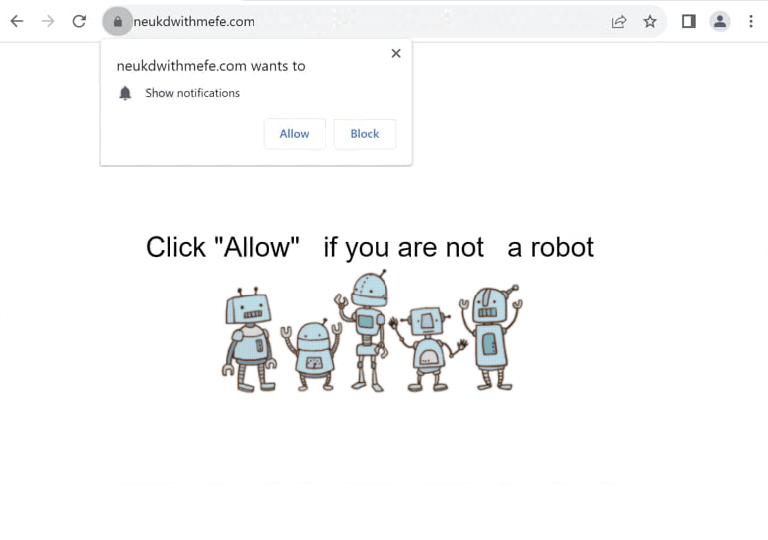Remove neukdwithmefe.com pop-up notifications
neukdwithmefe.com is a deceptive website designed to deceive users into enabling desktop ads. If you’re redirected to the site, you’ll immediately see a browser alert saying “neukdwithmefe.com wants to show notifications”. The site abuses a legitimate browser feature that lets websites request permission to send notifications. If you click “Allow”, you’ll enable the site to send notifications to your desktop. However, instead of useful notifications, the site will bombard you with ads, which could be harmful and expose you to malware. If you’ve already granted permission, it’s important to revoke it right away.
There are thousands of websites like neukdwithmefe.com that misuse the “show push notifications” feature to spam ads. The sites themselves have no content, only prompts to persuade users to click “Allow” and authorize desktop notifications. Clicking “Allow” on the “neukdwithmefe.com wants to show notifications” alert enables the site to show intrusive desktop ads that often mimic real system notifications. For instance, it may display a fake virus alert resembling a legitimate antivirus notification. Interacting with these alerts could redirect you to untrustworthy websites that promote unreliable software or even malware.
If you’ve allowed neukdwithmefe.com to show notifications, you can revoke this permission in your browser settings. You can find instructions to help you at the end of this report. Additionally, these redirects might indicate the presence of adware on your system, so it’s advisable to run a scan using the WiperSoft antivirus program. Using an adblocker is also recommended, especially if you frequently visit high-risk websites that bombard you with ads.
Why are you redirected to sites like neukdwithmefe.com
Browsing ad-heavy websites without an adblocker often leads to redirections to questionable sites like neukdwithmefe.com, which spam users with ads to generate revenue. Websites hosting adult or pirated content are particularly notorious for triggering such redirects. Fortunately, this issue can be easily resolved by using a reliable adblocker program.
Random redirects may also indicate the presence of adware. Adware and browser hijackers commonly get into computers through software bundling, a method where unwanted programs are bundled with popular free software as optional offers. While these offers are technically optional, users must manually opt out to prevent their installation. Unfortunately, these offers are hidden within rarely used settings, causing many users to simply not notice them and fail to deselect them during installation. As a result, programs installed via this method are often flagged as potential threats by antivirus software.
To prevent such unwanted installations, selecting the correct settings during the installation of free software is important. Installation windows typically offer a choice between Default and Advanced settings. Default settings, often recommended by installation windows, automatically install all bundled offers. Advanced settings, on the other hand, display each offer clearly, enabling users to deselect those they do not wish to install. It is recommended to uncheck all offers, even those that initially appear useful.
How to remove neukdwithmefe.com notifications
Random redirects might indicate an adware infection, so running a scan with WiperSoft antivirus software is a good idea. Additionally, installing an adblocker, if you haven’t already, can help cut down on ads and redirects when browsing ad-heavy websites.
If you’ve granted notification permissions to a suspicious website, you can revoke them through your browser’s settings. Instructions for doing this are provided below. Alternatively, you can completely disable notification requests to avoid them altogether.
- For Mozilla Firefox: Open Menu (the three bars top-right corner) -> Options -> Privacy & Security. Scroll down to Permissions, press Settings next to Notifications, and remove neukdwithmefe.com and any other questionable websites. You can permanently turn off these notification requests by checking the “Block new requests asking to allow notifications” box in the same Notifications settings.
- For Google Chrome: Open Menu (the three dots top-right corner) -> Settings -> Privacy and security -> Site Settings. Click on Notifications under Permissions, and remove neukdwithmefe.com and any other questionable websites. You can stop these notification requests permanently by toggling off “Sites can ask to send notifications”.
- For Microsoft Edge: Open Menu (the three dots top-right corner) -> Settings -> Cookies and site permissions -> Notifications. Review which sites have permission and remove neukdwithmefe.com and any other questionable websites. You can permanently turn off these notification requests by toggling off “Ask before sending”.
Site Disclaimer
WiperSoft.com is not sponsored, affiliated, linked to or owned by malware developers or distributors that are referred to in this article. The article does NOT endorse or promote malicious programs. The intention behind it is to present useful information that will help users to detect and eliminate malware from their computer by using WiperSoft and/or the manual removal guide.
The article should only be used for educational purposes. If you follow the instructions provided in the article, you agree to be bound by this disclaimer. We do not guarantee that the article will aid you in completely removing the malware from your PC. Malicious programs are constantly developing, which is why it is not always easy or possible to clean the computer by using only the manual removal guide.