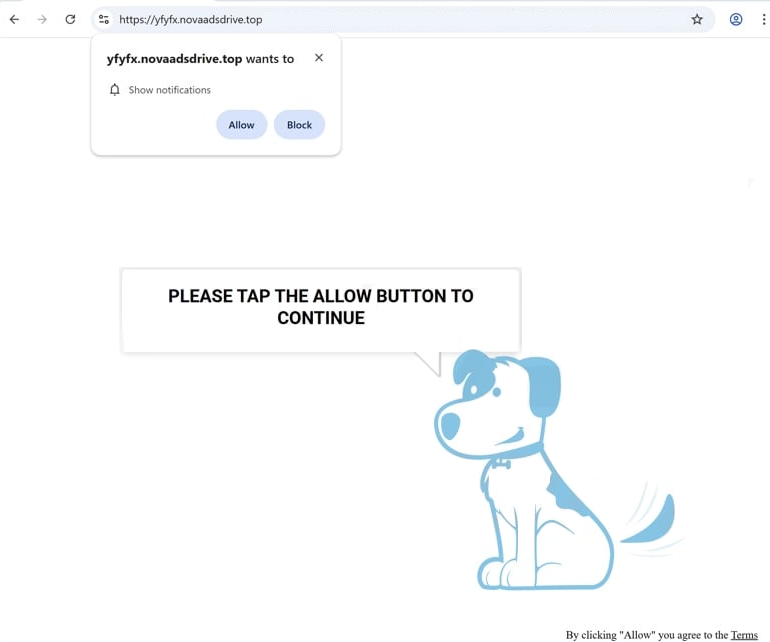Remove novaadsdrive.top pop-up ads
novaadsdrive.top is a deceptive website that tries to trick users into allowing desktop notifications. When you get redirected to the site, you will immediately get a browser alert saying “novaadsdrive.top wants to show notifications”. If you click “Allow”, you will authorize the site to show ads on your desktop. The site is misusing a legitimate browser feature that allows sites to request permission to show notifications on users’ desktops. However, while legitimate sites show notifications users may be interested in, sites like novaadsdrive.top only show ads. What’s more, those ads could expose users to potentially dangerous content, including malware and scams.
novaadsdrive.top has nothing on it, just a prompt that asks you to click “Allow” to continue. Your browser will show an alert saying “novaadsdrive.top wants to show notifications”. If you click “Allow”, it will start bombarding you with ad notifications on your desktop. The main concern with these ads is that they might mimic legitimate system notifications, potentially tricking users. It’s advisable to avoid clicking on these notifications, as they could direct you to unsafe sites that may contain scams or malware. Thankfully, stopping these notifications is straightforward. You can remove novaadsdrive.top from your browser’s list of sites allowed to send notifications, and instructions will be provided later in this report.
Just as a precaution, we recommend running a scan with the WiperSoft anti-malware program to check for any adware infections. Additionally, consider installing an adblocker to block ads and redirects, especially if you often visit ad-heavy websites.
What triggers redirects to sites like novaadsdrive.top
Redirects to websites like novaadsdrive.top can happen due to an adware infection. However, more commonly, they are triggered by ad-heavy websites that users visit without the protection of an adblocker. Many sites, especially those featuring adult or pirated content, aim to bombard visitors with ads to generate revenue. Fortunately, using a reliable adblocker program can effectively prevent these ads and redirects.
If adware is indeed the cause, users may experience frequent redirects. Adware usually gets installed via a method known as software bundling, where additional programs (like adware or browser hijackers) are bundled with popular free applications and automatically set to install. While these bundled offers are technically optional, users need to manually opt out of them to avoid installation alongside the main program. Many users do not notice these offers as they are hidden in settings that are rarely used. This method of installation is quite controversial, and programs that use it are often flagged as potential threats by antivirus software.
To avoid unwanted installations, it’s important to use the correct settings when installing free programs. Choosing Advanced (Custom) settings instead of Default is what you need to do. While the installation window may suggest Default settings, using them will typically result in the installation of all bundled offers. Advanced settings will clearly show all additional offers, allowing you to easily uncheck them. It’s advisable to deselect all offers, even those that may seem beneficial at first glance.
How to stop novaadsdrive.top redirects
We recommend using the WiperSoft anti-virus program to scan your computer, particularly if you suspect adware may be causing any redirects. Adware can be persistent, so using an anti-virus program is the best way to remove it. Furthermore, installing an ad blocker can help prevent unwanted ads and random redirects in the future.
If you’ve granted permission for novaadsdrive.top to show notifications, you should revoke it as soon as possible. You can do this through your browser’s settings. If you need help with the process, use the instructions provided below. You can also turn off this feature altogether if you do not want to receive notification requests in the future.
- For Mozilla Firefox: Open Menu (the three bars top-right corner) -> Options -> Privacy & Security. Scroll down to Permissions, press Settings next to Notifications, and remove novaadsdrive.top and any other questionable websites. You can permanently turn off these notification requests by checking the “Block new requests asking to allow notifications” box in the same Notifications settings.
- For Google Chrome: Open Menu (the three dots top-right corner) -> Settings -> Privacy and security -> Site Settings. Click on Notifications under Permissions, and remove novaadsdrive.top and any other questionable websites. You can stop these notification requests permanently by toggling off “Sites can ask to send notifications”.
- For Microsoft Edge: Open Menu (the three dots top-right corner) -> Settings -> Cookies and site permissions -> Notifications. Review which sites have permission and remove novaadsdrive.top and any other questionable websites. You can permanently turn off these notification requests by toggling off “Ask before sending”.
Site Disclaimer
WiperSoft.com is not sponsored, affiliated, linked to or owned by malware developers or distributors that are referred to in this article. The article does NOT endorse or promote malicious programs. The intention behind it is to present useful information that will help users to detect and eliminate malware from their computer by using WiperSoft and/or the manual removal guide.
The article should only be used for educational purposes. If you follow the instructions provided in the article, you agree to be bound by this disclaimer. We do not guarantee that the article will aid you in completely removing the malware from your PC. Malicious programs are constantly developing, which is why it is not always easy or possible to clean the computer by using only the manual removal guide.