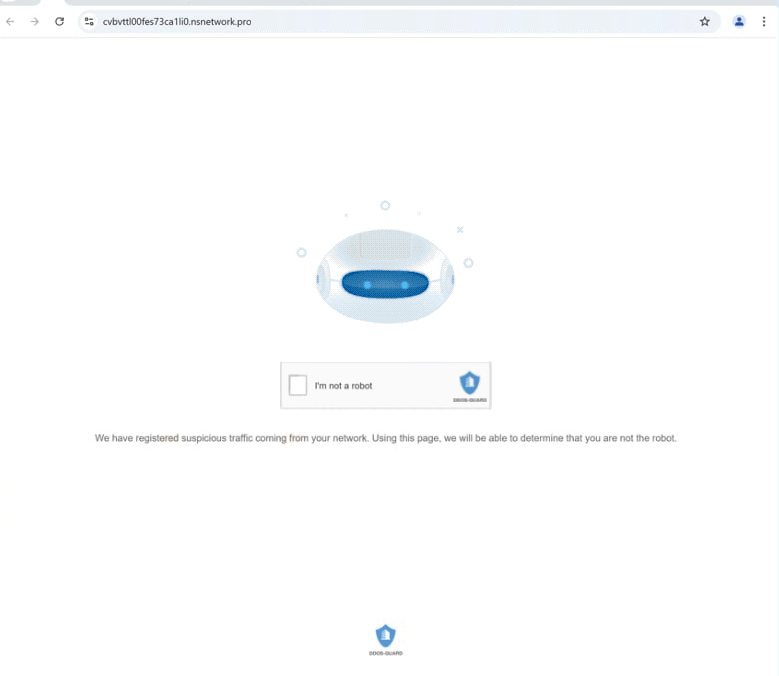Remove nsnetwork.pro alerts
nsnetwork.pro is a deceptive website that tries to trick users into allowing ads. If you get redirected to this site, you will get a browser alert saying “nsnetwork.pro wants to show notifications”. The site is misusing a legitimate browser feature, so if you click “Allow”, you will authorize the site to show notifications on your desktop. The feature is used by some legitimate sites to show users content more conveniently, but sites like nsnetwork.pro simply misuse it to show ads. What’s more, those ads could expose users to potentially dangerous content, such as malware and scams. If permission has been given to nsnetwork.pro, it should be revoked right away to avoid exposing the computer to potentially dangerous content.
Like many other websites that do the same thing, nsnetwork.pro has nothing on it besides a prompt asking users to click “Allow” to verify they are not a robot. As soon as you get redirected to the site, your browser will show an alert saying “nsnetwork.pro wants to show notifications”. This is what that prompt is referring to by asking you to click “Allow”. Doing as requested enables browser notifications, granting the site permission to display advertisements on your desktop. These ads, appearing on the right side of the screen, may mimic legitimate system alerts to trick you into interacting with them. It is crucial to avoid clicking on these ads, as they could redirect to sites containing malware or promoting scams.
If you have already allowed this site to send notifications, you will find instructions at the end of this report to revoke that permission. Furthermore, it is strongly advised to run a scan using an anti-virus program such as WiperSoft to check for potential adware. Installing an ad blocker is also recommended to prevent ads from appearing when on ad-heavy websites.
What triggers redirects to sites like nsnetwork.pro?
Random redirects to nsnetwork.pro can occur for several reasons, including adware or the types of websites visited. Most commonly, they are triggered by ad-heavy websites, especially when you browse them without an ad blocker. Sites hosting adult or pirated content often rely on dubious ads to generate revenue, so it’s very common to get redirected when clicking on anything on them. But using an ad blocker can help prevent intrusive ads and unwanted redirects.
If adware is the cause, frequent redirects and increased advertisements are common symptoms. Adware often spreads through software bundling, where unwanted programs (adware, browser hijackers, etc.) are bundled with popular free programs as additional offers. These offers are typically pre-selected for automatic installation unless manually deselected by the user. Because the offers are hidden, users are often unable to deselect them and prevent their installations. Thus, software bundling is considered to be a controversial installation method.
To avoid unwanted installations, opt for the Advanced (Custom) settings when installing free programs. Default settings allow extra offers to install automatically. By selecting Advanced, you can review and deselect any bundled offers you do not wish to install. It is advisable to always decline additional offers, as legitimate programs generally do not use such deceptive methods to install.
How to stop nsnetwork.pro notifications?
Using an anti-virus program like WiperSoft to scan your computer for any adware infections is strongly recommended. Adware is generally easier to remove with these tools. If no adware is detected, the redirects may be linked to the websites you visit. To avoid future redirects and pesky ads, consider installing an ad blocker.
If you’ve granted a website permission to send you notifications, it’s crucial to revoke that permission right away. You can easily do this through your browser settings by checking the list of sites that have notification access and removing any that look suspicious. Alternatively, you can choose to disable notifications entirely.
- For Mozilla Firefox: Open Menu (the three bars top-right corner) -> Options -> Privacy & Security. Scroll down to Permissions, press Settings next to Notifications, and remove nsnetwork.pro and any other questionable websites. You can permanently turn off these notification requests by checking the “Block new requests asking to allow notifications” box in the same Notifications settings.
- For Google Chrome: Open Menu (the three dots top-right corner) -> Settings -> Privacy and security -> Site Settings. Click on Notifications under Permissions, and remove nsnetwork.pro and any other questionable websites. You can stop these notification requests permanently by toggling off “Sites can ask to send notifications”.
- For Microsoft Edge: Open Menu (the three dots top-right corner) -> Settings -> Cookies and site permissions -> Notifications. Review which sites have permission and remove nsnetwork.pro and any other questionable websites. You can permanently turn off these notification requests by toggling off “Ask before sending”.
Site Disclaimer
WiperSoft.com is not sponsored, affiliated, linked to or owned by malware developers or distributors that are referred to in this article. The article does NOT endorse or promote malicious programs. The intention behind it is to present useful information that will help users to detect and eliminate malware from their computer by using WiperSoft and/or the manual removal guide.
The article should only be used for educational purposes. If you follow the instructions provided in the article, you agree to be bound by this disclaimer. We do not guarantee that the article will aid you in completely removing the malware from your PC. Malicious programs are constantly developing, which is why it is not always easy or possible to clean the computer by using only the manual removal guide.