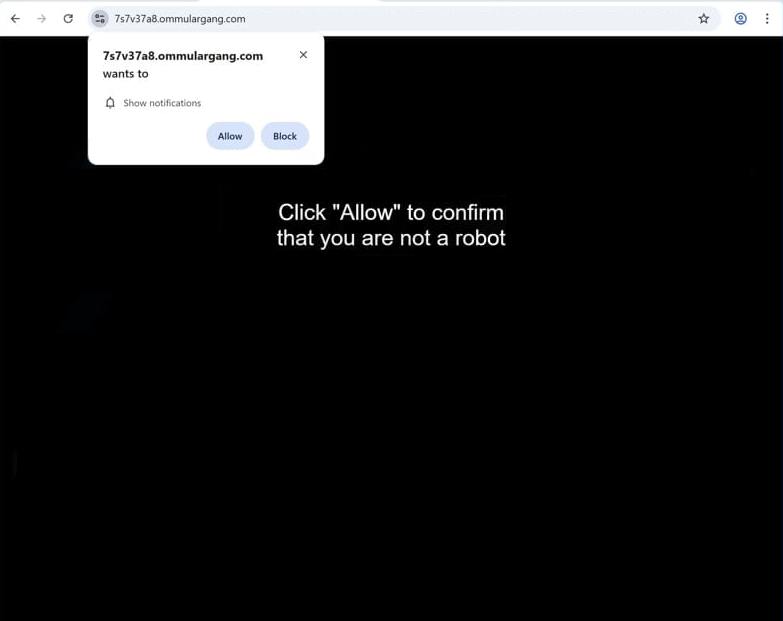Remove ommulargang.com pop-up ads
ommulargang.com is a scam website. Its main goal is to trick users into enabling desktop ads by exploiting a legitimate browser feature. When redirected to the site, you’ll see a browser alert saying “ommulargang.com wants to show notifications”. Clicking “Allow” on this notification lets the site display ads on your desktop, which may lead to malicious content like malware or scams. Thankfully, you can easily remove this permission through your browser settings. Instructions can be found at the end of this report.
Ommulargang.com is one of many sites exploiting a legitimate browser feature that enables websites to send push notifications to desktops. Unfortunately, instead of showing any kind of useful content in its notifications, this site shows spammy and even potentially dangerous ads. It has no real content and only prompts users to allow notifications to confirm they are not a robot. If you click “Allow” on the alert, your desktop will be filled with potentially harmful ads, including ones pushing software installation or scams. They may also appear similar to legitimate system notifications in order to trick you. If you’ve allowed notifications from this site, do not interact with them.
To address these redirects, it’s a good idea to scan your computer with antivirus software like WiperSoft, which can remove any detected adware. If no adware is found, the issue might stem from the websites you visit, so using an ad blocker can help prevent redirects and pop-ups. Additionally, if you’ve granted this site notification permissions, follow the steps at the end of this report to revoke the permissions.
Your computer may be infected with adware if you’re randomly redirected
There are usually two main reasons you might end up redirected to sites like ommulargang.com. First, your computer might have adware, causing constant redirects. Alternatively, if the redirects happen occasionally and only when browsing specific sites, the sites themselves could be what triggers them. For example, websites with adult content or pirated material often trigger such redirects. Using an adblocker program can help block the redirects and disruptive pop-up ads.
If you notice random redirects while browsing safe sites, it might indicate an adware infection. Adware is designed to bombard users with as many ads as possible to generate revenue. Minor threats like browser hijackers, adware, and potentially unwanted programs (PUPs) often use software bundling to essentially sneak into users’ computers. This means they come bundled with popular free programs as optional offers, which are usually set to install automatically without explicit permission.
To avoid unwanted installations when downloading free programs, always choose Advanced or Custom settings instead of Default. Default settings keep these offers hidden and install them automatically. Advanced settings let you view and deselect any added offers. Even if an offer seems useful, it’s best to avoid installing it, as it’s likely unnecessary or junk.
Remove ommulargang.com ads
If you’re receiving unwanted notifications on your desktop, remove ommulargang.com from your browser’s list of sites with permission. If you’re unsure how to do this, follow the instructions provided below. Also, take a moment to remove any other unfamiliar sites that you no longer want sending you notifications.
- For Mozilla Firefox: Open menu (the three bars top-right corner) -> Options -> Privacy & Security. Scroll down to Permissions, press on Settings next to Notifications, and remove ommulargang.com and any other questionable website. You can permanently turn off these notification requests by checking the “Block new requests asking to allow notifications” box in the same Notifications settings.
- For Google Chrome: Open menu (the three dots top-right corner) -> Settings -> Privacy and security -> Site Settings. Click on Notifications under Permissions, and remove ommulargang.com and any other questionable website. You can stop these notification requests permanently by toggling off “Sites can ask to send notifications”.
- For Microsoft Edge: Open menu (the three dots top-right corner) -> Settings -> Cookies and site permissions -> Notifications. Review which sites have permission and remove ommulargang.com and any other questionable website. You can permanently turn off these notification requests by toggling off “Ask before sending”.
Your device might have an adware infection, so it’s a good idea to run a scan with antivirus software like WiperSoft. Adware can cause persistent redirects until it’s removed. If no adware is found, the issue might be with the websites you’re visiting. In that case, installing an adblocker program should help.
Site Disclaimer
WiperSoft.com is not sponsored, affiliated, linked to or owned by malware developers or distributors that are referred to in this article. The article does NOT endorse or promote malicious programs. The intention behind it is to present useful information that will help users to detect and eliminate malware from their computer by using WiperSoft and/or the manual removal guide.
The article should only be used for educational purposes. If you follow the instructions provided in the article, you agree to be bound by this disclaimer. We do not guarantee that the article will aid you in completely removing the malware from your PC. Malicious programs are constantly developing, which is why it is not always easy or possible to clean the computer by using only the manual removal guide.