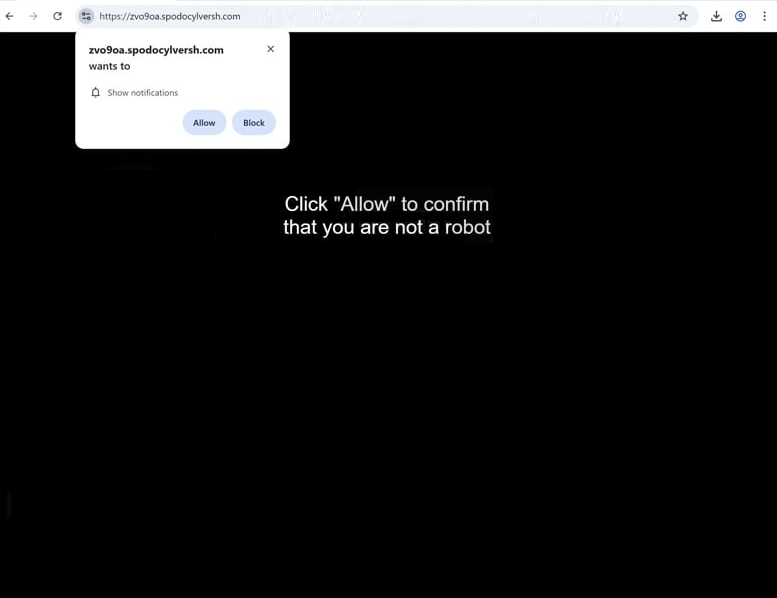Remove spodocylversh.com notification ads
spodocylversh.com is a fraudulent site designed to misuse a legitimate browser feature to trick users into enabling desktop ads. If redirected to the site, you’ll see a browser alert saying “spodocylversh.com wants to show notifications”. Allowing this permission lets the site display ads directly on your desktop, which can expose you to harmful content like scams and malware. If you’ve already granted permission, it’s important to revoke it as soon as possible. Instructions to help you are included at the end of the report.
When redirected to spodocylversh.com, a black screen appears with a prompt asking you to click “Allow” on an alert saying “spodocylversh.com wants to show notifications” as a means of verifying you are not a robot. While clicking “Allow” might seem harmless, it enables the delivery of unwanted ads to your desktop as the site takes advantage of a legitimate feature that legitimate websites use to show users content updates and other information in a more convenient way. However, spodocylversh.com and many similar sites misuse this feature to bombard users with intrusive and potentially harmful advertisements. These ads are not only annoying but also pose risks by mimicking legitimate system alerts to trick users into engaging with them. For example, fake virus warnings may attempt to deceive users into downloading dubious anti-malware software or even malware.
Typically, installing an adblocker program can effectively block such redirects and pop-ups. However, frequent redirects could indicate the presence of adware on your device. Use WiperSoft antivirus software to scan your computer for adware or similar infections. Furthermore, if spodocylversh.com has been granted permission to display notifications, you need to revoke this permission. Instructions are provided at the end.
Why are you redirected to sites like spodocylversh.com?
Redirects to websites like spodocylversh.com generally happen because of one of two reasons. Adware could be installed on your device, or you may be browsing websites designed to bombard users with advertisements. The latter is particularly prevalent on sites hosting adult or pirated content, where any click can trigger a redirect. Using any decent ad blocker can significantly reduce these redirects and block intrusive ads.
Adware is frequently installed unknowingly by users through a method known as software bundling. Popular free programs often have adware and browser hijackers added as additional offers. These offers are typically set to install automatically unless the user manually deselects them. Unfortunately, the option to decline these installations is hidden within specific settings, making it easy for users to simply not notice them. As a result, software bundling is considered a controversial method. What’s more, programs using it are commonly flagged as potential threats by antivirus software.
To keep your computer free of unnecessary and potentially harmful programs, you need to use the correct settings when installing free programs. Default settings will automatically allow all bundled components to install without explicit consent. Advanced (Custom) settings will enable you to review and deselect any additional offers you do not wish to install. Keep in mind that legitimate programs generally do not use software bundling, so it is advisable to decline all additional offers, no matter how useful they may initially seem.
How to stop spodocylversh.com notifications
Use WiperSoft to check your device for adware. Installing an adblocker can also help block future ads and redirects.
If you’ve enabled notifications from spodocylversh.com, make sure to revoke that permission in your browser settings. Below, you’ll find step-by-step instructions. You can choose to disable all notifications altogether if you don’t want to get requests in the future.
- For Mozilla Firefox: Open Menu (the three bars top-right corner) -> Options -> Privacy & Security. Scroll down to Permissions, press Settings next to Notifications, and remove spodocylversh.com and any other questionable websites. You can permanently turn off these notification requests by checking the “Block new requests asking to allow notifications” box in the same Notifications settings.
- For Google Chrome: Open Menu (the three dots top-right corner) -> Settings -> Privacy and security -> Site Settings. Click on Notifications under Permissions, and remove spodocylversh.com and any other questionable websites. You can stop these notification requests permanently by toggling off “Sites can ask to send notifications”.
- For Microsoft Edge: Open Menu (the three dots top-right corner) -> Settings -> Cookies and site permissions -> Notifications. Review which sites have permission and remove spodocylversh.com and any other questionable websites. You can permanently turn off these notification requests by toggling off “Ask before sending”.
Site Disclaimer
WiperSoft.com is not sponsored, affiliated, linked to or owned by malware developers or distributors that are referred to in this article. The article does NOT endorse or promote malicious programs. The intention behind it is to present useful information that will help users to detect and eliminate malware from their computer by using WiperSoft and/or the manual removal guide.
The article should only be used for educational purposes. If you follow the instructions provided in the article, you agree to be bound by this disclaimer. We do not guarantee that the article will aid you in completely removing the malware from your PC. Malicious programs are constantly developing, which is why it is not always easy or possible to clean the computer by using only the manual removal guide.