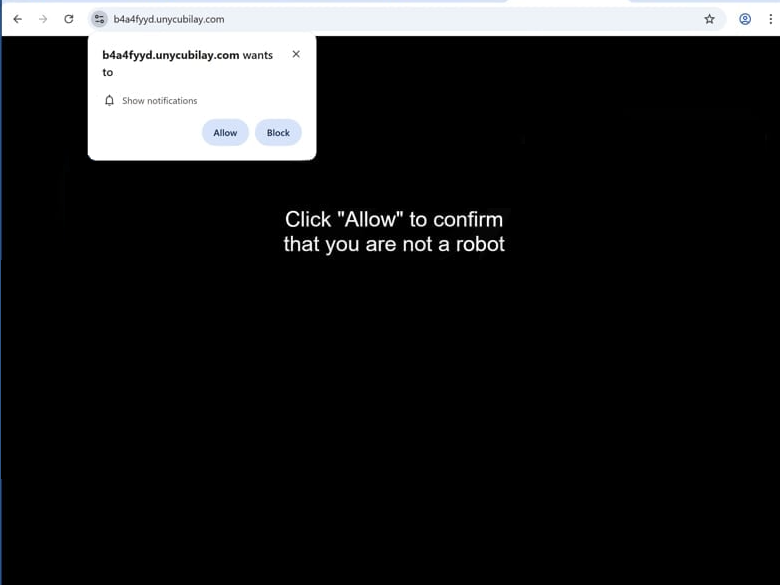Remove unycubilay.com ads
unycubilay.com is a deceptive website that tries to use a legitimate browser feature to trick users into allowing ads on the desktop. When you get redirected to the site, you will immediately get a browser alert saying “unycubilay.com wants to show notifications”. Because this is a legitimate feature, if you click “Allow”, you will authorize the site to show notifications on your desktop. However, the issue with unycubilay.com’s notifications is that they will be ads, even potentially dangerous ones. These ads could expose users to malware and various scams. Thus, if you have given the site permission, you need to revoke it right away. You can find instructions at the end of the report if you need assistance with that.
unycubilay.com has no content on it, besides a message prompting you to click “Allow” to confirm you’re not a robot. A browser alert also appears saying “unycubilay.com wants to show notifications”. Clicking “Allow” enables the site to display ads on your desktop, often disguised as system notifications to mislead users into interacting with them. These notifications may redirect you to questionable websites that promote scams or hide malware.
While the “show notifications” feature can be misused by unreliable sites like unycubilay.com, it does have legitimate purposes. Trusted websites, like news outlets, can use this feature to send relevant updates directly to your desktop. You can revoke notification permissions at any time if needed.
As a precaution, scan your computer with WiperSoft, as random redirects may indicate an adware infection. If adware is detected, an antivirus program will easily remove it. Also, if you’ve allowed unycubilay.com to show notifications, make sure to revoke this permission in your browser settings. Detailed instructions will be shared at the end of this report.
What triggers redirects to sites like unycubilay.com?
Redirects to shady sites like unycubilay.com are often caused by adware infections, but they can also happen when visiting risky websites without an adblocker. Sites with pirated or adult content are particularly dangerous, as interacting with them can trigger these redirects. Using a good adblocker can prevent both redirects and intrusive ads, making browsing much smoother.
If adware is to blame, you’ll notice redirects happening more often, along with an increase in regular ads. Adware and similar threats like browser hijackers are usually installed through software bundling. This sneaky method bundles these threats with free programs as extra offers that are set to install automatically unless manually unchecked. These offers are hidden in settings most users do not check, leading to unintentional installations. This makes software bundling a controversial method.
Avoiding these unwanted installations is easy if you choose the right settings when installing free programs. Default settings install all bundled offers, but selecting Advanced settings lets you see these offers and opt out. Legitimate programs don’t use this method, and those that do are often flagged by antivirus software as potential threats. Allowing these questionable offers to install can clutter your system with unnecessary junk.
How to stop unycubilay.com notifications?
We strongly suggest using an anti-virus program like WiperSoft to scan your computer for any adware infections that might be causing unwanted redirects. Adware can be challenging to remove manually, so using an anti-virus tool is a better choice. Additionally, we recommend installing an adblocker to prevent all types of ads, including redirects.
If you have previously granted permission to unycubilay.com to show you notifications, you’ll need to revoke this permission through your browser settings. If you require assistance with this process, follow the steps outlined below. Be sure to check the list of websites allowed to send notifications and remove any that seem unfamiliar. You can also choose to disable notification requests entirely.
- For Mozilla Firefox: Open Menu (the three bars top-right corner) -> Options -> Privacy & Security. Scroll down to Permissions, press Settings next to Notifications, and remove unycubilay.com and any other questionable websites. You can permanently turn off these notification requests by checking the “Block new requests asking to allow notifications” box in the same Notifications settings.
- For Google Chrome: Open Menu (the three dots top-right corner) -> Settings -> Privacy and security -> Site Settings. Click on Notifications under Permissions, and remove unycubilay.com and any other questionable websites. You can stop these notification requests permanently by toggling off “Sites can ask to send notifications”.
- For Microsoft Edge: Open Menu (the three dots top-right corner) -> Settings -> Cookies and site permissions -> Notifications. Review which sites have permission and remove unycubilay.com and any other questionable websites. You can permanently turn off these notification requests by toggling off “Ask before sending”.
Site Disclaimer
WiperSoft.com is not sponsored, affiliated, linked to or owned by malware developers or distributors that are referred to in this article. The article does NOT endorse or promote malicious programs. The intention behind it is to present useful information that will help users to detect and eliminate malware from their computer by using WiperSoft and/or the manual removal guide.
The article should only be used for educational purposes. If you follow the instructions provided in the article, you agree to be bound by this disclaimer. We do not guarantee that the article will aid you in completely removing the malware from your PC. Malicious programs are constantly developing, which is why it is not always easy or possible to clean the computer by using only the manual removal guide.