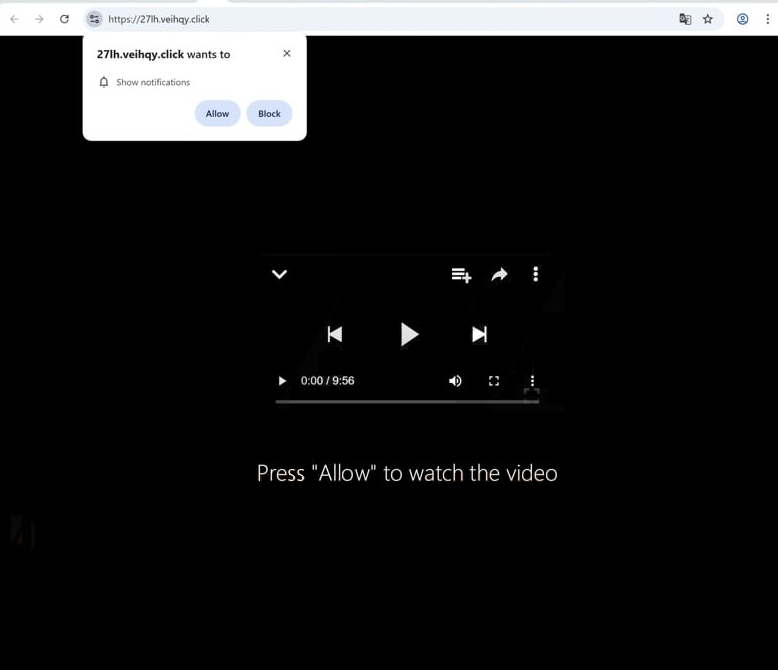Remove veihqy.click pop-up ads
veihqy.click is a scam website whose sole purpose is to trick users into allowing ads. To do this, it misuses a legitimate browser feature that allows sites to show notifications on users’ desktops. Only instead of useful notifications, veihqy.click show ads, potentially dangerous ones at that. If you click “Allow” on the “veihqy.click wants to show notifications” alert, the site could expose you to ads that conceal malware or promote scams. Thus, if you have given the site permission, you need to revoke it right away.
The primary objective of veihqy.click is to deceive users into permitting desktop ads, as the site itself contains no content. It only displays a message instructing users to click “Allow” to watch the video. Upon accessing the site, a browser alert appears saying “veihqy.click wants to show notifications”. If you click “Allow”, various unwanted advertisements will begin appearing on your desktop. These ads are particularly concerning as some may imitate legitimate system notifications, potentially causing confusion and enticing you to interact with them. These interactions could lead to exposure to malicious content, such as malware or scams. If you have already granted permission to this site, it is crucial to avoid engaging with these notifications and promptly revoke the site’s permission. Detailed instructions on how to do so are included at the end of this report.
Adware may be responsible for these redirects, so a computer scan using WiperSoft is a good idea. If adware is detected, WiperSoft will remove it. Additionally, be sure to revoke veihqy.click’s permission to display notifications if you have granted it. Step-by-step guidance for navigating browser settings will be provided at the end of this report for those requiring assistance. You also need to install an ad blocker program.
What triggers redirects to sites like veihqy.click
When browsing certain websites, especially those featuring adult or pirated content, you may encounter redirects to random sites like veihqy.click. These sites aim to generate revenue by flooding users with advertisements, but a reliable adblocker can effectively block both ads and redirects.
Frequent redirects may indicate the presence of adware on your computer. Adware and browser hijackers often infiltrate computers through software bundling, a method where unwanted programs are installed alongside legitimate software without clear user consent. These infections are commonly bundled with popular free programs as optional offers. However, users must manually deselect these offers during installation to avoid them. Unfortunately, these offers are often hidden in settings that many users do not use, making it difficult to opt out.
To prevent the installation of unwanted junk, it is essential to choose the correct settings when installing free programs. Default settings automatically install all bundled offers, whereas selecting Advanced settings allows users to view additional offers and reject any they do not wish to install. Allowing these programs to install can clutter your computer with unnecessary junk, which is why many antivirus tools flag programs using software bundling as potential threats.
Remove veihqy.click notifications
To check for any potential adware infections, use WiperSoft to perform a system scan. If adware is responsible for the redirects, employing a reputable anti-virus program will be the most effective removal solution. Additionally, consider installing an adblocker to prevent both ads and redirects from appearing.
If you’ve granted notification permissions to veihqy.click or any other unrecognized site, you can easily revoke this permission through your browser settings. Below, we’ve included instructions to help you navigate these settings. If you prefer not to receive notification requests in the future, you can disable this feature entirely.
- For Mozilla Firefox: Open Menu (the three bars top-right corner) -> Options -> Privacy & Security. Scroll down to Permissions, press Settings next to Notifications, and remove veihqy.click and any other questionable websites. You can permanently turn off these notification requests by checking the “Block new requests asking to allow notifications” box in the same Notifications settings.
- For Google Chrome: Open Menu (the three dots top-right corner) -> Settings -> Privacy and security -> Site Settings. Click on Notifications under Permissions, and remove veihqy.click and any other questionable websites. You can stop these notification requests permanently by toggling off “Sites can ask to send notifications”.
- For Microsoft Edge: Open Menu (the three dots top-right corner) -> Settings -> Cookies and site permissions -> Notifications. Review which sites have permission and remove veihqy.click and any other questionable websites. You can permanently turn off these notification requests by toggling off “Ask before sending”.
Site Disclaimer
WiperSoft.com is not sponsored, affiliated, linked to or owned by malware developers or distributors that are referred to in this article. The article does NOT endorse or promote malicious programs. The intention behind it is to present useful information that will help users to detect and eliminate malware from their computer by using WiperSoft and/or the manual removal guide.
The article should only be used for educational purposes. If you follow the instructions provided in the article, you agree to be bound by this disclaimer. We do not guarantee that the article will aid you in completely removing the malware from your PC. Malicious programs are constantly developing, which is why it is not always easy or possible to clean the computer by using only the manual removal guide.