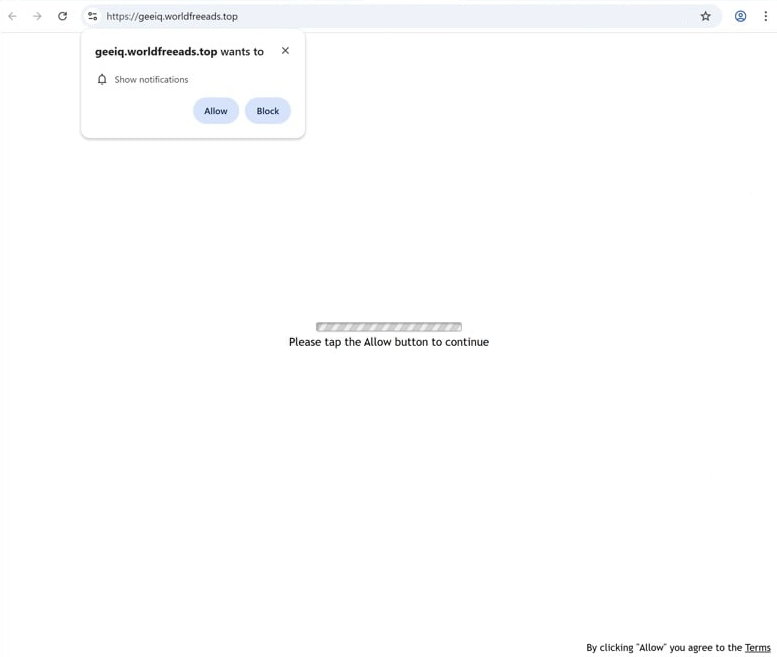Remove worldfreeads.top pop-up ads
worldfreeads.top is a deceptive website that misuses a legitimate browser feature to trick users into agreeing to desktop ads. When you get redirected to the site, you will immediately get a browser alert saying “worldfreeads.top wants to show notifications”. Because this is a legitimate feature, if you click “Allow”, you will authorize the site to show notifications on your desktop. However, worldfreeads.top is a scam website, so its notifications will be ads. What’s more, those ads could also be dangerous and expose you to malware and scams. Fortunately, even if you give worldfreeads.top permission, you will be able to revoke it easily in your browser’s settings. Instructions will be provided at the end of this report.
worldfreeads.top offers no real content, just a prompt asking you to click “Allow” to continue, presumably to the site. When you visit the site, a browser alert appears saying that “worldfreeads.top wants to show notifications”. If you click “Allow”, the site can start showing ads directly on your desktop, possibly disguised as system alerts, which can mislead you into clicking on them. For instance, these ads might mimic virus warnings to trick you into downloading questionable programs. It’s best to avoid interacting with these notifications, as they could lead to harmful websites that promote scams or contain malware. If you’ve accidentally granted permission, you can easily revoke it. Run a scan with an antivirus program like WiperSoft to check for adware, especially if you’re frequently encountering unwanted redirects. Additionally, using an ad blocker can help minimize these disruptive ads.
What triggers redirects to sites like worldfreeads.top
Redirects to sites like worldfreeads.top usually happen when browsing questionable websites without an adblocker. Adware can also cause these redirects, but ad-heavy sites are usually the main cause. Clicking on anything on such sites, especially those with pirated or adult content, can trigger a redirect. Luckily, ads and redirects can be blocked by using an adblocker.
If adware is what triggers them, redirects may happen consistently, regardless of the sites you visit. Adware and browser hijackers are often installed through software bundling, where unwanted programs are bundled with popular free programs as optional offers, which are set to install automatically. While technically optional, these offers need to be manually deselected during installation, which is tricky because they’re hidden in settings most users don’t check. This method of installation is controversial, and many antivirus programs flag bundled software as potential threats.
To avoid unwanted junk, pay attention when installing free programs and choose the correct settings. When given the option to choose between Default and Advanced settings, choose Advanced. Default settings will install all additional offers, while Advanced settings make them visible and allow you to deselect what you don’t want. It’s best to deselect all offers, even if they seem useful, as they can clutter your computer with unnecessary programs that are hard to remove later.
How to stop worldfreeads.top redirects
Scan your computer with WiperSoft anti-virus software. The redirects you’re encountering may be caused by adware, and using an anti-virus program to remove it is the easiest way to resolve the issue. Additionally, installing an ad blocker will help prevent future ads and random redirects.
If worldfreeads.top has permission to show notifications, you can and need to revoke it via your browser’s settings. Follow the instructions provided below if you need assistance. In addition to worldfreeads.top, make sure to remove any other unfamiliar websites as well. If you prefer not to receive notifications anymore, you can disable that feature completely.
- For Mozilla Firefox: Open Menu (the three bars top-right corner) -> Options -> Privacy & Security. Scroll down to Permissions, press Settings next to Notifications, and remove worldfreeads.top and any other questionable websites. You can permanently turn off these notification requests by checking the “Block new requests asking to allow notifications” box in the same Notifications settings.
- For Google Chrome: Open Menu (the three dots top-right corner) -> Settings -> Privacy and security -> Site Settings. Click on Notifications under Permissions, and remove worldfreeads.top and any other questionable websites. You can stop these notification requests permanently by toggling off “Sites can ask to send notifications”.
- For Microsoft Edge: Open Menu (the three dots top-right corner) -> Settings -> Cookies and site permissions -> Notifications. Review which sites have permission and remove worldfreeads.top and any other questionable websites. You can permanently turn off these notification requests by toggling off “Ask before sending”.
Site Disclaimer
WiperSoft.com is not sponsored, affiliated, linked to or owned by malware developers or distributors that are referred to in this article. The article does NOT endorse or promote malicious programs. The intention behind it is to present useful information that will help users to detect and eliminate malware from their computer by using WiperSoft and/or the manual removal guide.
The article should only be used for educational purposes. If you follow the instructions provided in the article, you agree to be bound by this disclaimer. We do not guarantee that the article will aid you in completely removing the malware from your PC. Malicious programs are constantly developing, which is why it is not always easy or possible to clean the computer by using only the manual removal guide.