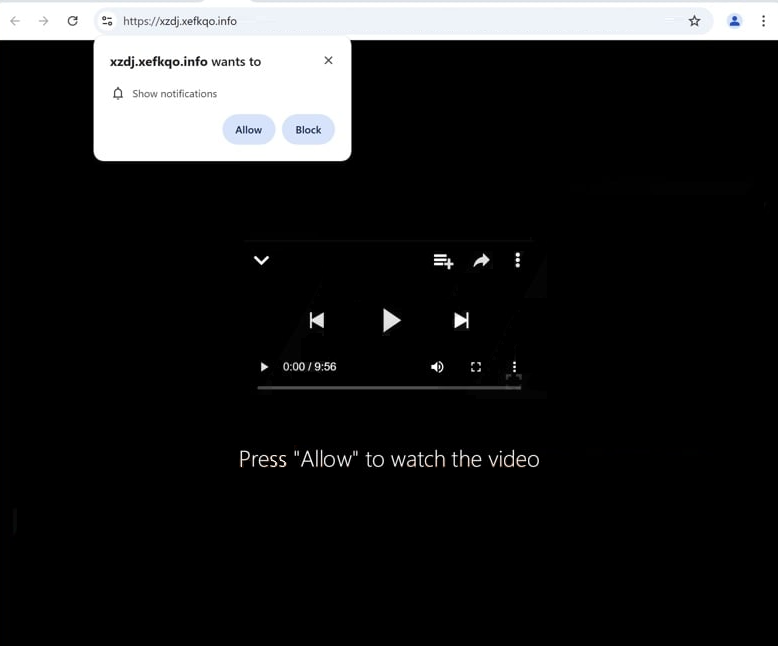Remove xefkqo.info pop-up ads
xefkqo.info is a deceptive website that tries to trick users into allowing desktop ads. The site, like thousands of others, misuses a legitimate browser feature that allows sites with permission to show notifications on users’ desktops. The notifications usually show a site’s newly posted content. However, xefkqo.info is a scam website, so its notifications will be ads. What’s more, those ads could expose you to potentially dangerous content, including malware and various scams. Thus, you should not click “Allow” on the “xefkqo.info wants to show notifications” alert that pops up when you get redirected to the site. Fortunately, even if you give it permission, it’s easily revocable via your browser’s settings.
Websites like xefkqo.info are designed solely to deceive users into agreeing to receive desktop advertisements. These sites often masquerade as credible platforms offering news, sports, or entertainment content. However, their only feature is a prompt urging users to click “Allow” under the pretense of verifying they are not robots. They exploit a legitimate browser feature that enables websites to request permission to send notifications directly to desktops. While some sites use this feature appropriately, those like xefkqo.info abuse it to flood users with unsolicited ads.
These notifications/ads appear on the desktop and can be easily mistaken for genuine system alerts. Allowing xefkqo.info to send notifications poses significant risks, as it might display alerts prompting the download of fake updates or questionable antivirus software, which would be, in reality, malware.
Users typically get redirected to sites like xefkqo.info by other websites, but it may also result from adware infections. Use WiperSoft to scan for potential infections, install an ad blocker, and revoke any permissions granted to xefkqo.info. Detailed instructions for revoking permissions are provided at the end of the report.
Redirects to random sites can be caused by adware
Frequent redirects while browsing can indicate that your computer is infected with adware, or it could simply mean you’re visiting ad-heavy websites without an adblocker installed. If the redirects occur only on certain sites, particularly those featuring adult or pirated content, the issue is likely specific to those websites. To address this, installing an ad blocker can help prevent ads and redirects, or at least it will close pop-up windows as they appear.
If redirects happen across all websites, this may suggest the presence of adware on your system. Adware and browser hijackers often use a method called software bundling to install themselves unnoticed. They are typically bundled with free programs as optional offers that are set to install automatically.
Since these bundled offers are often hidden, users may not notice them, thus accidentally allowing them to install. To avoid unwanted installations, always select Advanced (Custom) settings when installing free programs. Many people mistakenly choose Default settings, which conceal additional offers and allow automatic installation. By opting for Advanced settings, you can review added offers and deselect any you do not want.
How to stop xefkqo.info pop-up ads
If you notice that you’re being unexpectedly redirected to sites like xefkqo.info, it could be caused by adware or a specific website you’ve visited. If the issue stems from a website, installing an adblocker extension may resolve it. However, if adware is responsible for the redirects, you’ll need to remove it. We suggest using WiperSoft for this purpose. Additionally, if you’ve allowed the website to send notifications, revoke that permission. Below are step-by-step instructions to help you navigate your browser settings if you’re unsure how to do this.
- For Mozilla Firefox: Open menu (the three bars top-right corner) -> Options -> Privacy & Security. Scroll down to Permissions, press on Settings next to Notifications, and remove xefkqo.info and any other questionable website. You can permanently turn off these notification requests by checking the “Block new requests asking to allow notifications” box in the same Notifications settings.
- For Google Chrome: Open menu (the three dots top-right corner) -> Settings -> Privacy and security -> Site Settings. Click on Notifications under Permissions, and remove xefkqo.info and any other questionable website. You can stop these notification requests permanently by toggling off “Sites can ask to send notifications”.
- For Microsoft Edge: Open menu (the three dots top-right corner) -> Settings -> Cookies and site permissions -> Notifications. Review which sites have permission and remove xefkqo.info and any other questionable website. You can permanently turn off these notification requests by toggling off “Ask before sending”.
Site Disclaimer
WiperSoft.com is not sponsored, affiliated, linked to or owned by malware developers or distributors that are referred to in this article. The article does NOT endorse or promote malicious programs. The intention behind it is to present useful information that will help users to detect and eliminate malware from their computer by using WiperSoft and/or the manual removal guide.
The article should only be used for educational purposes. If you follow the instructions provided in the article, you agree to be bound by this disclaimer. We do not guarantee that the article will aid you in completely removing the malware from your PC. Malicious programs are constantly developing, which is why it is not always easy or possible to clean the computer by using only the manual removal guide.