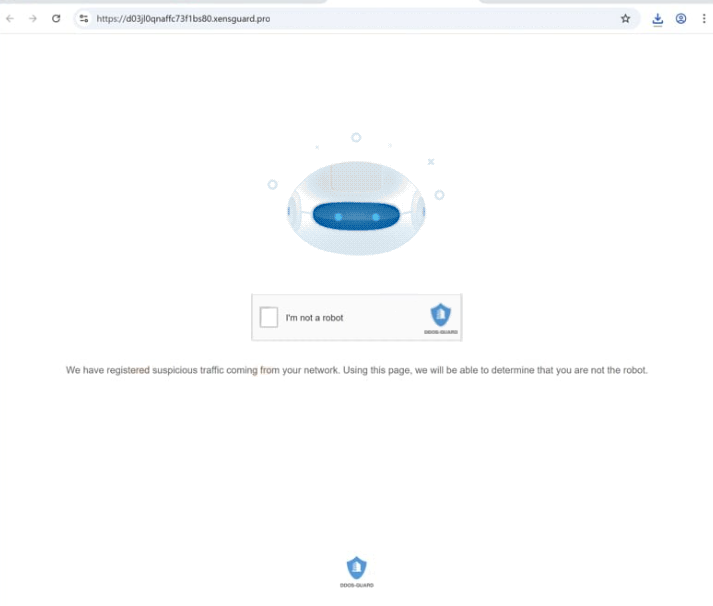Remove xensguard.pro pop-up ads
xensguard.pro is a deceptive website that tries to trick users into allowing desktop notifications. When you get redirected to the site, you will immediately get a browser alert saying “xensguard.pro wants to show notifications”. The site is misusing a legitimate feature, and that is why you will start seeing ads on your desktop if you click “Allow”. Originally, this feature was meant to make it more convenient for users to see sites’ content. If a site is given permission, it can show notifications on users’ desktops. The notifications were usually new content that sites post. However, it’s been recently taken over by scam sites like xensguard.pro, which use this feature to spam ads on users’ desktops.
xensguard.pro has no content on it besides an “I’m not a robot” check. A browser alert will also appear saying “xensguard.pro wants to show notifications”. By clicking “Allow”, you will start receiving a flood of ad notifications on your desktop. These ads can be problematic as they might resemble real system notifications, potentially deceiving users. It’s best to ignore these notifications, as they can lead to potentially harmful sites that may house scams or malware. Fortunately, it’s easy to stop these notifications. You can simply remove xensguard.pro from your browser’s list of sites that are permitted to send notifications, and we’ll provide instructions for that later in this report.
We suggest scanning your computer with the WiperSoft anti-malware program to check for adware infections. Additionally, using an ad blocker can help prevent ads and redirects, especially if you frequently browse ad-heavy websites.
What triggers redirects to sites like xensguard.pro
Redirects to websites like xensguard.pro can occur due to adware infections, but they are often more commonly linked to ad-heavy websites that users visit without an ad blocker. Many sites, particularly those featuring adult or pirated content, bombard visitors with advertisements to generate revenue. Fortunately, using a reliable ad blocker can greatly reduce these ads and redirects.
If adware is responsible, redirects should happen regularly, even when browsing safe sites. These types of infections are typically installed through a method called software bundling, where they come bundled with popular free programs and are set to install automatically. While these bundled offers are technically optional, users must manually opt out to prevent their installation alongside the main program. However, this is made difficult because the offers are hidden in settings users rarely check. This installation method is quite controversial, and programs that use it are frequently flagged as potential threats by antivirus software.
If you want to avoid unwanted junk installations, you need to choose Advanced (Custom) settings rather than Default when installing free programs. While Default may be suggested by the installation window, using those settings leads to all bundled offers being installed. Advanced settings will display all additional offers clearly, allowing you to uncheck those you do not want. It is wise to deselect all offers, even if they initially appear beneficial.
How to stop xensguard.pro redirects
It’s a good idea to use WiperSoft anti-virus software to scan your computer, especially if you suspect that adware may be causing redirects. Adware can be quite stubborn, so employing an anti-virus tool is the most effective way to eliminate it. Additionally, installing an ad blocker can help you avoid unwanted ads and random redirects in the future.
If you have allowed xensguard.pro to show notifications, you need to revoke that permission as soon as possible through your browser settings. If you need assistance with doing this, you can use the instructions provided below. Alternatively, you have the option to disable this feature entirely if you prefer not to receive notification requests in the future.
- For Mozilla Firefox: Open Menu (the three bars top-right corner) -> Options -> Privacy & Security. Scroll down to Permissions, press Settings next to Notifications, and remove xensguard.pro and any other questionable websites. You can permanently turn off these notification requests by checking the “Block new requests asking to allow notifications” box in the same Notifications settings.
- For Google Chrome: Open Menu (the three dots top-right corner) -> Settings -> Privacy and security -> Site Settings. Click on Notifications under Permissions, and remove xensguard.pro and any other questionable websites. You can stop these notification requests permanently by toggling off “Sites can ask to send notifications”.
- For Microsoft Edge: Open Menu (the three dots top-right corner) -> Settings -> Cookies and site permissions -> Notifications. Review which sites have permission and remove xensguard.pro and any other questionable websites. You can permanently turn off these notification requests by toggling off “Ask before sending”.
Site Disclaimer
WiperSoft.com is not sponsored, affiliated, linked to or owned by malware developers or distributors that are referred to in this article. The article does NOT endorse or promote malicious programs. The intention behind it is to present useful information that will help users to detect and eliminate malware from their computer by using WiperSoft and/or the manual removal guide.
The article should only be used for educational purposes. If you follow the instructions provided in the article, you agree to be bound by this disclaimer. We do not guarantee that the article will aid you in completely removing the malware from your PC. Malicious programs are constantly developing, which is why it is not always easy or possible to clean the computer by using only the manual removal guide.