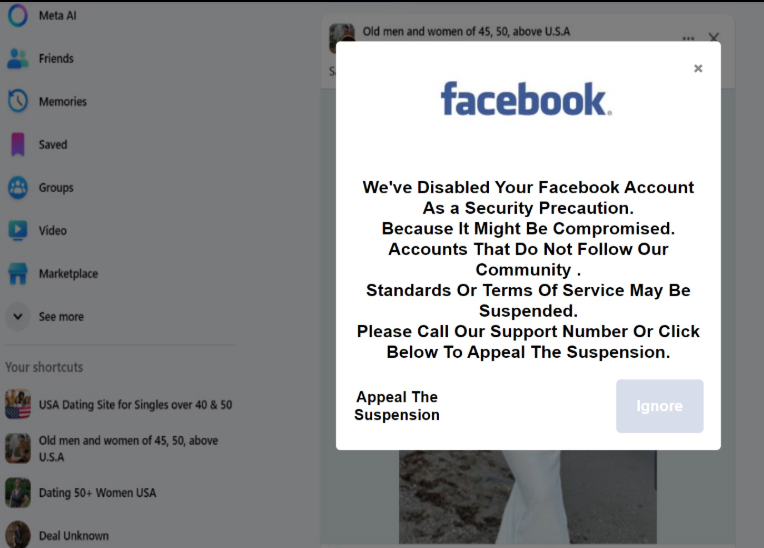Remove “We’ve Disabled Your Facebook Account” scam
The “We’ve Disabled Your Facebook Account” scam falls into the tech support scam category. The scam involves showing users a fake Facebook pop-up alert that claims their Facebook account has been disabled as a security precaution. Supposedly, the account has been compromised and has been suspended because it violates the Community Standards or Terms of Service. Engaging with the pop-up will lead users to another fake virus alert that claims their computers have been disabled by Windows Security. The main goal of this scam is to trick users into calling fake tech support numbers so that scammers can extort several hundred dollars from users for services they neither needed nor actually received. Both pop-up windows can be closed and contents ignored as they’re fake virus alerts.
This “We’ve Disabled Your Facebook Account” scam is connected to the “Windows Defender Security Has Disabled Your Computer” scam. If you click on the Facebook fake alert, you will be redirected to the “Windows Defender Security Has Disabled Your Computer” scam.
You may be redirected to the site hosting this “We’ve Disabled Your Facebook Account” scam by ad-heavy sites or if adware is installed on your device. The site displays a fake Facebook feed in the background, so it’s fairly obvious that it’s not your profile. The name, photos, and other content will be random. You won’t be able to interact with the page because a pop-up will immediately appear, saying Facebook has disabled your account as a security precaution. The pop-up mentions that you can lift the suspension if you call the support number.
Clicking on the “Appeal The Suspension” button in the pop-up will lead you to another fake alert. This one will say that Windows Defender Security has disabled your computer. The pop-up will prompt you to call the displayed phone number (+1-888-714-6121) to get help from Microsoft tech support. However, if you were to call the number, you would be connected to professional scammers pretending to work for Microsoft.
These scammers would offer to fix the issue on your computer and ask for remote access. If you agree and they can remotely connect to your computer, scammers will put on a show of removing the non-existent malware. They may also sneakily steal your files and set a password for your profile. By the end of this fake repair session, scammers would demand that you pay several hundred dollars for the tech support. If you refuse, scammers will likely become very aggressive and refuse to give you the password they’ve set for your account. However, paying would be a complete waste of money as your computer is neither disabled nor is there malware installed on your device.
For future reference, all virus alerts or account suspension pop-ups that appear in your browser will be false. Your browser cannot detect malware, and Microsoft does not block computers.
We recommend scanning your computer with anti-virus software WiperSoft to check for an adware infection, as that could be what triggered the redirect to the site hosting the “We’ve Disabled Your Facebook Account” tech support scam.
Why are you redirected to fake virus alerts?
Fake virus alerts are primarily triggered for two reasons. The most common reason is visiting ad-heavy websites without using an adblocker program. Many questionable sites, especially those that have adult or pirated content, tend to spam users with intrusive advertisements and trigger random redirects. Interacting with anything on such a site could have triggered a redirect to the “We’ve Disabled Your Facebook Account” scam. However, a reliable adblocker can effectively address this issue by blocking both ads and redirects.
Adware could also trigger redirects to tech-support scams. Adware and browser hijackers are commonly installed on devices through a method called software bundling. When users install free programs, adware may be included as an additional offer. These offers are optional but require manual deselection to prevent their installation. Unfortunately, these offers are typically hidden in settings that users rarely check, leading many to unintentionally allow them to install alongside the intended program.
To avoid unwanted programs, make sure to select the correct settings when installing free programs. Opt for Advanced (Custom) settings instead of Default. Default settings automatically permit the installation of all bundled offers, whereas Advanced settings provide a clear list of added offers, allowing you to deselect any you do not want. It is recommended to uncheck all offers, as legitimate programs do not use the bundling method. Programs using this method are often flagged as potential threats by antivirus software.
Site Disclaimer
WiperSoft.com is not sponsored, affiliated, linked to or owned by malware developers or distributors that are referred to in this article. The article does NOT endorse or promote malicious programs. The intention behind it is to present useful information that will help users to detect and eliminate malware from their computer by using WiperSoft and/or the manual removal guide.
The article should only be used for educational purposes. If you follow the instructions provided in the article, you agree to be bound by this disclaimer. We do not guarantee that the article will aid you in completely removing the malware from your PC. Malicious programs are constantly developing, which is why it is not always easy or possible to clean the computer by using only the manual removal guide.