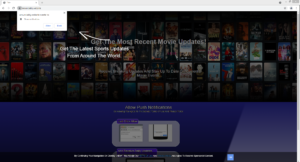Aroundably.website ads removal
Aroundably.website is one of many identical websites that try to trick users into agreeing to be spammed with ads. You will see a notification that says “Aroundably.website wants to show notifications” when you get redirected to the site. If you click “Allow”, you will see ads on your desktop.
Sites like Aroundably.website are misusing a legitimate browser feature that allows sites to show users notifications. When a legitimate site has permission, the notifications will be useful. However, if you allow Aroundably.website or any other scam website to show these notifications, you will be shown ads instead of anything useful. It’s also potentially dangerous to interact with those ads because you may be tricked into downloading malware or falling for a scam. If you have given the site permission for whatever reason, you need to revoke that permission, the sooner the better.
As we already said, allowing a legitimate site to show notifications is perfectly safe. What kind of notifications the site shows depends on the kind of content it usually posts. For example, a news website would show notifications related to important news. The notifications appear on the right side of the desktop so it’s convenient to get notifications from a site you frequent.
Because the redirects can be caused by an actual infection on your computer, it’s a good idea to scan it with anti-virus software, such as WiperSoft. If nothing is detected, then you need to install an adblocker program and have it enabled when browsing high-risk websites.
Adware often causes redirects
In most cases, the sites that users visit trigger redirects. In particular, sites that have pornography or pirated content often trigger redirects and show questionable ads. When browsing the Internet, particularly high-risk websites, it’s a good idea to have an adblocker program installed. Not only would you see less intrusive ads, but the redirects would also be prevented.
In certain cases, however, it’s possible that adware is at fault. Adware is a minor but very annoying infection that focuses on exposing users to as much sponsored content as possible. It installs via software bundling, which is why many users are often surprised by adware’s presence. It essentially comes attached to free software as an extra offer and is permitted to install alongside without requiring any additional permission from you. The offers are also initially hidden, which means users are often unable to deselect them. And to prevent their installation, it’s necessary to deselect them.
In order to correctly install free software, you need to install freeware in Advanced (Custom) settings instead of Default. Advanced settings will make all added offers visible and you will be able to deselect all of them. All you need to do is uncheck the boxes. Keep in mind that most free programs will come with these offers so you always need to deselect them.
Aroundably.website redirect removal
Fortunately for users, the process of revoking a site’s permission to show notifications is quite simple. If you don’t know how to delete Aroundably.website from the list of sites that have permission, you can use the below-provided directions to help you. We suggest you review all the websites that have permission and remove the ones you do not recognize or do not want to receive notifications from.
- For Mozilla Firefox: Open menu (the three bars top-right corner) -> Options -> Privacy & Security. Scroll down to Permissions, press on Settings next to Notifications, and remove Aroundably.website and any other questionable website. You can permanently turn off these notification requests by checking the “Block new requests asking to allow notifications” box in the same Notifications settings.
- For Google Chrome: Open menu (the three dots top-right corner) -> Settings -> Privacy and security -> Site Settings. Click on Notifications under Permissions, and remove Aroundably.website and any other questionable website. You can stop these notification requests permanently by toggling off “Sites can ask to send notifications”.
- For Microsoft Edge: Open menu (the three dots top-right corner) -> Settings -> Cookies and site permissions -> Notifications. Review which sites have permission and remove Aroundably.website and any other questionable website. You can permanently turn off these notification requests by toggling off “Ask before sending”.
It’s also a good idea to scan the computer with anti-virus software like WiperSoft to determine whether adware is causing the redirects. If you are redirected by adware, removing it would stop the redirects. Alternatively, if it’s not adware but rather the sites you visit that trigger the redirects, you need to install an adblocker program.
Site Disclaimer
WiperSoft.com is not sponsored, affiliated, linked to or owned by malware developers or distributors that are referred to in this article. The article does NOT endorse or promote malicious programs. The intention behind it is to present useful information that will help users to detect and eliminate malware from their computer by using WiperSoft and/or the manual removal guide.
The article should only be used for educational purposes. If you follow the instructions provided in the article, you agree to be bound by this disclaimer. We do not guarantee that the article will aid you in completely removing the malware from your PC. Malicious programs are constantly developing, which is why it is not always easy or possible to clean the computer by using only the manual removal guide.