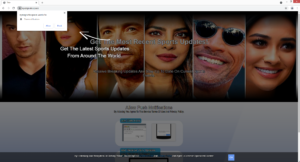Delete Eyesignate.space ads
Eyesignate.space is a very typical scam website that uses a social-engineering scam to trick users into agreeing to ads on the desktop. When you get redirected to Eyesignate.space, a browser notification saying “Eyesignate.space wants to show notifications” will appear. Pressing “Allow” would permit the site to spam you with ads, some of which may be dangerous to interact with.
The feature that allows sites with permission to show notifications is completely legitimate, as long as the site is safe. The contents of the notifications depend on what the site usually posts. For example, a news website would show news alerts about breaking news. When you don’t want to see the notifications, you can revoke the site’s permission easily.
Despite the fact that the feature is legitimate, many websites, such as Eyesignate.space, misuse it to spam users with ads. Eyesignate.space is supposed to be some kind of sports news website but it’s only a ruse to trick users into allowing notifications. A browser alert will also appear and say that “Eyesignate.space wants to show notifications”. If you click “Allow”, the site will start showing ads on your desktop. We suggest you avoid interacting with those ads because you may be exposed to potentially dangerous content. You may be asked to install questionable programs or interact with scams. If you have given the site permission to show notifications, follow the directions at the very end of the report to revoke it.
Considering that adware may be the cause behind the redirects, it’s a good idea to scan the computer with anti-virus software, such as WiperSoft. Installing an adblocker program is also a good idea.
Adware is often what causes redirects to random websites
In most cases, redirects to sites like Eyesignate.space are usually triggered by the high-risk websites that users visit. Sites that have pornography or pirated content are usually considered high-risk, and interacting with anything on them could trigger a redirect. However, if you install an adblocker program, it should be able to prevent the redirects altogether, or at the very least, close the windows as they appear.
There are cases, however, where adware is the issue. Adware is a relatively minor infection that mainly aims to expose users to as much sponsored content as possible. If it is adware, you’re likely redirected randomly, even when browsing safe sites. In case you were not aware of this, adware installs via free software bundles, meaning it can be attached to free programs as extra offers and install alongside without requiring any additional permission. It’s not uncommon for users to not be informed of this additional installation, which is why many users are surprised when they notice it installed. Fortunately, you can prevent unwanted installations.
When you install free programs, particularly when you download them from non-official websites, always use Advanced (Custom) settings. Those settings will unhide all offers and you will be able to deselect all of them. Even if the offers seem useful at first sight, it’s not a good idea to allow them to install.
Eyesignate.space removal
It’s very easy to revoke a site’s permission to show notifications, but if you do not know how to do that, use the below-provided directions. You should also review all other sites that have permission and delete the ones you do not recognize or do not want. When the site no longer has permission, the notifications on the desktop will stop.
- For Mozilla Firefox: Open menu (the three bars top-right corner) -> Options -> Privacy & Security. Scroll down to Permissions, press on Settings next to Notifications, and remove Eyesignate.space and any other questionable website. You can permanently turn off these notification requests by checking the “Block new requests asking to allow notifications” box in the same Notifications settings.
- For Google Chrome: Open menu (the three dots top-right corner) -> Settings -> Privacy and security -> Site Settings. Click on Notifications under Permissions, and remove Eyesignate.space and any other questionable website. You can stop these notification requests permanently by toggling off “Sites can ask to send notifications”.
- For Microsoft Edge: Open menu (the three dots top-right corner) -> Settings -> Cookies and site permissions -> Notifications. Review which sites have permission and remove Eyesignate.space and any other questionable website. You can permanently turn off these notification requests by toggling off “Ask before sending”.
Because your computer may be infected with adware, it’s strongly recommended to scan it with anti-virus software, such as WiperSoft. If nothing is detected, you should install an adblocker program to prevent unwanted redirects when browsing high-risk websites.
Site Disclaimer
WiperSoft.com is not sponsored, affiliated, linked to or owned by malware developers or distributors that are referred to in this article. The article does NOT endorse or promote malicious programs. The intention behind it is to present useful information that will help users to detect and eliminate malware from their computer by using WiperSoft and/or the manual removal guide.
The article should only be used for educational purposes. If you follow the instructions provided in the article, you agree to be bound by this disclaimer. We do not guarantee that the article will aid you in completely removing the malware from your PC. Malicious programs are constantly developing, which is why it is not always easy or possible to clean the computer by using only the manual removal guide.