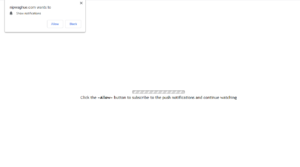Delete Nipwaghue.com pop-ups
Nipwaghue.com is a questionable website to which you may be redirected by adware or high-risk sites you visit. The site is promoting a social engineering scam that tries to trick you into agreeing to be spammed with ads on your desktop, which is why you see a pop-up alert saying “Nipwaghue.com wants to show notifications” when you get redirected to the site. Pressing “Allow” is essentially agreeing to see ads on your desktop.
Sites like Nipwaghue.com are essentially misusing a legitimate browser feature that allows sites to show notifications. You likely have noticed loads of sites asking for this permission, and it’s not always a bad thing. Allowing a legitimate site you frequent to show notifications may be a convenient way for you to keep up to date with the site’s content without actually needing to visit the site. For example, if you allow a news site to show notifications, it will show you notifications on your desktop about important news stories. You can easily revoke this permission if you no longer wish to see notifications on your desktop.
However, when site like Nipwaghue.com ask for permission, agreeing means being spammed with ads. The site itself is very dubious, one can only imagine the types of ads it would show. Whatever they may be, it’s doubtful you will want to see them on your desktop of all places. One thing we should mention is that because the notifications appear at a similar place to legitimate system notifications, it’s not impossible to confuse the two. The ads may also be purposely made to resemble said notifications. So if you have allowed it to show notifications, you need to remove Nipwaghue.com from the list of sites that have permission.
We also highly recommend scanning your computer with anti-virus software like WiperSoft to check whether adware is present and is what’s causing you to get redirected.
Adware may be behind redirects to Nipwaghue.com and simialr sites
There may be a couple of reasons behind redirects to sites like Nipwaghue.com. The most common reason is users browsing highly questionable sites, on which clicking on anything could trigger a redirect. When browsing such sites, it’s highly recommended to have adblocker installed, as it would prevent the redirects altogether, or close the new windows immediately.
However, if you are redirected regularly, even when on safe sites, you may be dealing with adware. It’s a pretty minor infection that mainly attempts to expose you to as much advertisement content as possible. It’s not unusual to not notice its installation as it uses a sneaky installation method known as software bundling. In short, infections like adware come attached to free software as extra offers. The offers are set to install alongside the freeware automatically, unless users manually deselect them. However, while the offers are optional, they are initially hidden to make it harder for users to deselect them.
To correctly install freeware, always use Advanced (Custom) settings during installation. Those settings will not only make all offers visible but also allow you to deselect everything. Once you uncheck all boxes, you can continue installing the freeware.
Nipwaghue.com removal
When it comes to redirects to sites like Nipwaghue.com, it’s important to determine why they’re happening to correctly solve the problem. The easiest way to find out whether it’s adware is to scan your computer with anti-virus software, such as WiperSoft. If it’s present, the program would delete Nipwaghue.com adware, thus solving your redirect problem.
If adware isn’t present, then the redirects are likely caused by the sites you visit. Either avoid high-risk websites altogether or install adblocker. The program should prevent redirects altogether, or at the very least close the unwanted windows as they pop-up.
- For Mozilla Firefox: Open menu (the three bars top-right corner) -> Options -> Privacy & Security. Scroll down to Permissions, press on Settings next to Notifications, and remove Nipwaghue.com. You can permanently turn off these notification requests by checking the “Block new requests asking to allow notifications” box in the same Notifications settings.
- For Google Chrome: Open menu (the three dots top-right corner) -> Settings -> Privacy and security -> Site Settings. Click on Notifications under Permissions, and remove Nipwaghue.com. You can stop these notification requests permanently by toggling off “Sites can ask to send notifications”.
Site Disclaimer
WiperSoft.com is not sponsored, affiliated, linked to or owned by malware developers or distributors that are referred to in this article. The article does NOT endorse or promote malicious programs. The intention behind it is to present useful information that will help users to detect and eliminate malware from their computer by using WiperSoft and/or the manual removal guide.
The article should only be used for educational purposes. If you follow the instructions provided in the article, you agree to be bound by this disclaimer. We do not guarantee that the article will aid you in completely removing the malware from your PC. Malicious programs are constantly developing, which is why it is not always easy or possible to clean the computer by using only the manual removal guide.