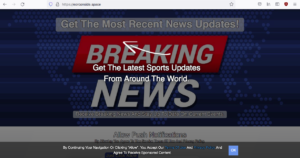Eorconside.space redirect removal
Eorconside.space is a deceptive sports news website that will try to trick you into allowing ads on your desktop. If you were to visit the site, you would be shown a browser alert saying “Eorconside.space wants to show notifications”. If you allow it to show those notifications, you will start seeing intrusive advertisements on your desktop.
Eorconside.space comes from the same batch of fake websites like Mportantly.online, Ryaouposit.space, and Servicaetod.top. They are all made to seem like they’re entertainment news websites focused on sports, movies, celebrities, etc. But they don’t actually have any content. The only push the same scam. When you get redirected to it, you will see is an image and a note saying you need to allow notifications to continue to the site. A browser alert will then pop up saying “Eorconside.space wants to show notifications”. If you give it permission, your desktop will be spammed with ads that will not only be intrusive but also potentially dangerous.
These notifications appear on the right side of the desktop, similarly to where legitimate system notifications appear. Eorconside.space notifications may try to trick you into downloading some kind of unwanted or even malicious program so be careful to not interact with those notifications. You should also revoke that permission as soon as possible. If you need help with that, directions will be provided at the very end of this report.
The “show notifications” feature is legitimate and can be useful in some cases, even if it’s often misused by sites like Eorconside.space. If there’s a safe site you visit often and wish to see more of its content, you can allow it to show notifications. For example, if you want news on your desktop, allow a news site to show notifications. When the notifications are no longer of interest to you, you can easily revoke the site’s permission.
It’s highly recommended to perform a scan of the computer with anti-virus software to check for adware. It’s not uncommon for random redirects to be caused by an adware infection. To stop the redirects, you will first need to remove Eorconside.space, and it’s easiest to do using anti-virus software. However, if no adware is detected, your visited sites may be the issue. If that’s the case, simply install an adblocker program.
Adware can be the reason behind random redirects
If you’re randomly redirected to sites like Eorconside.space when visiting certain sites, you may want to be more careful about what sites you browse. There are certain sites that are considered to be high-risk due to the ads they host, and that includes sites that have adult or pirated content. Interacting with anything when browsing those sites could trigger a redirect. An adblocker program would help deal with this, as it would block intrusive ads and redirects.
However, if the redirects are happening regularly, it’s likely an adware infection. Adware is pretty minor in comparison to other infections, but your browsing will constantly be interrupted while it’s installed. Adware uses the software bundling method to install, meaning it comes added to free software as an extra offer. These kinds of offers, while optional, are set to install alongside the freeware they’re attached to. They need to be manually deselected to prevent their installation. Many users do not do that simply because they aren’t aware of anything being added to the program they’re installing, as the offers are hidden.
Correctly installing freeware is simple, all you need to do is pay attention to the process. Most importantly, opt for Advanced or Custom settings when the option is given to you. Advanced settings will make all added offers visible, and you will have the option to deselect all of them. Simply uncheck the boxes of those offers and only then continue the installation. The installation window will suggest using Default settings but if you do use them, whatever is added to the program will be permitted to install.
The majority of free programs you download from unofficial sources will come with these added offers. A couple of them may seem useful at first sight but none of those offers should be permitted to install. Software bundling is not a reliable installation method, and programs that use it have no place on your computer. And once they’re installed, they can be difficult to get rid of manually. It’s much easier to uncheck a couple of boxes.
Eorconside.space removal
Because random redirects can indicate an adware infection, it’s strongly recommended to scan your computer with anti-virus software like WiperSoft. The redirects will continue as long as the adware is present. And the easiest way to get rid of the adware is to use anti-virus software. If adware is not present, the sites you visit may be the issue. If you intend to visit high-risk websites, have an adblocker program installed to block the pop-ups and redirects.
If you have given the site permission to show notifications on your desktop, revoke that permission as soon as possible. It’s easily done in your browser’s settings. If you’re not sure about what to do, use the directions provided right below. In addition to Eorconside.space, you should also remove any other unwanted website.
- For Mozilla Firefox: Open menu (the three bars top-right corner) -> Options -> Privacy & Security. Scroll down to Permissions, press on Settings next to Notifications, and remove Eorconside.space and any other questionable website. You can permanently turn off these notification requests by checking the “Block new requests asking to allow notifications” box in the same Notifications settings.
- For Google Chrome: Open menu (the three dots top-right corner) -> Settings -> Privacy and security -> Site Settings. Click on Notifications under Permissions, and remove Eorconside.space and any other questionable website. You can stop these notification requests permanently by toggling off “Sites can ask to send notifications”.
- For Microsoft Edge: Open menu (the three dots top-right corner) -> Settings -> Cookies and site permissions -> Notifications. Review which sites have permission and remove Eorconside.space and any other questionable website. You can permanently turn off these notification requests by toggling off “Ask before sending”.
Site Disclaimer
WiperSoft.com is not sponsored, affiliated, linked to or owned by malware developers or distributors that are referred to in this article. The article does NOT endorse or promote malicious programs. The intention behind it is to present useful information that will help users to detect and eliminate malware from their computer by using WiperSoft and/or the manual removal guide.
The article should only be used for educational purposes. If you follow the instructions provided in the article, you agree to be bound by this disclaimer. We do not guarantee that the article will aid you in completely removing the malware from your PC. Malicious programs are constantly developing, which is why it is not always easy or possible to clean the computer by using only the manual removal guide.