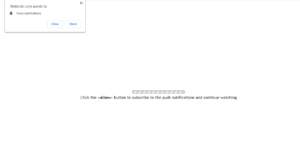How to delete Mekiroki
Mekiroki.com is a questionable website that pushes a social engineering scam aiming to get users to agree to see ads on their desktop. It’s misusing a legitimate browser feature that allows sites to show users notifications on the desktop. When you get redirected to Mekiroki, a browser pop-up will say that “Mekiroki.com wants to show notifications”. If you press “Allow”, you will see ads.
If users grant them permission, websites can display notifications directly on users’ desktops. This is a legitimate browser feature, and many sites use it. You can often encounter requests to show notifications on news websites and blogs, and if you give them permission, they would show you alerts about new content on your desktop. For example, if you allow a news website to show notifications, you will see alerts about important news stories on your desktop. So the feature does have its uses.
However, the issues with these notifications comes when questionable sites like Mekiroki.com request permission. Since the site itself is more than questionable, you can expect the same from its notifications. If you allow Mekiroki to show you notifications, you will essentially be spammed with ads all the time. The notifications, aka ads, may be purposely made to appear like they’re legitimate system notifications, in hopes to trick unsuspecting users who would end up downloading some potentially unwanted program or even malware. None of its notifications will be useful to you so there is no need to give the site permission. If you have already done that, we recommend you revoke that permission as soon as possible. We will provide instructions below this report to help you if you are unsure about where to start.
Lastly, it’s a good idea to scan your computer with anti-virus software. If adware is causing you to get redirected, the anti-virus programs would get rid of it for you.
Adware may be redirecting you to scam websites
Redirects to sites like Mekiroki.com don’t happen without reason. In most cases, it’s either adware installed on the computer that’s the issue, or it’s the sites that users visit. The issue isn’t very serious in both cases, and it’s easily solvable.
If you browse sites that are considered to be high-risk without adblocker, it’s not surprising that you get redirected. Pressing on anything when on those sites can usually trigger a redirect. Install adblocker and keep it enabled at all times, and you should no longer be redirected, or at least not as often.
If you are redirected regularly, even when browsing seemingly safe sites, there’s a high chance that adware is installed on your computer. Adware is a rather minor computer infection that installs via freeware bundles, meaning it comes attached to free software as an extra offer. These offers are permitted to install alongside automatically, unless you manually deselect them. To do that, make sure you install free programs using Advanced (Custom) settings. Those settings will make all offers visible, and you will be able to deselect them. All you have to do is uncheck the boxes of those offers. and can then continue installing the program. Keep in mind that most free programs come with added offers, and it’s important that you deselect all of them. Otherwise, your computer will be filled with junk that’s hard to get rid of.
Mekiroki removal
If you want to stop redirects to Mekiroki, you need to determine why they’re happening in the first place. Because it’s possible adware is present, we strongly recommend you scan your computer with anti-virus software, such as WiperSoft. The program would, if it’s present, delete Mekiroki adware, which would stop the redirects.
If you are redirected randomly by the sites you visit, install adblocker. It would stop the redirects completely, or at least close the windows as they pop-up.
And if you have allowed the site to show you notifications, you need to revoke that permission. You can use the below provided instructions to help you.
- For Mozilla Firefox: Open menu (the three bars top-right corner) -> Options -> Privacy & Security. Scroll down to Permissions, press on Settings next to Notifications, and remove Mekiroki.com. You can permanently turn off these notification requests by checking the “Block new requests asking to allow notifications” box in the same Notifications settings.
- For Google Chrome: Open menu (the three dots top-right corner) -> Settings -> Privacy and security -> Site Settings. Click on Notifications under Permissions, and remove Mekiroki.com. You can stop these notification requests permanently by toggling off “Sites can ask to send notifications”.
Site Disclaimer
WiperSoft.com is not sponsored, affiliated, linked to or owned by malware developers or distributors that are referred to in this article. The article does NOT endorse or promote malicious programs. The intention behind it is to present useful information that will help users to detect and eliminate malware from their computer by using WiperSoft and/or the manual removal guide.
The article should only be used for educational purposes. If you follow the instructions provided in the article, you agree to be bound by this disclaimer. We do not guarantee that the article will aid you in completely removing the malware from your PC. Malicious programs are constantly developing, which is why it is not always easy or possible to clean the computer by using only the manual removal guide.