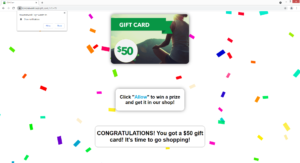How to delete Toweratwork1.xyz ads
Toweratwork1.xyz is one of many scam websites that try to trick users into allowing notifications on the desktop. When you get redirected to it, it will display an alert saying “Toweratwork1.xyz wants to show notifications”, and if you press “Allow”, you will permit the site to show you advertisements on your desktop.
The site displays different content every time you visit it. For example, it might ask you to click “Allow” to initiate a download when you visit it one time but inform you that you won a gift card the next time you get redirected to it. Whatever the message displayed may be, the site will ask you to allow the notifications. But allowing the notifications means your desktop will be spammed with ads. The “show notifications” feature is legitimate but it all depends on the site that shows notifications. Since Toweratwork1.xyz is a scam website, its notifications would also be scams. If you have allowed it to show you notifications, do not interact with them. The notifications may show you fake system alerts asking you to download some kind of program or update, something that could later turn out to be malware. The sooner you remove Toweratwork1.xyz from the list of sites that have permission to show notifications, the better.
That’s not to say that a legitimate site would also spam you with ads. On the contrary, allowing a safe site you frequent to show notifications can be quite useful. For example, if you give a news website permission, it would show you important news stories directly on your desktop. When you no longer want to see the notifications, you can easily revoke that permission.
We strongly recommend scanning your computer with anti-virus software such as WiperSoft to check whether adware is present. Adware is often the culprit behind random redirects, and removing it would stop the redirects. If it’s not adware, your browsing habits may need to be reviewed.
Why are you getting redirected?
There are two possible reasons why you are getting redirected to sites like Toweratwork1.xyz. Either your computer has an infection like adware or you visit high-risk websites that have questionable ads. If the latter is the case, installing an adblocker program would be helpful.
Adware installed on your computer would be a bit more complicated. The redirects would stop only when you get rid of the adware. You also need to learn how to correctly install free programs, as that is how adware installed on your computer in the first place. Infections like adware and browser hijackers come attached to free software as extra offers, and unless they are manually deselected, they will install alongside the program. This method is called software bundling. The added offers are optional but because they are hidden initially, many users accidentally permit their installation. If you want to correctly install free software, always use Advanced (Custom) settings. Those settings will make all extra offers visible, and you will have the option to deselect all of them. Simply uncheck the boxes of those offers and you can continue the installation.
Keep in mind that most free programs will come with added offers, especially if you download them from unofficial websites. Unchecking a couple of boxes is much easier compared to uninstalling pesky infections like adware, so we recommend you never rush installation processes and always pay attention.
Toweratwork1.xyz ads removal
To determine what’s going on, you should scan your computer with anti-virus software. WiperSoft would detect and delete Toweratwork1.xyz adware if that’s what’s redirecting you. If nothing is detected on your computer, your browsing habits may be to blame. Avoid visiting high-risk websites or at least install an adblocker program.
You also need to revoke the site’s permission to show you notifications. If you do not know how to do that, use the below-provided directions to help.
- For Mozilla Firefox: Open menu (the three bars top-right corner) -> Options -> Privacy & Security. Scroll down to Permissions, press on Settings next to Notifications, and remove Toweratwork1.xyz. You can permanently turn off these notification requests by checking the “Block new requests asking to allow notifications” box in the same Notifications settings.
- For Google Chrome: Open menu (the three dots top-right corner) -> Settings -> Privacy and security -> Site Settings. Click on Notifications under Permissions, and remove Toweratwork1.xyz. You can stop these notification requests permanently by toggling off “Sites can ask to send notifications”.
Site Disclaimer
WiperSoft.com is not sponsored, affiliated, linked to or owned by malware developers or distributors that are referred to in this article. The article does NOT endorse or promote malicious programs. The intention behind it is to present useful information that will help users to detect and eliminate malware from their computer by using WiperSoft and/or the manual removal guide.
The article should only be used for educational purposes. If you follow the instructions provided in the article, you agree to be bound by this disclaimer. We do not guarantee that the article will aid you in completely removing the malware from your PC. Malicious programs are constantly developing, which is why it is not always easy or possible to clean the computer by using only the manual removal guide.