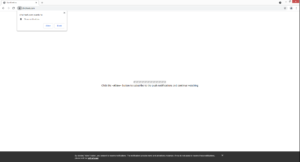How to remove Chicheet.com redirects
Chicheet.com is one of many scam websites that will try to trick you into agreeing to see ads on your desktop. If you get redirected to it, a browser alert will say that “Chicheet.com wants to show notifications”, and if you press “Allow”, you will get ads directly on your desktop, and not necessarily safe ones.
When you get redirected to Chicheet.com, you will be greeted with a white background and a message saying you need to subscribe to notifications to “continue watching”. A browser notification will also appear and say that “Chicheet.com wants to show notifications”. If you press “Allow”, you will start seeing notifications on your desktop. And by notifications, we mean intrusive advertisements. The site itself is questionable, so its advertisements will be worse. If for any reason you have allowed those notifications, we recommend you avoid interacting with any of them. You may be shown ads that ask you to install questionable or even malicious programs, or you may be tricked into falling for a scam. Either way, you get nothing from those ads. The sooner you remove Chicheet.com from the list of sites that have permission to show notifications, the better.
It should be said that the “show notifications” feature is completely legitimate. As long as it’s a trustworthy site, allowing notifications is perfectly safe. What the notifications would display depends on what the site usually posts. For example, a news website would show important news alerts. When you no longer want to see its notifications, you can easily revoke the permission.
To determine whether the redirects are caused by an adware infection, we recommend you scan your computer with anti-virus software, such as WiperSoft. If adware is indeed to blame, the anti-virus program would remove it, thus stopping the redirects.
Adware is often the reason for redirects to random websites
Depending on how often you are redirected, you either have adware installed or you browse potentially dangerous websites. It’s unlikely you are not aware of this but there are many websites that are considered to be high-risk due to the content and ads they host. For example, sites that have pornography or pirated content are high-risk because clicking on anything when visiting them can trigger a redirect to a site like Chicheet.com. Having an adblocker program installed is a must if you frequent such websites.
However, if you find that you are redirected regularly, your computer may be infected with adware. It’s, fortunately, not a serious infection, but as you have already noticed, it’s very annoying. It’s very likely that it came attached to a free program you installed, and you did not notice. It’s not uncommon for users to not notice, as infections like adware come attached to freeware in a way that initially hides them and allows them to install alongside automatically. Unless you pay close attention to the freeware installation process, you may not notice the adware installed. To avoid this, always opt for Advanced or Custom settings when installing programs. Those settings will display all added offers and allow you to deselect all of them. Since the majority of free programs come with these offers, you always need to pay attention. Otherwise, your computer will be filled with junk that’s difficult to get rid of.
Chicheet.com removal
If you find yourself being redirected to sites like Chicheet.com regularly, you need to check your computer for an adware infection. Since it installs quite sneakily, it’s possible you did not even know of its presence. Scan your computer with anti-virus software like WiperSoft, and adware would be deleted if it’s present. As long as the adware is installed, you will continue to be randomly redirected.
If you scanned your computer, and there is no infection present, you may need to review your browsing habits. That mainly means you should be more careful about what sites you visit. Avoid high-risk websites and make sure to install an adblocker program to stop future redirects.
Lastly, you will need to delete Chicheet.com from the list of sites that have permission if you have allowed it to show you notifications. It’s pretty easy to do that, though directions will be provided below if you need some help. Once the site no longer has permission, the ads on your desktop will stop.
- For Mozilla Firefox: Open menu (the three bars top-right corner) -> Options -> Privacy & Security. Scroll down to Permissions, press on Settings next to Notifications, and remove Chicheet.com. You can permanently turn off these notification requests by checking the “Block new requests asking to allow notifications” box in the same Notifications settings.
- For Google Chrome: Open menu (the three dots top-right corner) -> Settings -> Privacy and security -> Site Settings. Click on Notifications under Permissions, and remove Chicheet.com. You can stop these notification requests permanently by toggling off “Sites can ask to send notifications”.
Site Disclaimer
WiperSoft.com is not sponsored, affiliated, linked to or owned by malware developers or distributors that are referred to in this article. The article does NOT endorse or promote malicious programs. The intention behind it is to present useful information that will help users to detect and eliminate malware from their computer by using WiperSoft and/or the manual removal guide.
The article should only be used for educational purposes. If you follow the instructions provided in the article, you agree to be bound by this disclaimer. We do not guarantee that the article will aid you in completely removing the malware from your PC. Malicious programs are constantly developing, which is why it is not always easy or possible to clean the computer by using only the manual removal guide.