How to remove PC Speeder Pro
What is PC Speeder Pro?
PC Speeder Pro is a potentially unwanted program (PUP), advertised as a system optimization tool. It is advertised as a tool to help you speed up your computer and make it run more smoothly, but it barely does anything. It’s one of those programs that tries to scare you into thinking that there is something wrong with your computer so that you would purchase the full program, which is necessary to use the program’s threat removal feature. In reality, you would be paying for nothing because the issues it detects on your computer are likely either very minor or don’t exist at all. There are countless PUPs that try to trick users this way, and they all should be deleted from your computer. Thus, if you find it on your device, remove PC Speeder Pro.
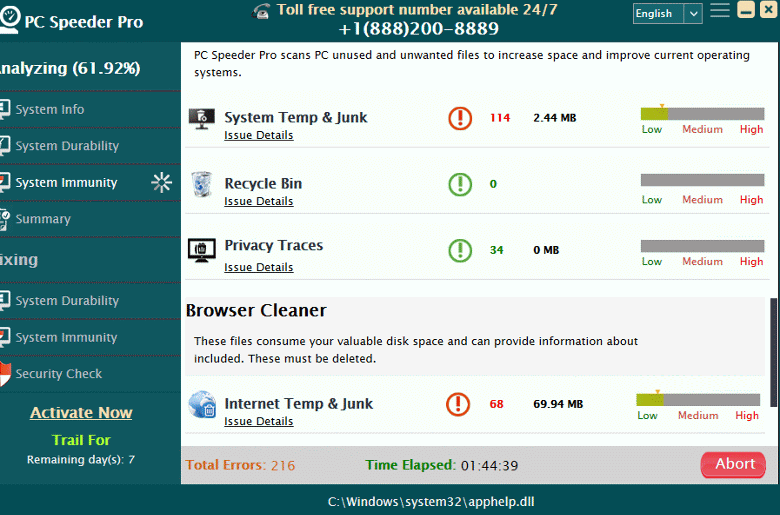
It’s likely that you will not remember installing the program, because it probably used the bundling method. This is a method many minor infections use to install unnoticed. Carry on reading to find out how you can prevent these unwanted installations.
How does software bundling work
Software bundling basically means adding additional items to software. A lot of extra items are added to free software, and those items can install automatically alongside the freeware without your explicit permission. Most of those added items are browser hijackers, adware and PUPs, and they have no business being on your computer.
If you want to prevent these unwanted installations, you need to pay attention to how you install programs. Most importantly, you need to opt for Advanced (Custom) settings when given the option. Those settings will show you all added offers, which would otherwise be hidden. If you see anything attached to the program you are installing, deselect all offers. Only after you have unchecked all boxes should you continue with the program installation.
Should you delete PC Speeder Pro?
As soon as the program installs, it will start pestering you with notifications about issues on your computer. It’s advertised as a tool that can help fix your device, but it doesn’t do much. It will claim to detect many issues, it could even show up to a couple of hundred issues. The issues may vary from privacy issues to hardware problems, but if you took a closer look at what they are, you’d see that they’re not as serious as they are made out to be. You should be able to solve them manually fairly easily. Programs like this often make minor issues seem serious in order to scare users into buying full programs.
If you try to solve the issues with the program, you will be asked to first purchase the full version. The program seems to be available for $69.99, or $41.99 if you get the discount. That’s a lot of money for a questionable system optimizer. Buying it is not suggested because little is known about the program and its developers. Not only would you be wasting your money, you could also be giving away your card details to a questionable party.
PC Speeder Pro removal
If you have anti-virus software, it should pick up on PC Speeder Pro. If you decide to uninstall PC Speeder Pro manually but are not sure where to begin, there are instructions placed below this report. Make sure that you remove all traces of the program so that it cannot reappear again.
Site Disclaimer
WiperSoft.com is not sponsored, affiliated, linked to or owned by malware developers or distributors that are referred to in this article. The article does NOT endorse or promote malicious programs. The intention behind it is to present useful information that will help users to detect and eliminate malware from their computer by using WiperSoft and/or the manual removal guide.
The article should only be used for educational purposes. If you follow the instructions provided in the article, you agree to be bound by this disclaimer. We do not guarantee that the article will aid you in completely removing the malware from your PC. Malicious programs are constantly developing, which is why it is not always easy or possible to clean the computer by using only the manual removal guide.
