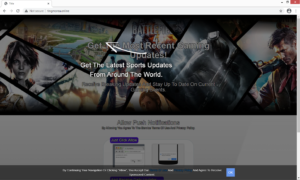How to remove Tingmorea.online pop-ups
Tingmorea.online is a very typical scam website that has the intention to trick you into subscribing to advertisements. It misuses a legitimate browser feature that allows sites to show notifications on users’ desktop, hence why you will see a pop-up alert saying “Tingmorea.online wants to show notifications” when you get redirected to the site.
Browsers have a feature that allows websites to show users notifications on their desktops, provided they get permission from users. That permission is given by simply pressing “Allow” when shown the pop-up saying a site wants to show notifications. While commonly encountered on scam websites, the feature certainly has its legitimate uses. For example, if you allow a news website to show you notifications, it will show alerts on your desktop about important news stories. So you would be up to date with what’s happening in the world without needing to visit the news site on a regular basis. The notification contents will essentially be whatever the site is about. These permissions are easily revocable, if you ever want to stop seeing the notifications.
The problem with this feature comes when sites like Tingmorea.online misuse them to spam users with ads. You seeing ads on your desktop is exactly what’s going to happen if you allow Tingmorea.online to show you notifications. There’s really no reason to allow it to do that, as even the site itself is questionable at best. The site’s notifications may be purposely made to appear like they’re legitimate system notifications. And because they appear at a similar place, it’s not impossible to confuse the two. Best case scenario, interacting with the notifications will lead to you downloading a potentially unwanted program. Worst case scenario, you’ll end up with malware. So if you have allowed it to show you notifications, you need to delete Tingmorea.online from the list of sites that have the permission. The last section of the report will explain how to do that.
It’s important that you determine why you were redirected to Tingmorea.online in the first place. It’s possible that your computer has adware installed and it’s causing you to get redirected. In that case, you would need to get rid of the adware to stop the redirects. The easiest way to determine whether it’s adware is to scan your computer with anti-virus software.
The cause behind Tingmorea.online redirects
There usually are two reasons for redirects to sites like Tingmorea.online. Either adware is installed on your computer, or you were browsing high-risk websites. If it’s the latter, a simple adblocker would help prevent redirects in the future.
However, if it’s adware, it would need to be removed to stop the redirects. Adware usually installs via free software bundling, meaning it comes attached to free software as an extra offer. When something is added to a free program, that something is allowed to install alongside without requiring any additional permission. It’s a pretty sneaky installation method, but you can easily prevent these unwanted installations by simply paying attention to how you install free programs. During freeware installation, opt for Advanced (Custom) settings when given the option. Those settings will make all offers visible, and you will have the option to deselect all of them. Once you have done that, you can continue installing the freeware.
Tingmorea.online pop-up removal
We would strongly recommend scanning your computer with anti-virus software such as WiperSoft to find out whether adware is actually present. If it is, the program would get rid of it for you and the redirects would stop.
If it’s not adware that’s the issue, then it’s likely the sites you visit. Installing adblocker would help in this case, as the program would either prevent the redirects altogether or at the very least, close the windows as they pop up.
If you have allowed Tingmorea.online to show you notifications, you can use the following instructions to revoke that permission.
- For Mozilla Firefox: Open menu (the three bars top-right corner) -> Options -> Privacy & Security. Scroll down to Permissions, press on Settings next to Notifications, and remove Tingmorea.online. You can permanently turn off these notification requests by checking the “Block new requests asking to allow notifications” box in the same Notifications settings.
- For Google Chrome: Open menu (the three dots top-right corner) -> Settings -> Privacy and security -> Site Settings. Click on Notifications under Permissions, and remove Tingmorea.online. You can stop these notification requests permanently by toggling off “Sites can ask to send notifications”.
Site Disclaimer
WiperSoft.com is not sponsored, affiliated, linked to or owned by malware developers or distributors that are referred to in this article. The article does NOT endorse or promote malicious programs. The intention behind it is to present useful information that will help users to detect and eliminate malware from their computer by using WiperSoft and/or the manual removal guide.
The article should only be used for educational purposes. If you follow the instructions provided in the article, you agree to be bound by this disclaimer. We do not guarantee that the article will aid you in completely removing the malware from your PC. Malicious programs are constantly developing, which is why it is not always easy or possible to clean the computer by using only the manual removal guide.