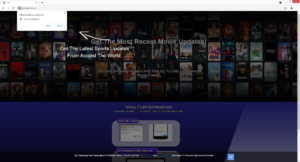How to stop Gthroposite.co redirects
Gthroposite.co is a deceptive website that will try to trick you into allowing its advertisements on your desktop. It misuses a legitimate feature that allows websites to ask users for permission to show push notifications. This is why you will be shown a browser alert saying “Gthroposite.co wants to show notifications” as soon as you enter the website. However, instead of useful notifications, you would be shown questionable ads on your desktop. Interacting with those ads could be dangerous because you could be exposed to malicious and scam content.
The feature that the site is misusing is actually legitimate. You can allow sites to show you push notifications, as long as they are safe. In some cases, the notifications could even be useful. For example, if you frequent a particular news website, you can allow it to show notifications. It would show alerts with important news directly on your desktop. The same goes for any other site you visit often. This permission is easily revokable via your browser’s settings so you can stop the notifications at any time. If you don’t what to do, directions have been provided at the end of the report.
To the surprise of no one, sites like Gthroposite.co misuse this feature to scam users. As soon as you get redirected to Gthroposite.co, you will get a browser alert saying “Gthroposite.co wants to show notifications”. Presumably, the notifications would be related to movie news as that is what the site claims to be about. However, the site doesn’t actually have any content. It only has one image and instructions to allow push notifications. But considering that the site is questionable at best, its notifications would be much worse. If you give it permission, your desktop will be spammed with questionable ads. We suggest avoiding interacting with them because you could be exposed to dangerous content, including scams and malware.
It’s a good idea to scan your computer with anti-virus software just in case you are dealing with an adware infection. If it is adware, only removing it would stop the redirects. Another trigger behind these redirects could be the high-risk websites you visit. If you frequent questionable sites, make sure to have an adblocker program installed. Otherwise, the redirects will never end.
Redirects to questionable sites could be triggered by an adware infection
Commonly, if you’re redirected to sites like Gthroposite.co, it’s usually because you visit high-risk websites. Sites that have pornography or pirated content are usually considered to be high-risk because of the ads they have on them. Interacting with anything on them could trigger a redirect, so visiting those sites without an adblocker program is not a good idea. An adblocker program would not only prevent redirects but also block intrusive ads.
However, in some cases, you could be redirected because of adware. If that is the case, you would be redirected more frequently, even when visiting high-risk websites. Adware, as well as browser hijackers and potentially unwanted programs (PUPs), is considered to be a pretty minor infection. These potential threats install via software bundling, a method that allows them to essentially sneak in without your permission. The way it works is said infections can be attached to free software as extra offers and when you install the freeware, you end up installing the offers as well. Despite the fact that they’re set to install alongside automatically, the offers are optional. All you need to do is deselect them. But because they’re hidden, many users simply do not notice them.
To prevent unwanted installations, you will need to actually pay attention when installing free programs. That mainly means opting for Advanced or Custom settings instead of Default during installation. If you’ve paid attention in the past, you may have noticed that the installation window usually recommends using Default settings. However, precisely because of those settings do users end up allowing unwanted installations. Default settings will hide everything that’s been added, preventing you from deselecting the offers. But if you opt for Advanced settings, not only will you be able to see what has been added, you’ll also have the option to deselect everything. And deselecting everything is precisely what you should do. Do not allow any of the offers to install because they will be of no use to you and simply take up space. Unless you want to fill your computer with junk that’s difficult to get rid of, do not allow any of the offers to install.
Gthroposite.co removal
We recommend scanning the computer with an anti-virus program like WiperSoft to determine whether adware is the issue or not. If WiperSoft detects adware, it will remove it, thus stopping the redirects. However, if adware is not the issue, install an adblocker program to block intrusive advertisements, especially on high-risk websites.
If this questionable website has permission to show notifications, you need to revoke that permission as soon as possible. You can easily do that in your browser’s settings if you know where to look. Go to your Notifications settings and delete Gthroposite.co, as well all other questionable websites. If you don’t know what to do, we have provided directions right below.
- For Mozilla Firefox: Open menu (the three bars top-right corner) -> Options -> Privacy & Security. Scroll down to Permissions, press on Settings next to Notifications, and remove Gthroposite.co and any other questionable website. You can permanently turn off these notification requests by checking the “Block new requests asking to allow notifications” box in the same Notifications settings.
- For Google Chrome: Open menu (the three dots top-right corner) -> Settings -> Privacy and security -> Site Settings. Click on Notifications under Permissions, and remove Gthroposite.co and any other questionable website. You can stop these notification requests permanently by toggling off “Sites can ask to send notifications”.
- For Microsoft Edge: Open menu (the three dots top-right corner) -> Settings -> Cookies and site permissions -> Notifications. Review which sites have permission and remove Gthroposite.co and any other questionable website. You can permanently turn off these notification requests by toggling off “Ask before sending”.
Site Disclaimer
WiperSoft.com is not sponsored, affiliated, linked to or owned by malware developers or distributors that are referred to in this article. The article does NOT endorse or promote malicious programs. The intention behind it is to present useful information that will help users to detect and eliminate malware from their computer by using WiperSoft and/or the manual removal guide.
The article should only be used for educational purposes. If you follow the instructions provided in the article, you agree to be bound by this disclaimer. We do not guarantee that the article will aid you in completely removing the malware from your PC. Malicious programs are constantly developing, which is why it is not always easy or possible to clean the computer by using only the manual removal guide.