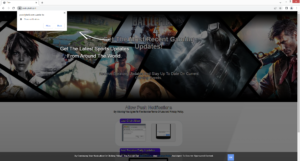How to stop Jooblyball.com redirects
Jooblyball.com is a generic scam website that aims to trick users into allowing ads on the desktop. The site misuses a legitimate browser feature that allows websites with permission to show push notifications. When you get redirected to the site, you will immediately get a browser alert saying “Jooblyball.com wants to show notifications”. Those notifications appear on the desktop. But while legitimate sites would show useful content, sites like Jooblyball.com would just spam the desktop with ads. There are no reasons why you should allow Jooblyball.com to show notifications, but if you have given it permission, you should revoke it as soon as possible. It’s, fortunately, not difficult to do, and instructions will be provided below this report.
Despite claiming to be a news website for video games, Jooblyball.com doesn’t actually have any content. It only has an image instructing how to allow notifications. As soon as you enter the website, you will be shown a browser alert saying “Jooblyball.com wants to show notifications”. If you click “Allow”, you will start seeing advertisements on your desktop. The notifications would appear on your desktop’s right side, where legitimate notifications usually appear. Be careful to not interact with those notifications because you could be exposed to dangerous content, including scams and malware. If you have given the site permission, you can, fortunately, revoke it quite easily via your browser’s settings. If you’re not sure about what to do, you can use the directions provided at the very end of this report.
While the feature is often misused, it is legitimate. You can safely allow a legitimate site to show push notifications. If there is a particular website you frequent, allowing it to show you notifications can be useful. Clicking on the push notification would take you directly to the content. What kind of content a site shows depends on what the site usually posts. For example, a news website would show important news alerts directly on the desktop.
If you notice that you’re redirected randomly, especially if it happens more than a couple of times, your computer may be infected with adware. It’s not a serious infection but it’s certainly annoying to deal with. Scan your computer with anti-virus software like WiperSoft, and if adware is detected, removing it would stop the redirects. If it’s not adware, install an adblocker to block redirects triggered by the websites you visit.
What is triggering redirects to random websites?
If you’re randomly redirected to sites like Jooblyball.com, either your computer is infected with adware, or you browse high-risk websites without an adblocker program. The latter is usually the case. There are many questionable websites that expose users to dangerous advertisements, which is why they’re considered to be high-risk. For example, sites that have pornographic or pirated content are usually classified as high-risk because clicking on anything when on those sites could trigger a redirect. Having an adblocker program installed on the computer usually solves this issue.
Adware being the culprit is less common but it can happen. Adware, and similar infections like browser hijackers, can come attached to free software as extra offers and install alongside. This method is known as software bundling. This method of installation is quite controversial because it essentially allows unwanted programs to install without permission. Many programs that use it are detected as potential threats by anti-virus programs. Technically, the added offers are optional so users can prevent their installations. However, they are initially hidden, which often prevents users from deselecting them and stopping their installation. But as long as users know how to install free programs correctly, they should be able to easily prevent these unwanted installations.
Since the offers are optional, they can be deselected, but users first need to make them visible. When installing free programs, you are given the option to either use Default (Basic) or Advanced (Custom) settings. The installation window will recommend using Default but if you follow this advice, all added offers will be hidden and permitted to install alongside automatically. If you opt for Advanced settings, all added offers will be made visible. You will also be given the option to deselect all offers. We always recommend deselecting everything because none of them will be of any use to you. They’re also quite difficult to get rid of once installed. It’s much easier to deselect the offers when installing free programs than it is to get rid of them once they’re installed.
Jooblyball.com removal
Depending on why you’re randomly redirected, you may need to scan your computer with an anti-virus program like WiperSoft. Adware infections can be quite sneaky and difficult to get rid of manually, so the use of anti-virus software is recommended. If it’s not adware, and you’re redirected by the questionable sites you visit, install an adblocker program. It should not only prevent redirects but also block intrusive ads.
And if you have given the site permission to show notifications, you can easily revoke it in your browser’s settings. If you don’t know what to do, use the directions provided right below. Carefully review all sites that have permission and remove not only Jooblyball.com but also all other questionable websites.
- For Mozilla Firefox: Open menu (the three bars top-right corner) -> Options -> Privacy & Security. Scroll down to Permissions, press on Settings next to Notifications, and remove Jooblyball.com and any other questionable websites. You can permanently turn off these notification requests by checking the “Block new requests asking to allow notifications” box in the same Notifications settings.
- For Google Chrome: Open menu (the three dots top-right corner) -> Settings -> Privacy and security -> Site Settings. Click on Notifications under Permissions, and remove Jooblyball.com and any other questionable websites. You can stop these notification requests permanently by toggling off “Sites can ask to send notifications”.
- For Microsoft Edge: Open menu (the three dots top-right corner) -> Settings -> Cookies and site permissions -> Notifications. Review which sites have permission and remove Jooblyball.com and any other questionable websites. You can permanently turn off these notification requests by toggling off “Ask before sending”.
Site Disclaimer
WiperSoft.com is not sponsored, affiliated, linked to or owned by malware developers or distributors that are referred to in this article. The article does NOT endorse or promote malicious programs. The intention behind it is to present useful information that will help users to detect and eliminate malware from their computer by using WiperSoft and/or the manual removal guide.
The article should only be used for educational purposes. If you follow the instructions provided in the article, you agree to be bound by this disclaimer. We do not guarantee that the article will aid you in completely removing the malware from your PC. Malicious programs are constantly developing, which is why it is not always easy or possible to clean the computer by using only the manual removal guide.