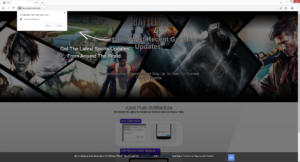How to stop Muukikabuuki.com redirects
Muukikabuuki.com is a very generic scam website that pushes a social engineering scam to trick users into allowing ads on the desktop. Sites like this are misusing a legitimate browser feature that allows sites to show push notifications on users’ desktops. But instead of legitimate content, sites like Muukikabuuki.com just show ads. Interacting with those ads is not recommended because you could be exposed to various dangerous content, including scams and malware. If you have given it permission to show notifications, it’s best to revoke that permission as soon as possible.
Muukikabuuki.com claims to be an entertainment site for video game news. However, besides one picture, it only shows instructions on how to allow notifications. As soon as you enter the site, you will immediately be shown a browser alert saying “Muukikabuuki.com wants to show notifications”. If you click “Allow”, you will allow the site to show notifications on the desktop. Generally, allowing a site to show push notifications means that you will get useful content directly on your desktop. However, in this case, Muukikabuuki.com will just spam your desktop with ads. The site itself is highly questionable, its displayed ads will be even more dubious. You could be shown ads that promote programs disguised as malware, or you may be invited to participate in some kind of giveaway that’s actually a scam.
While sites like Muukikabuuki.com show questionable notifications, you can safely allow legitimate sites to display push notifications. Their contents usually depend on what the site usually posts. It’s also very easy to revoke that permission if you no longer want to see the notifications. Instructions to help you will be provided at the end of this report.
If you start getting randomly redirected to sites like Muukikabuuki.com, you should check what’s triggering them. It’s possible that your computer is infected with adware, and the redirects will continue as long as adware remains on your computer. It’s also possible that you’re redirected by the websites you visit. If that is the case, an adblocker program should solve the issue.
Random redirects may be a sign of an adware infection
There are a couple of explanations for why you could be redirected to random sites like Muukikabuuki.com. It’s usually because users visit high-risk websites that host questionable ads. There are many sites that could be considered high-risk because the ads they display can lead users to potentially dangerous content. For example, sites with pornographic and/or pirated content are often considered high-risk because interacting with anything on those sites could trigger redirects. It’s recommended to have an adblocker program installed on your computer because it will block intrusive ads and prevent unwanted redirects.
In much rarer cases, redirects can be triggered by adware. Adware is a minor infection that mainly exposes users to advertisement content. It doesn’t directly harm the computer, which is why it’s not considered to be a serious infection. Adware, browser hijackers, and potentially unwanted programs (PUPs) come attached to free software as extra offers. These offers are added in a way that allows them to install alongside automatically, without requiring explicit permission from you. They’re also initially hidden, preventing many users from being able to deselect them. This method is known as software bundling. It’s quite questionable because it essentially allows unwanted programs to install without permission. A lot of anti-virus programs detect programs that use software bundling as potential threats.
Preventing these unwanted installations is actually quite easy if you pay attention when installing free programs. During program installation, you will be asked to choose either Basic (Default) settings or Advanced (Custom). The installation window will recommend that you use Default settings but if you follow this advice, all added offers will be permitted to install alongside automatically. However, if you opt for Advanced settings, the extra offers will all be made visible. You will have the option of reviewing all the offers and deselecting what you do not want. It’s generally recommended to always deselect the added offers because they will be of no use to you. They only take up space on your computer and cause unnecessary inconveniences. They’re also quite persistent and difficult to remove once installed. It’s much easier to uncheck a few boxes when installing programs than it is to get rid of them once installed.
Muukikabuuki.com removal
No questionable websites should have permission to show notifications on your desktop. If you have given it permission, you need to delete Muukikabuuki.com from the list of sites that have permission. It’s not difficult to do if you know your way around your browser’s settings. If you don’t know what to do, you can use the directions provided at the end of this report. In addition to Muukikabuuki.com, you should also remove all other sites you do not recognize.
- For Mozilla Firefox: Open menu (the three bars top-right corner) -> Options -> Privacy & Security. Scroll down to Permissions, press on Settings next to Notifications, and remove Muukikabuuki.com and any other questionable websites. You can permanently turn off these notification requests by checking the “Block new requests asking to allow notifications” box in the same Notifications settings.
- For Google Chrome: Open menu (the three dots top-right corner) -> Settings -> Privacy and security -> Site Settings. Click on Notifications under Permissions, and remove Muukikabuuki.com and any other questionable websites. You can stop these notification requests permanently by toggling off “Sites can ask to send notifications”.
- For Microsoft Edge: Open menu (the three dots top-right corner) -> Settings -> Cookies and site permissions -> Notifications. Review which sites have permission and remove Muukikabuuki.com and any other questionable websites. You can permanently turn off these notification requests by toggling off “Ask before sending”.
We also recommend scanning your computer with an anti-virus program like WiperSoft in case an adware infection is causing you to get redirected. If it is adware, the redirects will stop only when adware is no longer on your computer. It’s also possible that the redirects are triggered by the sites you visit. An adblocker program/extension should block all redirects, as well as other intrusive ads. An adblocker program will be especially useful when visiting high-risk websites.
Site Disclaimer
WiperSoft.com is not sponsored, affiliated, linked to or owned by malware developers or distributors that are referred to in this article. The article does NOT endorse or promote malicious programs. The intention behind it is to present useful information that will help users to detect and eliminate malware from their computer by using WiperSoft and/or the manual removal guide.
The article should only be used for educational purposes. If you follow the instructions provided in the article, you agree to be bound by this disclaimer. We do not guarantee that the article will aid you in completely removing the malware from your PC. Malicious programs are constantly developing, which is why it is not always easy or possible to clean the computer by using only the manual removal guide.